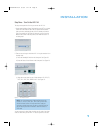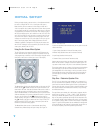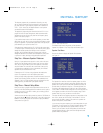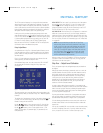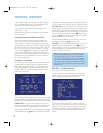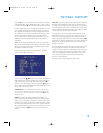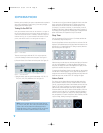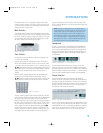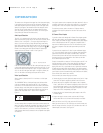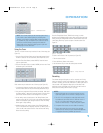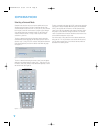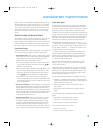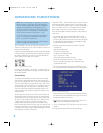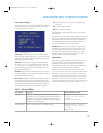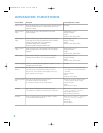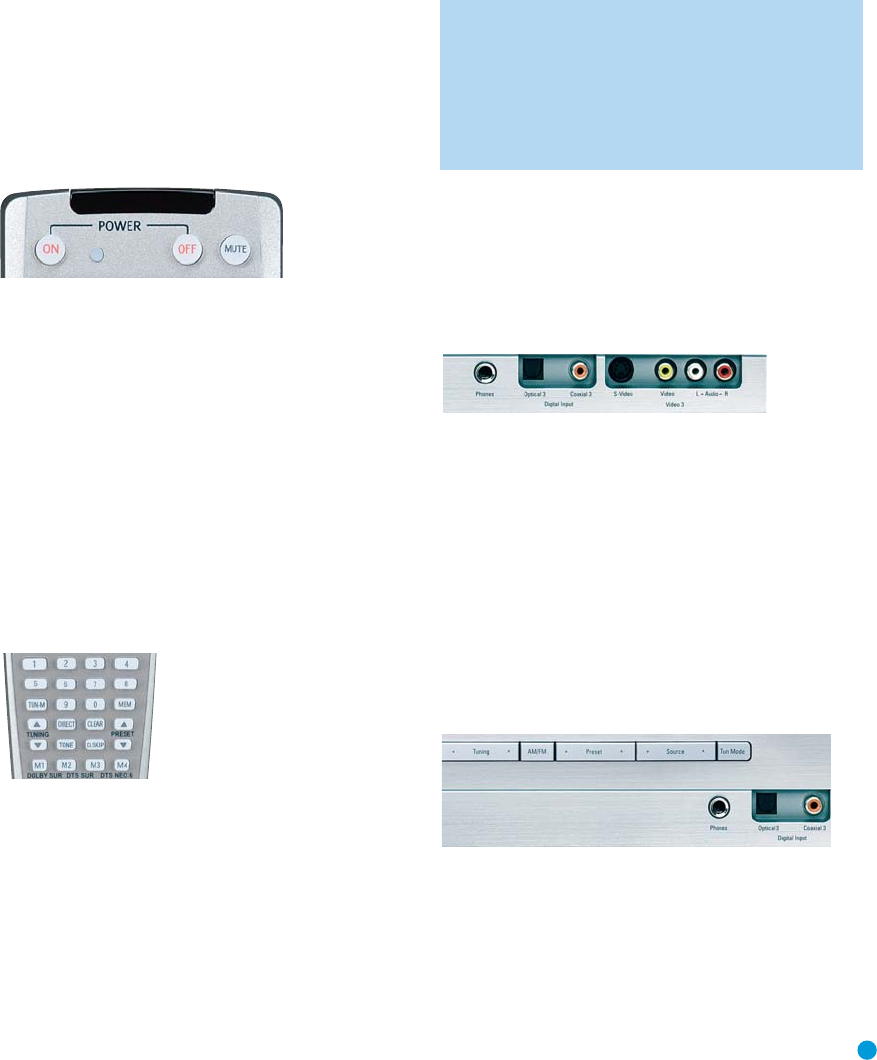
33
OPERATION
Remember that the AVR 144 is designed to reproduce audio with a
minimum amount of distortion. This clarity may lead you to believe that
your hearing and the equipment can handle higher volumes.We urge
caution with regard to volume levels.
Mute Function
To temporarily mute all speakers and the headphones, press the Mute
Button on the remote. See Figure 46. Any recording in progress will not
be affected. The MUTE message will flash in the display as a reminder.
To restore normal audio, either press the Mute Button again, or adjust
the volume.Turning off the AVR will also end muting.
Figure 46 – Mute Button
Tone Controls
You may boost or cut either the treble or the bass frequencies by up
to 10dB in 2dB increments.
Using the remote, press the Tone Mode Button once. See Figure 47.
This will indicate whether the tone controls are in or out of the circuitry.
If you wish to return the tone controls to 0, or “flat” response, press the
⁄/¤ Buttons until the TONE OUT message appears, which preserves
any changes you have made to the bass or treble settings for later use.
To reactivate your changes, the tone control must again be set to
TONE IN.
With the TONE IN message displayed, press the Tone Mode Button
repeatedly to access TREBLE MODE and BASS MODE. Use the
⁄/¤ Buttons to change the treble or bass settings, as desired. The
display will return to normal a few seconds after your last command.
Figure 47 – Tone Button
You may alternatively adjust the tone controls using the full-OSD menu
system. Press the OSD Button on the remote to view the Master Menu.
The cursor will be pointing to the INPUT SETUP line; press the Set
Button to display that menu. You will be able to view the tone settings. If
you wish to make any changes to the TONE, BASS or TREBLE settings,
use the arrow keys on the remote to move the cursor to the line you
wish to change. Once you have changed the setting using the
‹/›
Buttons, simply move the cursor up or down to a different line; it isn’t
necessary to press the Set Button to enter the new setting.When you
have finished, either wait until the display times out and disappears,
press the OSD Button to clear the display, or move the cursor to the
BACK TO MASTER MENU line if you wish to make other changes using
the menu system.
NOTE: The AVR 144 does not have any conventional balance
control.The output level calibration process compensates for any
characteristics of your room or speakers, and we recommend
that you leave the settings as they are after the speakers have
been calibrated. However, you may manually adjust the levels of
the left and right channels – decreasing one and increasing the
other by the same amount – using the Channel Adjust submenu.
This achieves the same effect as a balance control.
Headphones
Plug the 1/4" plug on a pair of headphones into the headphone jack
on the front of the receiver for private listening. See Figure 48. The
first time you use the headphones, the DOLBY H:BP message will be
displayed, indicating that Dolby Headphone surround processing is in
the bypass mode, which delivers a conventional 2-channel signal to
the headphones.
Figure 48 – Headphone Jack
Press the Surround Select Button on the front panel, or the Dolby
Button on the remote, to switch to Dolby Headphone virtual surround
processing, indicated by the DOLBY H:DH message. Dolby Headphone
delivers an enhanced sound field that emulates a 5.1-channel speaker
system. No other surround modes are available for the headphones.
Source Selection
Press the front-panel Source Select Button to scroll through the
sources.The left side of the button scrolls down the list that appears in
the display; the right side scrolls upward. For direct access to the tuner,
press the Tuner Band Button, which switches to the last-used band and
frequency. See Figure 49. For direct access to any source, press its
Input Selector on the remote (see Figure 43).
Figure 49 – Source Select and Tuner Band Buttons
The AVR 144 will switch to the audio and video inputs assigned to that
source. If you set the BASS MGR setting in the Speaker X-Over menu
to INDEPENDENT, the AVR 144 will change the speaker size configura-
tion to the one you programmed for the source. If you selected a sur-
round mode for the source, the AVR 144 will switch to that mode.
HKP1482AVR144-om 9/7/06 3:12 PM Page 33