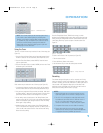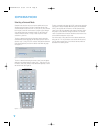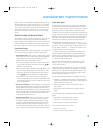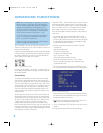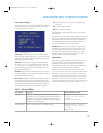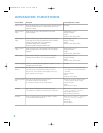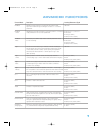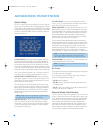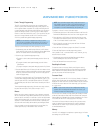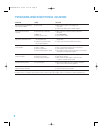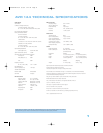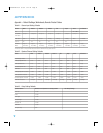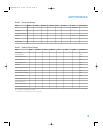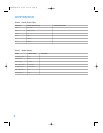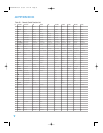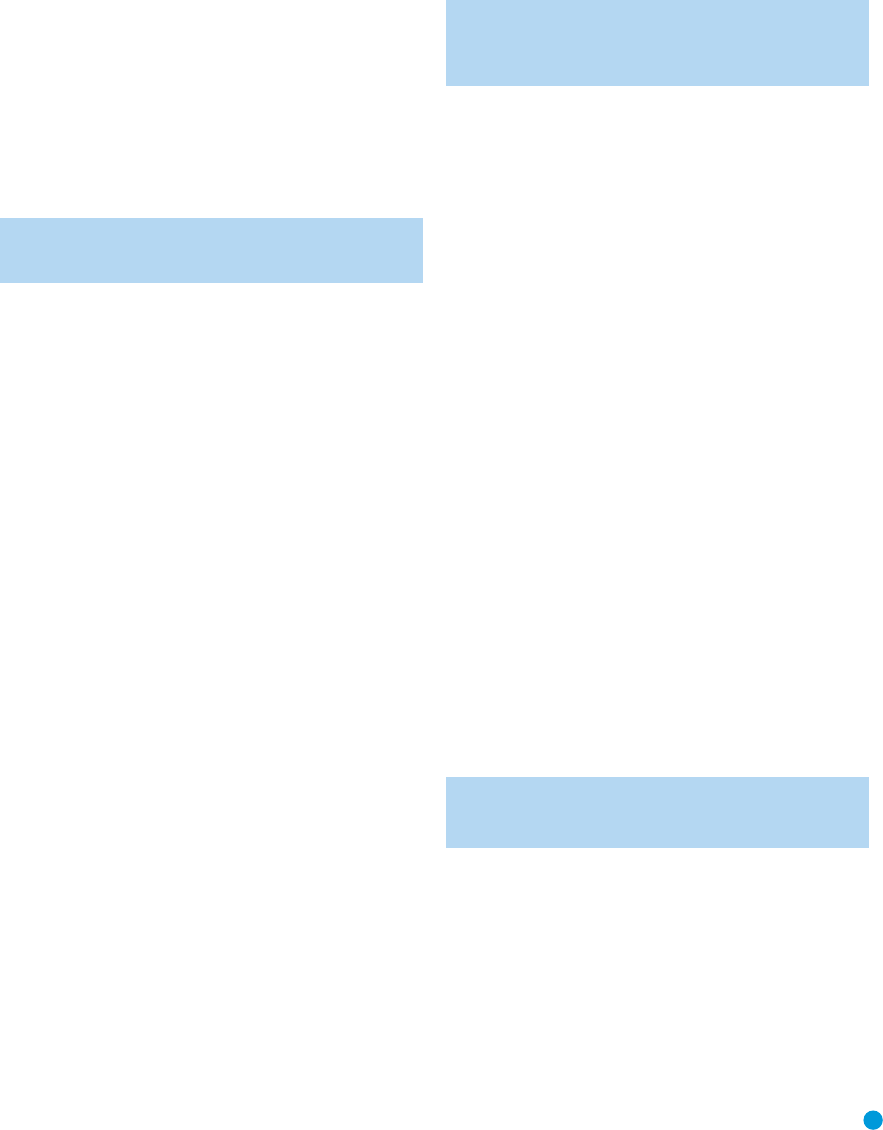
43
Punch-Through Programming
The AVR 144 remote allows you to select one component for the
remote to operate, while simultaneously setting certain groups of con-
trols to operate another component. For example, while using the AVR
to control surround modes and other audio functions, you may wish to
operate the transport controls of your DVD player. Or while using the
remote to control video functions on your TV, you may wish to use your
cable box to change channels and the AVR to control the volume.
All of this is possible using punch-through programming.
NOTE: It is not necessary to program the remote to control
your DVD player’s transport controls while the AVR is in use, as
the remote is preprogrammed at the factory with this function.
To program punch-through control while operating any device:
1. Simultaneously press and hold the Input Selector (or AVR selector)
for the main device the remote will be operating and the Mute Button
until the LED flashes and the remote enters program mode.
2. Select the type of punch-through programming.
a) To program volume-control punch-through, press the Volume Up
Button.
b) To program channel-control punch-through, press the Volume
Down Button.
c) To program transport-control punch-through, press the Play Button.
3. Press the Input Selector (or AVR selector) for the device whose volume,
channel or transport controls you would like to be active while operating
the device you selected in the first step.The LED will flash green to
confirm the programming.
For example, if you wish to watch your TV (programmed into the Video
3 Button) while changing channels using your cable box (Video 2), you
would first press the Video 3 and Mute Buttons until the LED flashed.
You would then press the Volume Down Button, followed by the Video 2
Button.
To undo punch-through programming, follow the same steps as above,
but press the same Input (or AVR) Selector in steps 1 and 3.
Macros
Macros are used to program sequences of up to nineteen commands
that are executed with a single button press. Macros are well-suited for
power on and off commands, or to send out a favorite multi-digit channel
number with one button press, or to have the ability to send out a code
sequence to control another device while the remote is operating one
device but with more flexibility than the built-in punch-through controls.
Some commands may not be programmed into macros: Mute, Dim,
Channel Up/Down, any of the surround mode commands.
NOTE: Use caution when programming complicated macros. It
isn’t possible to program a pause or delay before sending com-
mands after Power On, and the component may not be ready
to respond to commands instantaneously after powering on.
To program, or “record” a macro, follow these steps:
1. Simultaneously press one of the four Macro Buttons or the Power On
Button and the Mute Button at the same time to enter program mode.
2. Press the Input (or AVR) Selector for each device before you enter
commands to be transmitted to that device.This step counts as one
of the 19 commands allowed for each macro.
3. For the Power On command, do not press the Power On Button.
Press the Mute Button instead.
4. Press the Power Off Button to program the Power Off command.
5. Press the Sleep Button to end the programming process.
It isn’t possible to “edit” a command within a macro. However, you may
erase the macro as follows:
1. Simultaneously press and hold the Mute Button and the Macro
Button containing the macro until the LED flashes.
2. Press the Surround Button to erase the macro.
Resetting the Remote
To reset the remote to its factory defaults, enter Program mode by
simultaneously pressing and holding any Input Selector and the Mute
Button. When the LED flashes, enter the code “333”. When the LED
goes out, the remote will have been fully reset.
Processor Reset
If you wish to fully reset the AVR 144 to its factory defaults, or if it behaves
erratically after a power surge, first turn the Master Power Switch off and
unplug the AC Power Cord for at least three minutes. Plug the cord back
in and turn the receiver back on. If this doesn’t help, you may want to
try a system reset.
NOTE:
A system reset erases all user configurations, including
speaker and level settings and tuner presets.After a reset, you
will need to reenter all of these settings.
Place the receiver in Standby mode by pressing the Standby/On Switch
so that the Power Indicator turns amber. Press and hold the front-panel
Surround Mode and Surround Select Buttons simultaneously for at least
five seconds until the RESET message appears in the display.
If the receiver still does not function correctly after a processor reset,
contact an authorized Harman Kardon service center for assistance.
Authorized service centers may be located by visiting our Web site
at www.harmankardon.com.
Memory
If the AVR 144 is unplugged or experiences a power outage, it will retain
user settings for up to four weeks.
ADVANCED FUNCTIONS
HKP1482AVR144-om 9/7/06 3:12 PM Page 43