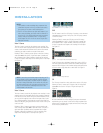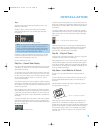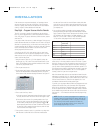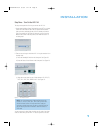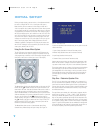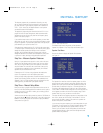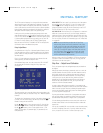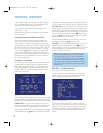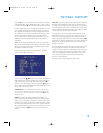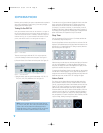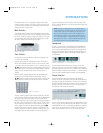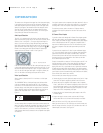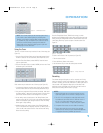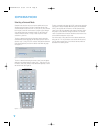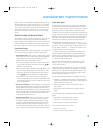30
INITIAL SETUP
If you are using a handheld SPL meter with source material, such as a
test disc or another audio selection, play it now and adjust the AVR’s
master volume control until the
meter
measures 75dB.
If you are using the AVR’s internal test tone, then adjust the AVR’s
master volume to –15dB.
Adjust the levels using either the remote control by itself, or using the
full-OSD menu system.
A. Using the Remote Control With the Test Tone
While sitting in the listening position, press the Test Button on the
remote.The test tone will start playing at the front left channel. After
a few seconds, it will move to the center channel, then the front right
channel, surround right, surround left and finally the subwoofer, displaying
the channel name on the front of the receiver and in the semi-OSD dis-
play, as well as the current level setting (varies between –10dB and
+10dB). Press the
⁄/¤ Buttons to adjust the level setting, and the
tone will remain at that channel until several seconds after your last
adjustment. When you have finished adjusting the levels, press the Test
Button again to stop the tone. Measure the levels by ear or using an
SPL meter, as described above.
B. Using the Full-OSD Menu
The full-OSD menu system offers the easiest and most flexible manner
of setting output levels. Press the OSD Button to display the Master
Menu, and then navigate to the MANUAL SETUP line. Press the Set
Button to display the Manual Setup menu, and then navigate to the
CHANNEL ADJUST line. Press the Set Button to display the Channel
Adjust menu. See Figure 38.
Figure 38 – Channel Adjust Menu Screen
All of the speaker channels will appear at the top of the screen with their
current level settings.Any channels that have not been programmed using
the Speaker Size menu will display four dashes and will not be accessible.
CHANNEL RESET: If you wish to start by resetting all of the levels to
their factory defaults of 0dB, navigate to this line and change the setting
to ON.The levels will be reset, and this setting will then revert to OFF.
If you are using an external source to set your output levels, simply navigate
to each channel and use the
⁄/¤ Buttons to adjust the level as desired.
If you would like to set your levels using the AVR 144’s internal test tone, you
will need to adjust the TEST TONE SEQ and TEST TONE lines as follows.
TEST TONE SEQ: When this setting reads AUTO, the test tone will auto-
matically circulate to all channels, pausing for a few moments at each
channel and then moving to the next channel several seconds later, as
indicated by the blinking cursor.You may adjust the level for any channel
when the test tone is paused there by using the
‹/› Buttons.You may
also use the
⁄/¤ Buttons at any time to move the cursor to another
line, and the test tone will follow the cursor.
When this setting reads MANUAL, the test tone will not move to the
next channel until you use the
⁄/¤ Buttons to move it.
TEST TONE: This line determines whether the test tone is active or not.
To begin the process of setting the levels, use the
‹/› Buttons to
change the setting to ON.Any time you manually move the cursor out of
the channel listings area of the screen, this setting will automatically
change to OFF, ending the test tone.
NOTE: Setting the channel levels while one surround mode is
active does not necessarily carry over to all other modes. We
recommend that after you have set the levels satisfactorily in
one mode, you note the results and change to other surround
modes. For those modes that don’t reflect your level settings,
you may either copy the settings you obtained as a short cut, or
redo the procedure to determine the correct settings for those
surround modes.
Step Five – Configure Sources
This is the last step in the configuration process.
Press the OSD Button to view the Master Menu. The cursor will be
pointing to the INPUT SETUP line, and you need only press the Set
Button to display the Input Setup menu. See Figure 39.
Figure 39 – Input Setup Menu Screen
The first line indicates that the receiver is currently set to the tuner
source. In fact, you may hear static if the tuner is set to an unused fre-
quency. You will not be able to make any changes to the tuner, other
than selecting a component video input or adjusting the tone controls.
It is not recommended that you make either of these changes for
the tuner.
HKP1482AVR144-om 9/7/06 3:12 PM Page 30