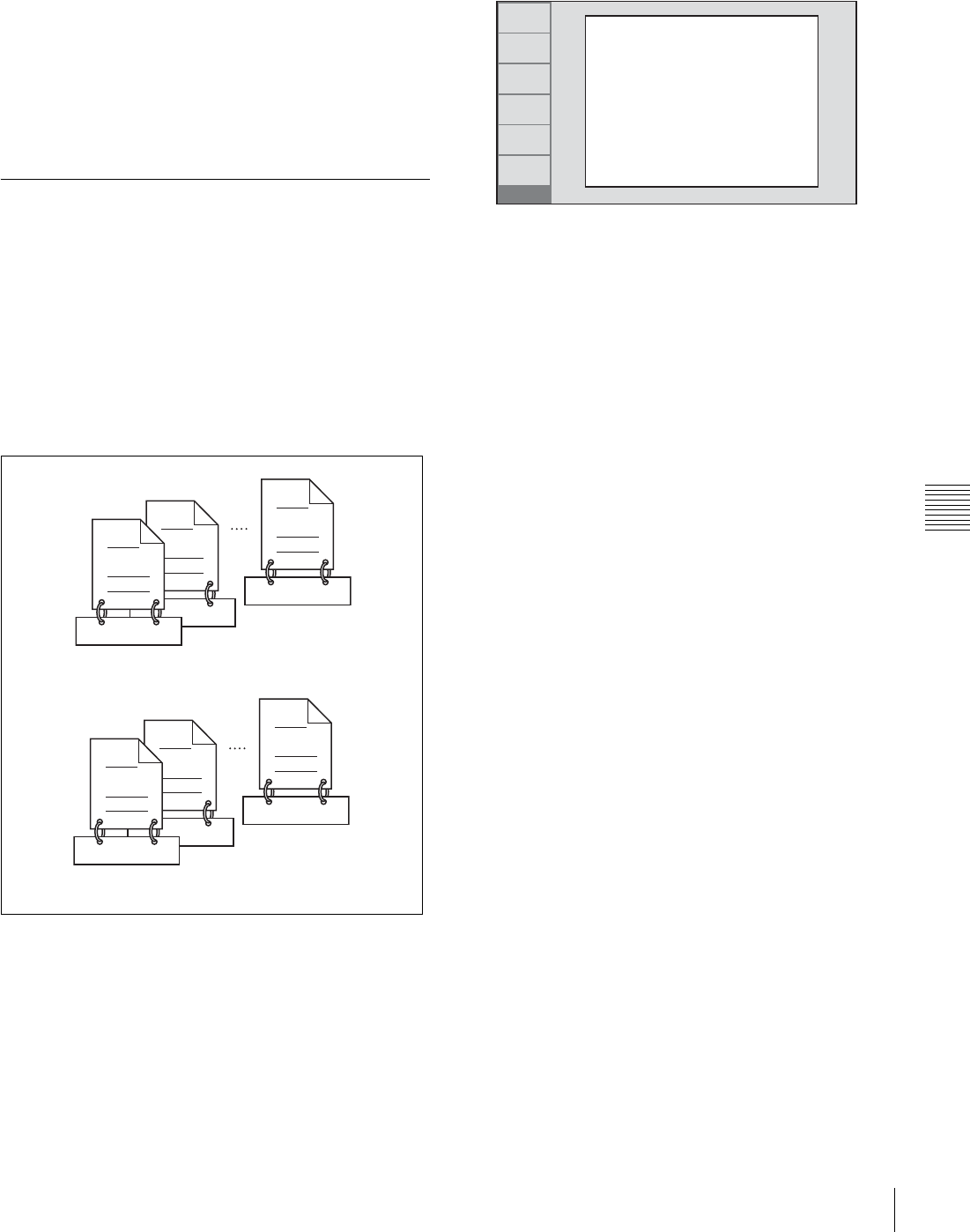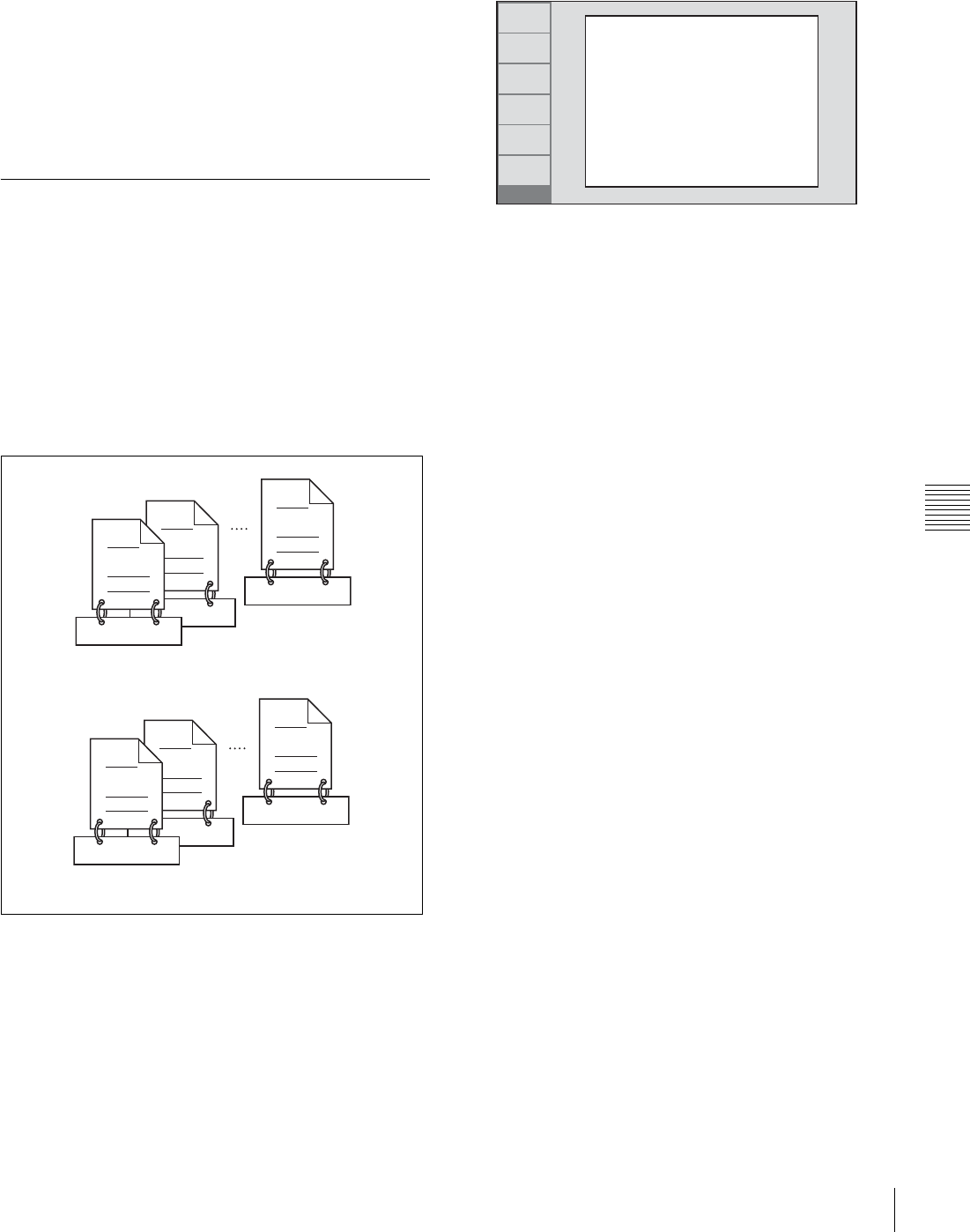
77
Overview
Chapter 6 File Operations
• File names and directory names can use letters, numbers,
and symbols from the Unicode 2.0 (UTF-8) character
set.
However, the following control characters and
symbols
1)
cannot be used.
- Control characters: U+0000 to U+001F, U+007F
- Symbols: ", *, /, :, <, >, ?, \, |
1) The following character codes cannot be used by FAM connections.
U+010000, U+020000, U+030000, U+040000, U+050000, U+060000,
U+070000, U+080000, U+090000, U+0A0000, U+0B0000, U+0C0000,
U+0D0000, U+0E0000, U+0F0000, U+100000
Assigning user-defined clip titles
By default, clips on each disc are assigned names in the
range C0001.MXF to C9999.MXF. For this reason, two
discs can contain clips with the same names. The
automatic title generation function allows you to assign
titles to all of the clips on several discs, which facilitates
clip management. For example, if the titles TITLE00001 to
TITLE00020 are assigned to clips C0001.MXF to
C0020.MXF on disc 1, then the titles TITLE00021 to
TITLE00037 are assigned to clips C0001.MXF to
C0017.MXF on disc 2.
Proceed as follows to specify a title and assign it to
recorded clips.
1
Press the MENU button.
2
Turn the PUSH SET(S.SEL) knob to select setup
menu item 035, and press the knob.
3
Turn the PUSH SET(S.SEL) knob to select “on”, and
press the knob.
The clip title naming screen appears.
4
Turn the PUSH SET(S.SEL) knob to move the asterisk
(*) on the left of the menu items to “TITLE”, and press
the knob.
The asterisk indicates the selected item.
5
Turn the PUSH SET(S.SEL) knob to select “enable”,
and press the knob.
The automatic title generation function is enabled.
6
Turn the PUSH SET(S.SEL) knob to move the asterisk
(*) on the left of the menu items to the item you want
to select, and press the knob.
PREFIX: A string of up to 10 characters. The
allowable characters are alphanumeric characters,
symbols (! # $ % & ' ( ) + ,- . ; = @ [ ] ^ _ { } ~),
and the space character.
NUMERIC: A five-digit number (00001 to 99999) to
serve as the initial value of the serial number.
7
Turn the PUSH SET(S.SEL) knob to select the
character position to set, and press the knob.
8
Turn the PUSH SET(S.SEL) knob to select the
character to set.
9
Repeat steps 7 and 8 as required.
When you are setting the “NUMERIC” item, you can
press the RESET/RETURN button to return the initial
value of the serial number to 00001 (factory default
setting).
10
Carry out steps 7 to 9 to set the other item.
11
Press the SAVE function (F5) button.
The title is saved.
To check the titles of recorded clips
Press the THUMBNAIL button to display the thumbnail
screen, and select the clip whose title you want to check.
C0017.MXF
TITLE00037
C0002.MXF
TITLE00022
TITLE00021
C0001.MXF
Clips recorded on Disc 2
C0020.MXF
TITLE00020
C0002.MXF
TITLE00002
TITLE00001
C0001.MXF
Clips recorded on Disc 1
RETURN
SELECT
SAVE
SETUP
EXIT
ITEM-035
CLIP TITLE NAMING
SELECT
*TITLE - disable
PREFIX - TITLE
NUMERIC - 00001