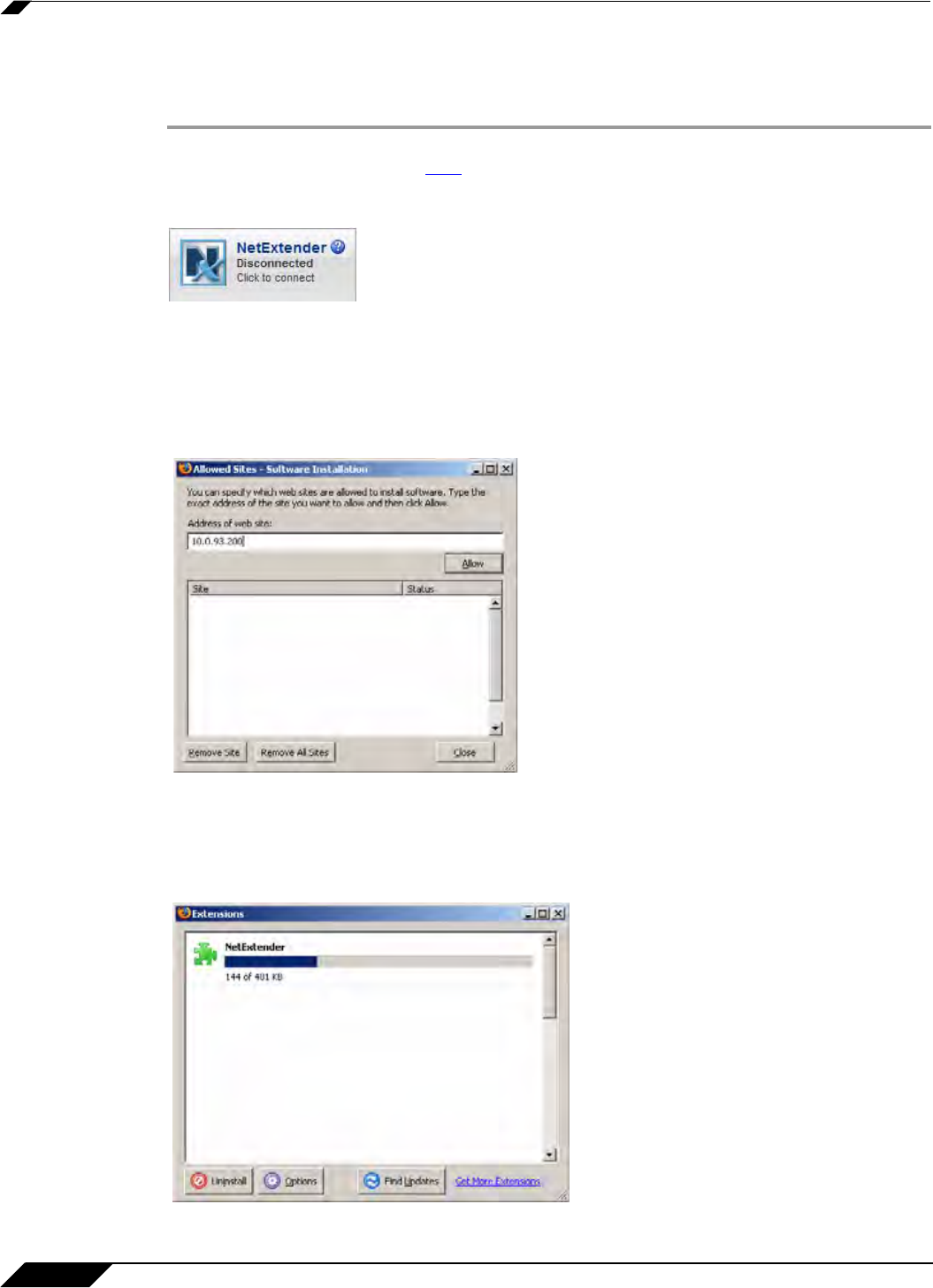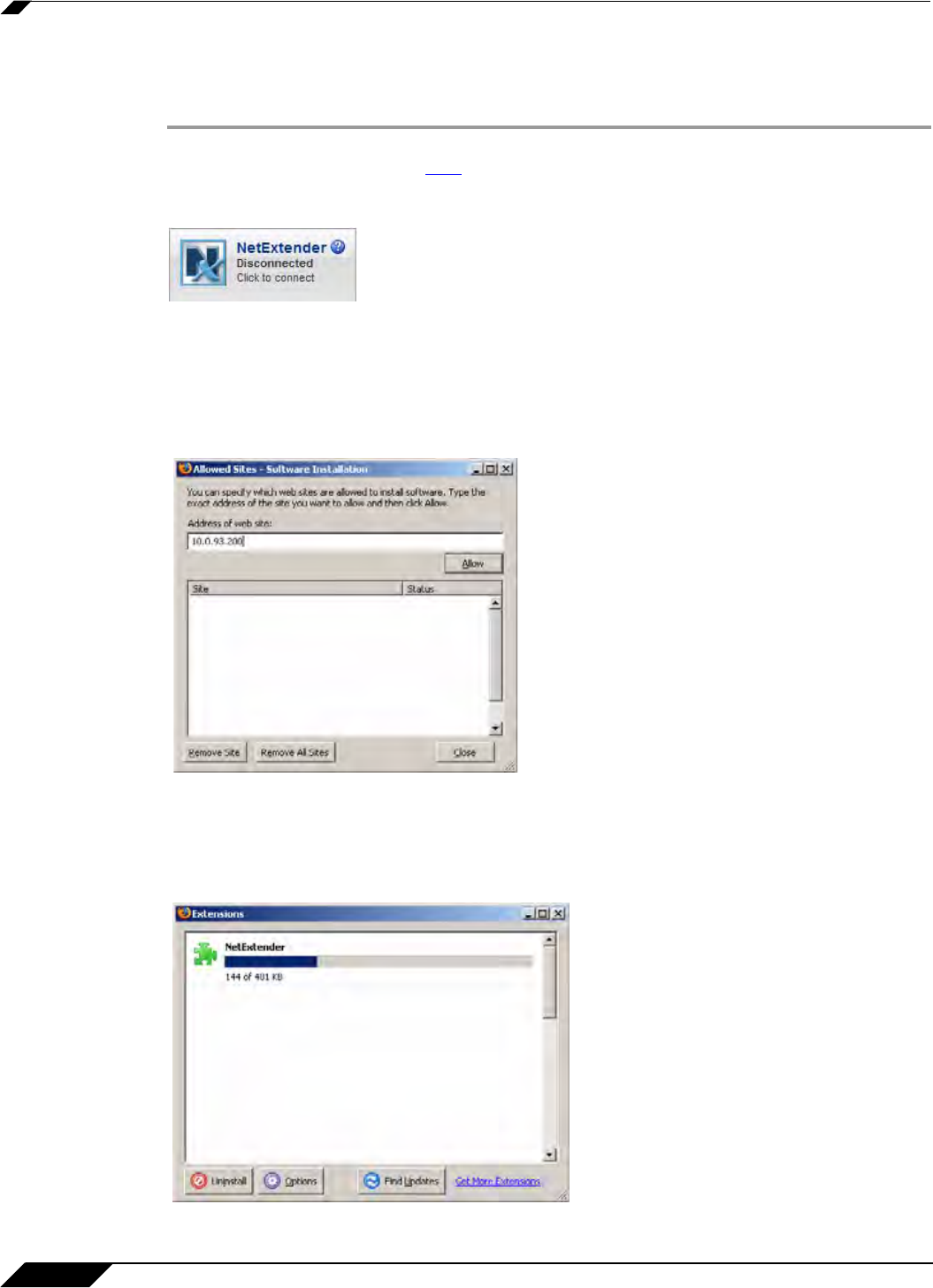
SSL VPN > Virtual Office
948
SonicOS 5.8.1 Administrator Guide
Installing NetExtender Using the Mozilla Firefox Browser
To use NetExtender for the first time using the Mozilla Firefox browser, perform the following:
Step 1 Navigate to the IP address of the SonicWALL security appliance. Click the link at the bottom of
the Login page that says “Click
here for sslvpn login.”
Step 2 Click the NetExtender button.
Step 3 The first time you launch NetExtender, it will automatically install the NetExtender stand-alone
application on your computer. If a warning message is displayed in a yellow banner at the top
of your Firefox banner, click the Edit Options... button.
Step 4 The Allowed Sites - Software Installation window is displayed, with the address of the Virtual
Office server in the address window. Click Allow to allow Virtual Office to install NetExtender,
and click Close.
Step 5 Return to the Virtual Office window and click NetExtender again.
Step 6 The Software Installation window is displayed. After a five second countdown, the Install Now
button will become active. Click it.
Step 7 NetExtender is installed as a Firefox extension.