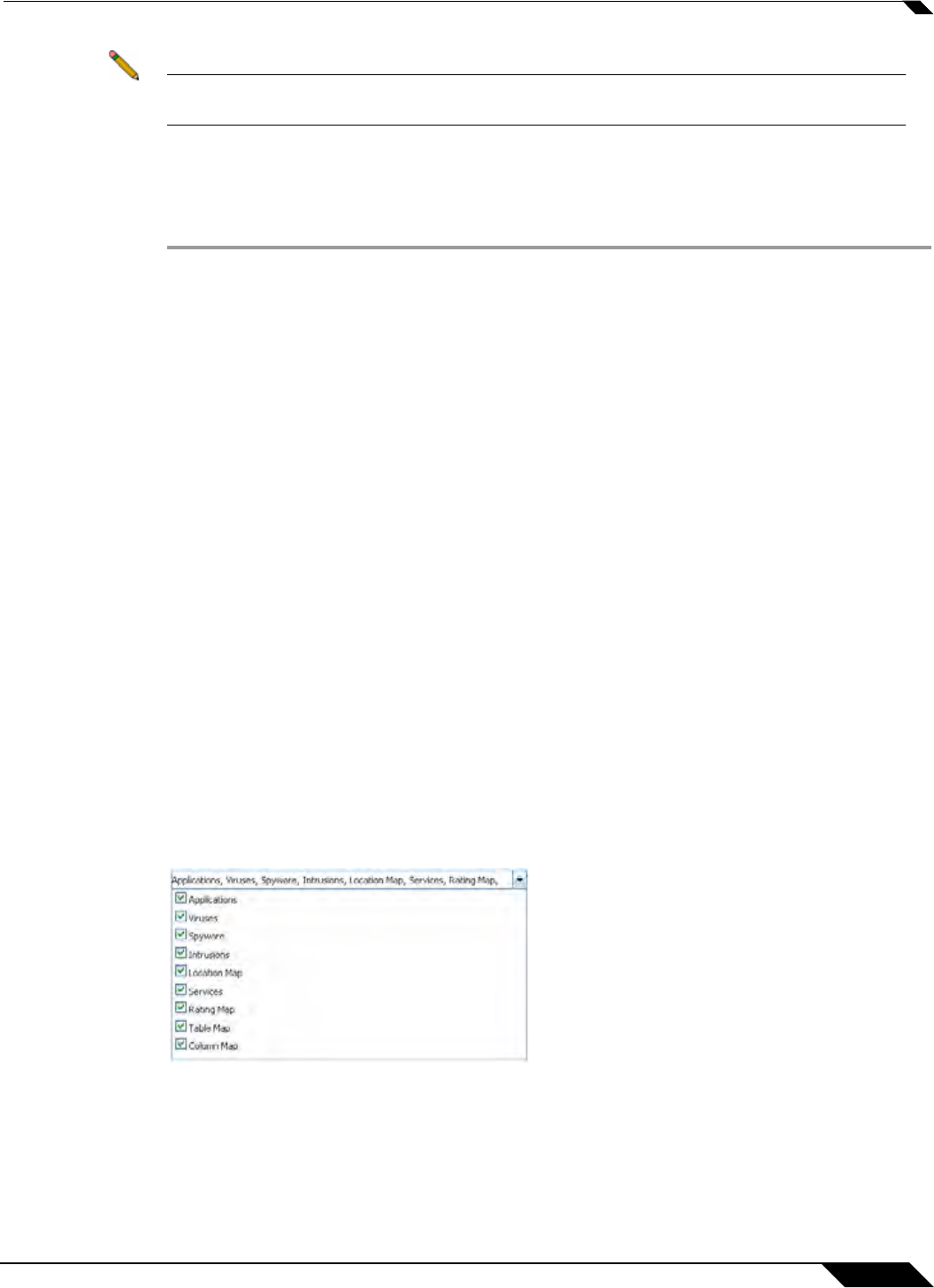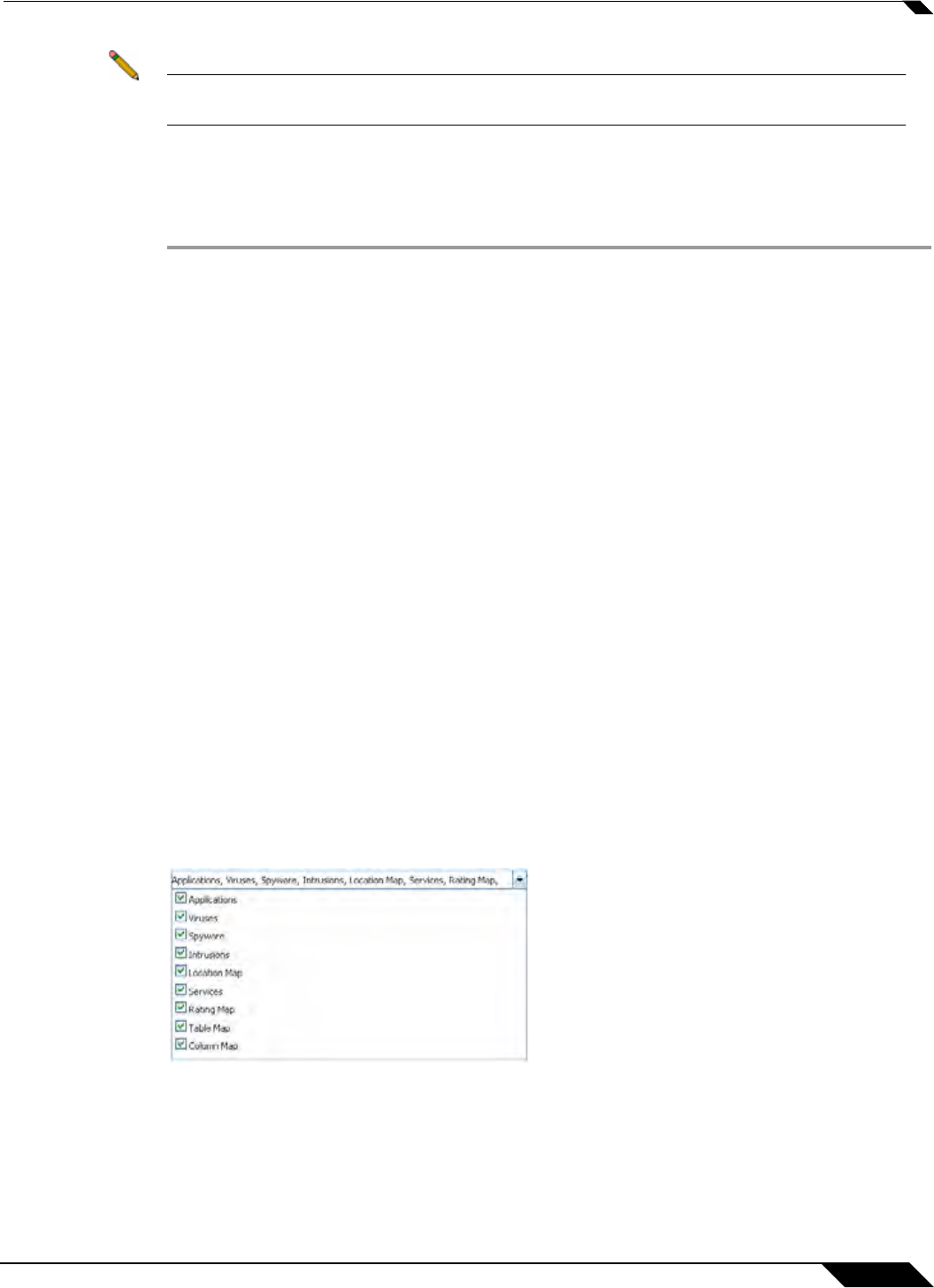
Log > Flow Reporting
1379
SonicOS 5.8.1 Administrator Guide
Note The above fields are the required fields for successful IPFIX configuration. All other
configurable fields are optional.
IPFIX with Extensions Configuration Procedures
To configure IPFIX with extensions flow reporting, follow the steps listed below.
Step 1 In Settings, select the checkbox to Enable AppFlow To Local Collector.
Step 2 In External Collector Settings, select the Send AppFlow and Real-Time Data To EXTERNAL
Collector checkbox to enable flows to be reported to an external flow collector. Remember, not
all collectors will work with all modes of flow reporting.
Step 3 Select IPFIX with extensions from the External Flow Reporting Format drop-down list.
Step 4 Specify the External Collector’s IP address in the provided field.
Step 5 For the Source IP to Use For Collector on a VPN tunnel, specify the source IP if the external
collector must be reached by a VPN tunnel. Note that this step is optional.
Step 6 Specify the External Collector’s UDP port number in the provided field. The default port is
2055.
Step 7 Select the Send IPFIX/Netflow Templates At Regular Interval checkbox.
Step 8 Click the Generate ALL Templates button in the topmost toolbar.
Step 9 In Connection Report Settings, for Report Connections, do one of the following:
• Select All to report all flows.
• Select the INTERFACE-based option. Once enabled, the flows reported are based on the
initiator or responder interface.
• Select the Firewall/App Rules-based option. Once enabled, the flows reported are based
on already existing firewall rules.
Step 10 Select the Send static AppFlow At Regular Interval checkbox.
Step 11 Click the Generate Static Flows button in the topmost toolbar.
Step 12 Select the tables for which to receive static flows from the Send static AppFlow For Following
Tables drop-down list.