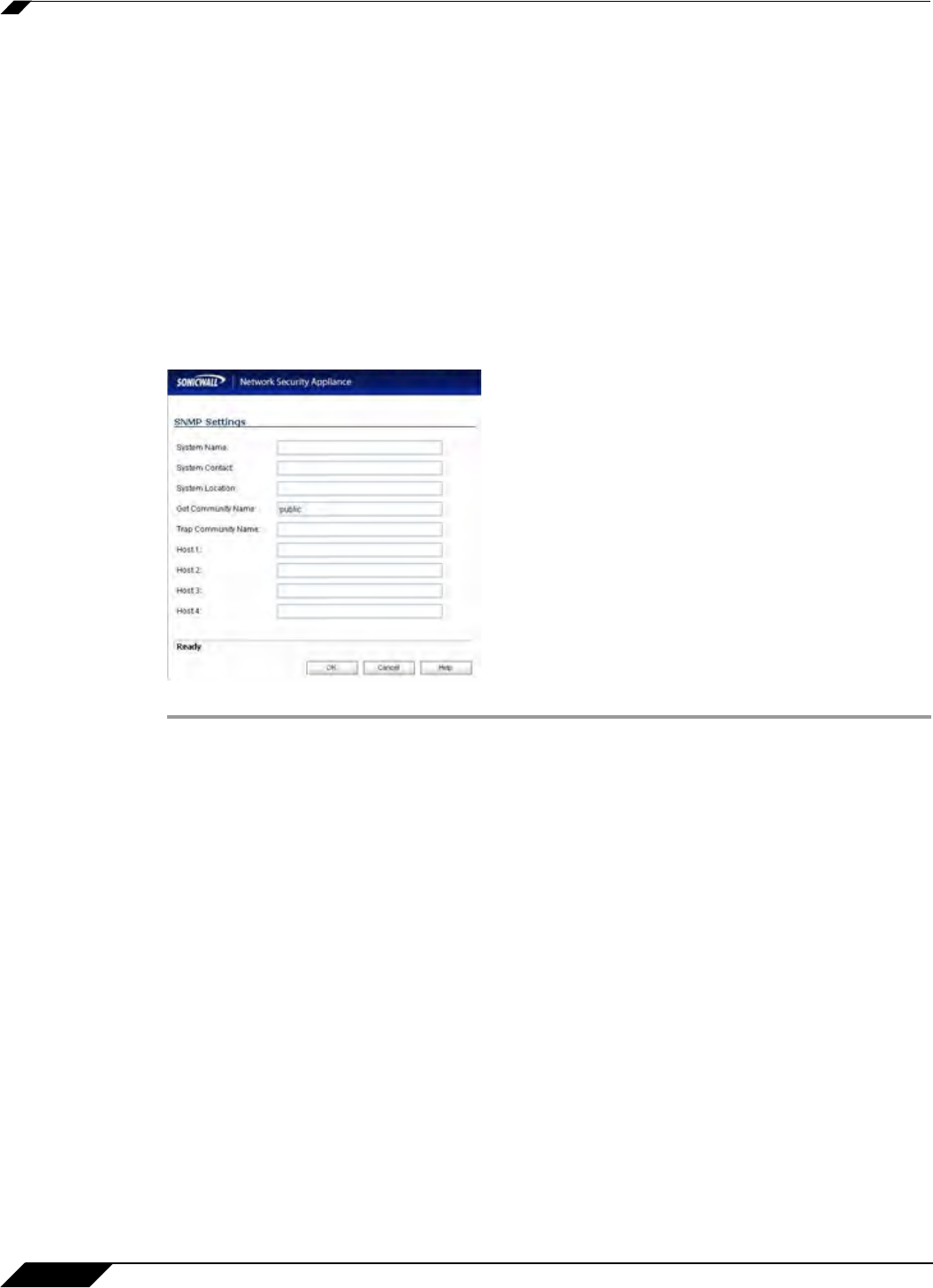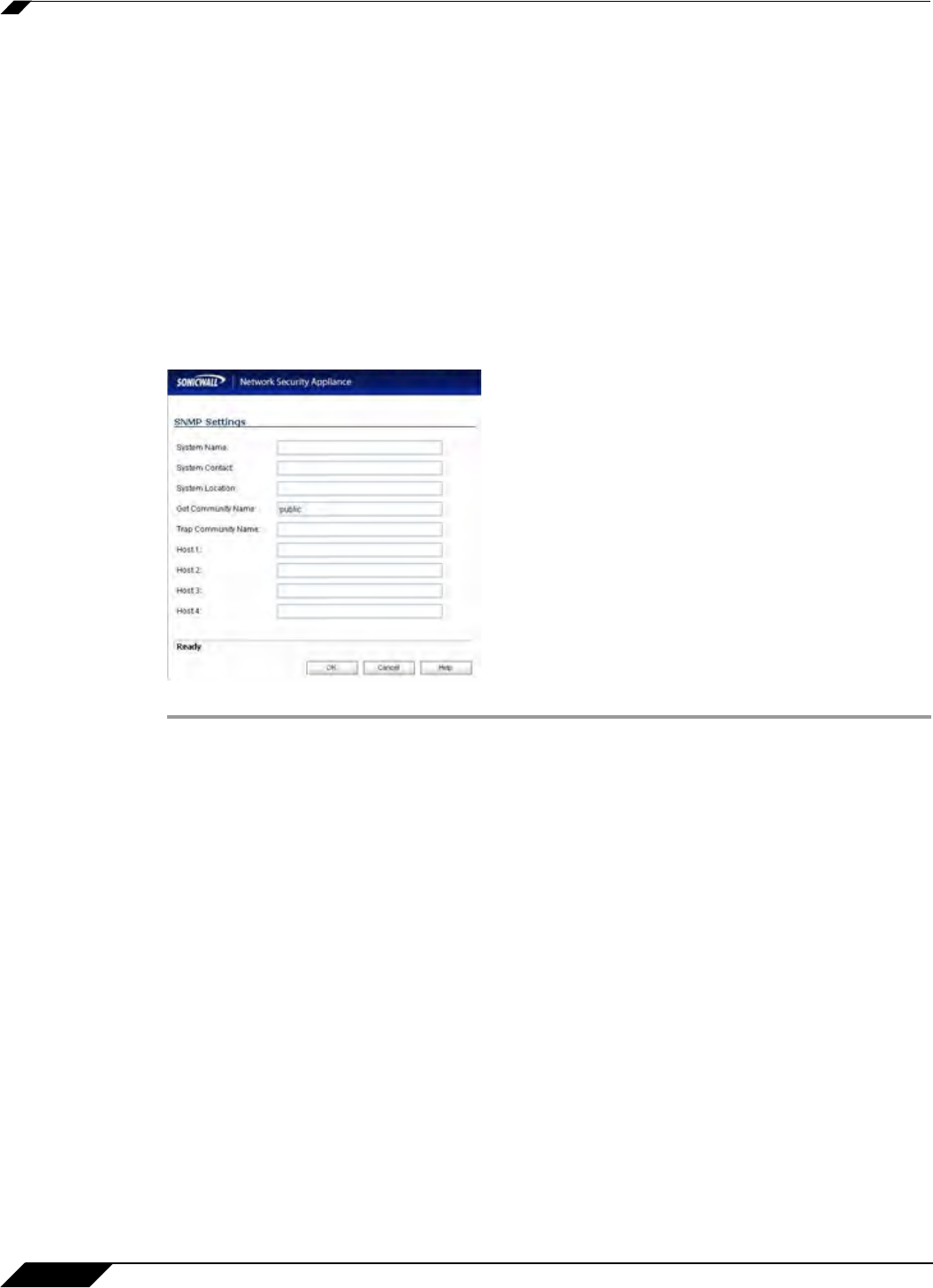
System > Administration
114
SonicOS 5.8.1 Administrator Guide
Enabling SNMP Management
SNMP (Simple Network Management Protocol) is a network protocol used over User Datagram
Protocol (UDP) that allows network administrators to monitor the status of the SonicWALL
security appliance and receive notification of critical events as they occur on the network. The
SonicWALL security appliance supports SNMP v1/v2c and all relevant Management
Information Base II (MIB) groups except egp and at. The SonicWALL security appliance replies
to SNMP Get commands for MIBII via any interface and supports a custom SonicWALL MIB for
generating trap messages. The custom SonicWALL MIB is available for download from the
SonicWALL Web site and can be loaded into third-party SNMP management software such as
HP Openview, Tivoli, or SNMPC.
To enable SNMP on the SonicWALL security appliance, log into the Management interface and
click System, then Administration. Select the Enable SNMP checkbox, and then click
Configure. The Configure SNMP window is displayed.
Step 1 Type the host name of the SonicWALL security appliance in the System Name field.
Step 2 Type the network administrator’s name in the System Contact field.
Step 3 Type an e-mail address, telephone number, or pager number in the System Location field.
Step 4 Type a name for a group or community of administrators who can view SNMP data in the Get
Community Name field.
Step 5 Type a name for a group or community of administrators who can view SNMP traps in the Trap
Community Name field.
Step 6 Type the IP address or host name of the SNMP management system receiving SNMP traps in
the Host 1 through Host 4 fields. You must configure at least one IP address or host name, but
up to four addresses or host names can be used.
Step 7 Click OK.
Configuring Log/Log Settings for SNMP
Trap messages are generated only for the alert message categories normally sent by the
SonicWALL security appliance. For example, attacks, system errors, or blocked Web sites
generate trap messages. If none of the categories are selected on the Log > Settings page,
then no trap messages are generated.