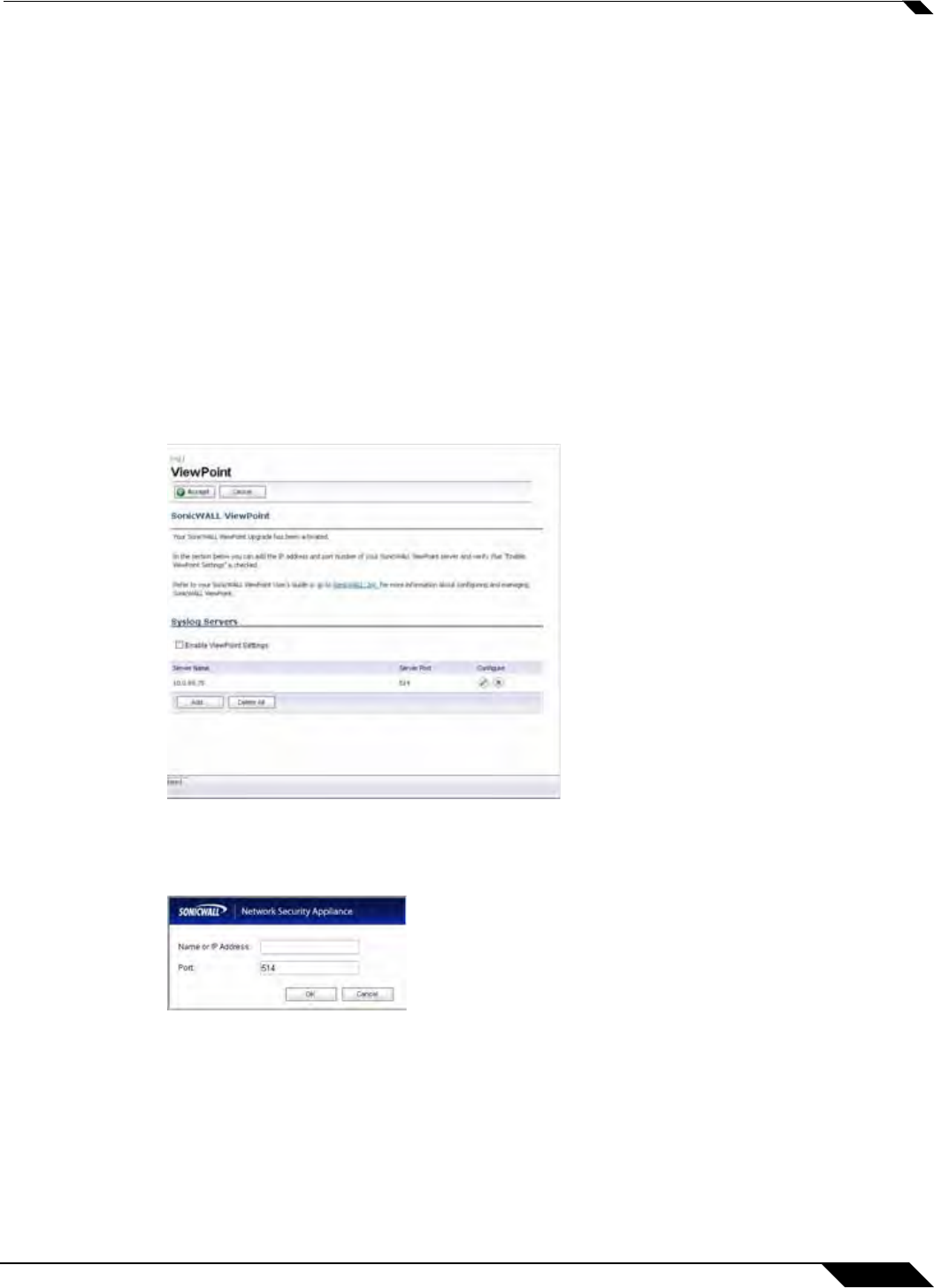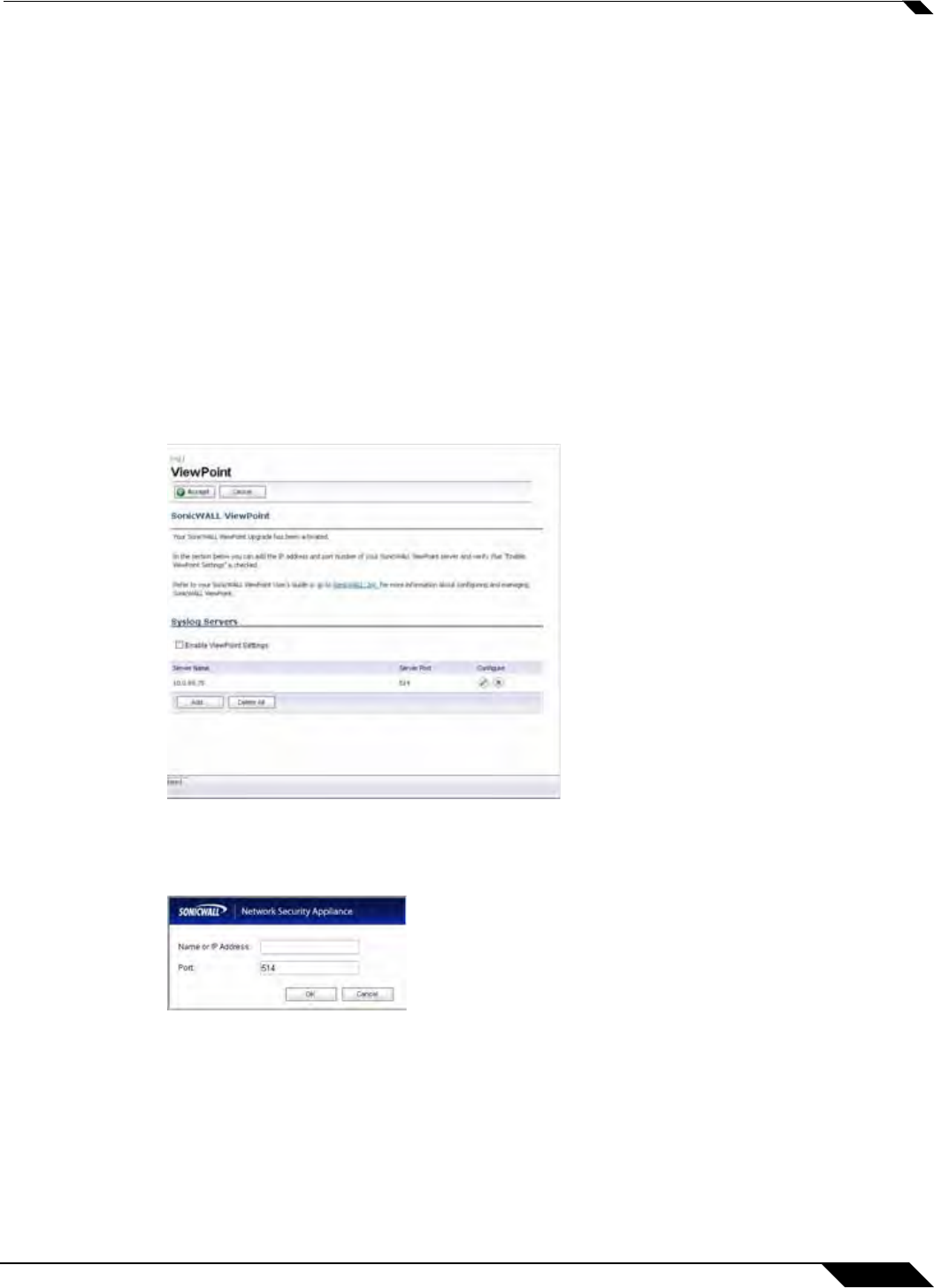
Log > ViewPoint
1393
SonicOS 5.8.1 Administrator Guide
2. Enter your mysonicwall.com account username and password in the User Name and
Password fields, then click Submit. The System > Licenses page is displayed. If your
SonicWALL security appliance is already connected to your mysonicwall.com account, the
System > Licenses page appears after you click the SonicWALL Content Filtering
Subscription link.
3. Click Activate or Renew in the Manage Service column in the Manage Services Online
table. Type in the Activation Key in the New License Key field and click Submit.
4. If you activated SonicWALL ViewPoint at mysonicwall.com, the SonicWALL ViewPoint
activation is automatically enabled on your SonicWALL within 24-hours or you can click the
Synchronize button on the Security Services > Summary page to update your
SonicWALL.
Enabling ViewPoint Settings
Once you have installed the SonicWALL ViewPoint software, you can point the SonicWALL
security appliance to the server running ViewPoint.
1. Check the Enable ViewPoint Settings checkbox in the Syslog Servers section of the Log
> ViewPoint page.
2. Click the Add button. The Add Syslog Server window is displayed.
3. Enter the IP address or FQDN of the SonicWALL ViewPoint server in the Name or IP
Address field.
4. Enter the port number for the SonicWALL ViewPoint server traffic in the Port field or use
the default port number.
5. Click Accept.