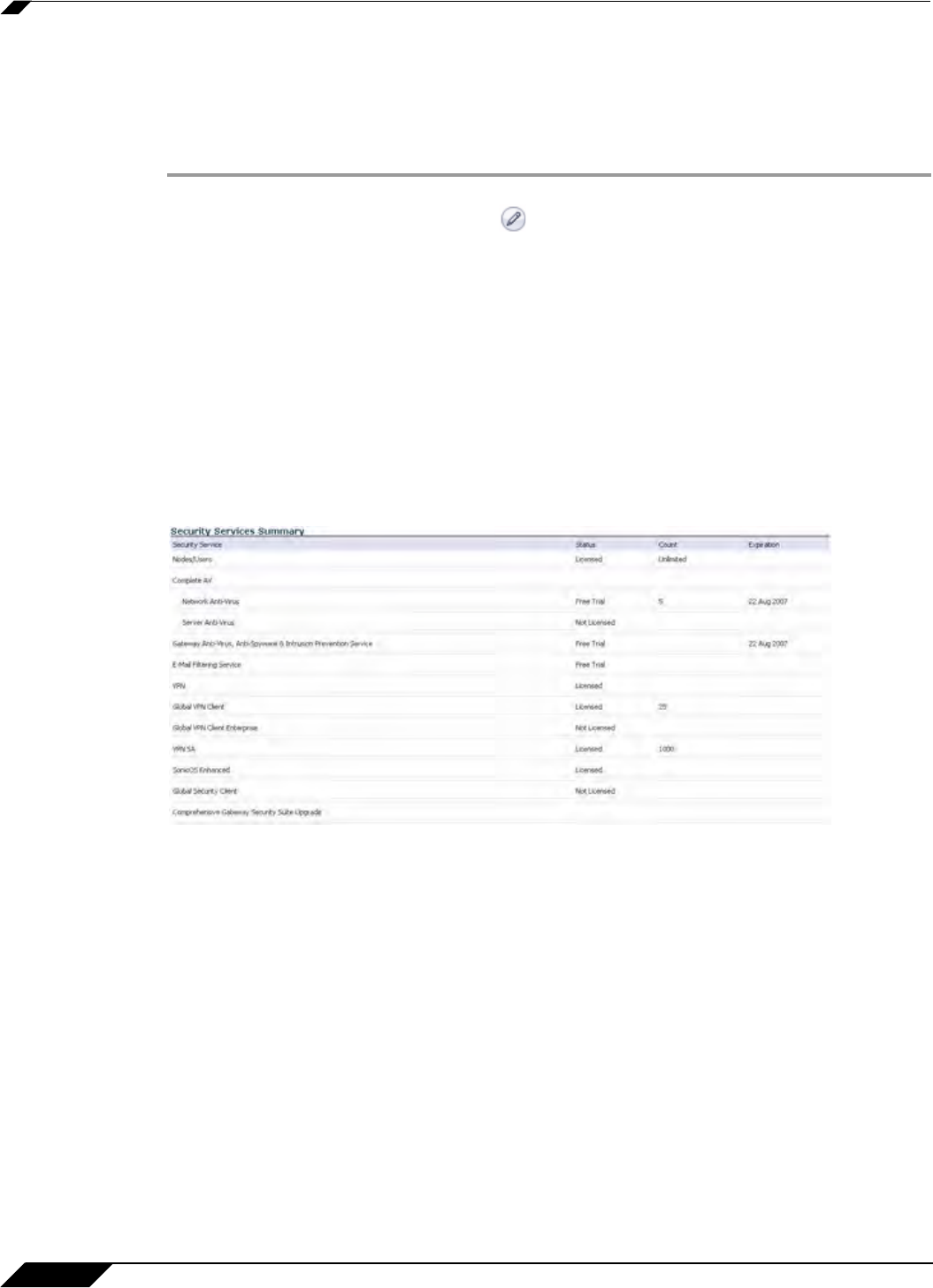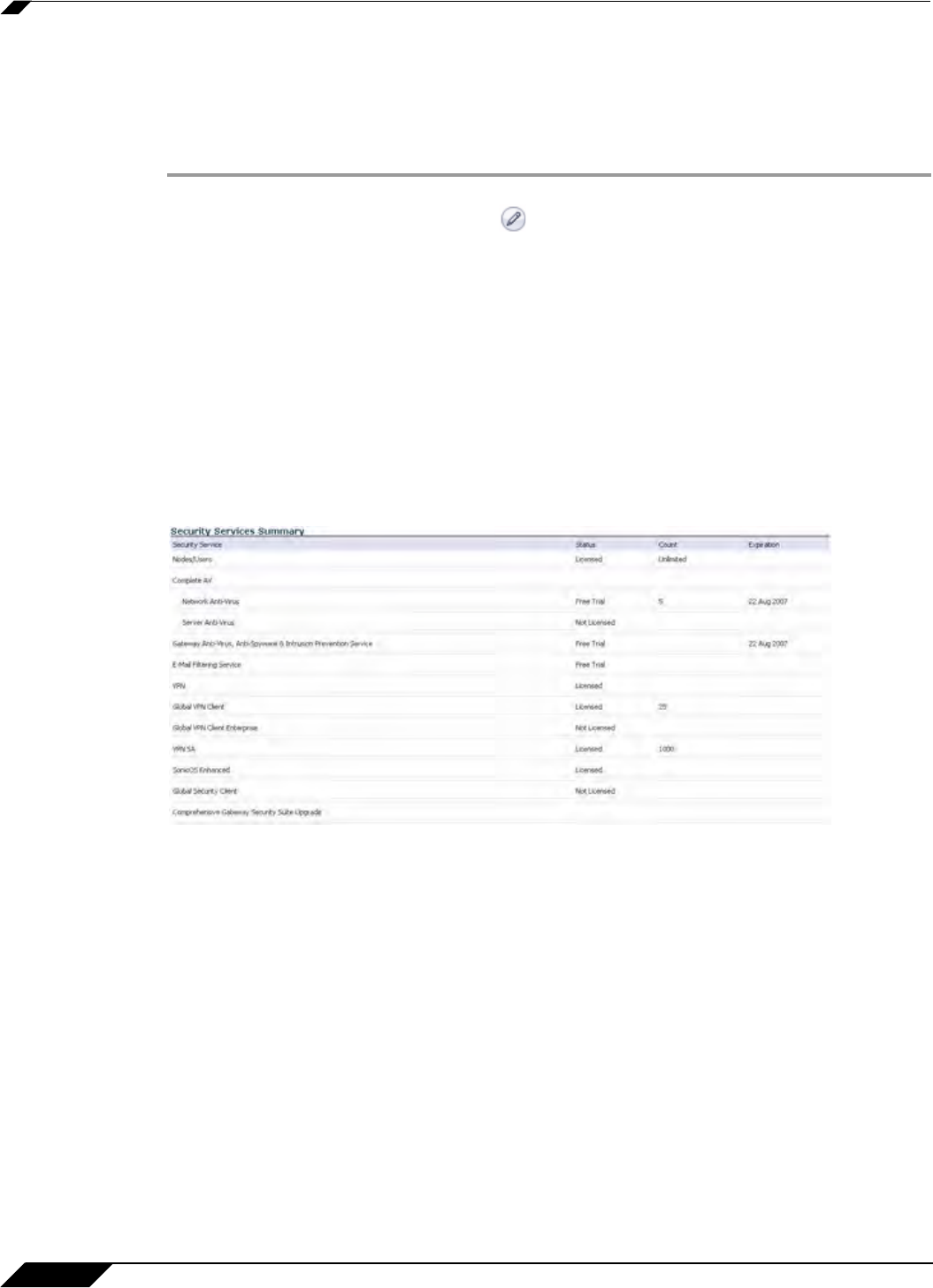
System > Licenses
102
SonicOS 5.8.1 Administrator Guide
Excluding a Node
When you exclude a node, you block it from connecting to your network through the security
appliance. Excluding a node creates an address object for that IP address and assigns it to the
Node License Exclusion List address group. To exclude a node:
Step 1 Select the node you want to exclude in the Currently Licensed Nodes table on the
System > Licenses p
age, and click the icon in the Exclude column for that node.
Step 2 A warning displays, saying that excluding this node will create an address object for it and place
it in the License Exclusion List address group. Click OK to exclude the node.
You can manage the License Exclusion
List group and address objects in the Network >
Address Objects page of the management interface. Click the Node License Exclusion List
link to jump to the Network > Address Objects page. See “Network > Address Objects” on
page 299 for instructions on managing address objects.
Security Services Summary
The Security Services Summary table lists the available and activated security services on
the SonicWALL security appliance.
The Security Service column lists all the available SonicWALL Security Services and
upgrades available for the SonicWALL security appliance. The Status column indicates is the
security service is activated (Licensed), available for activation (Not Licensed), or no longer
active (Expired). The number of nodes/users allowed for the license is displayed in the Count
column. The Expiration column displays the expiration date for any Licensed Security Service.
The information listed in the Security Services Summary table is updated from your
mysonicwall.com account the next time the SonicWALL security appliance automatically
synchronizes with your mysonicwall.com account (once a day) or you can click the link in To
synchronize licenses with mysonicwall.com click here in the Manage Security Services
Online section.
For more information on SonicWALL Security Services, see “SonicWALL Security Services” on
page 1177.