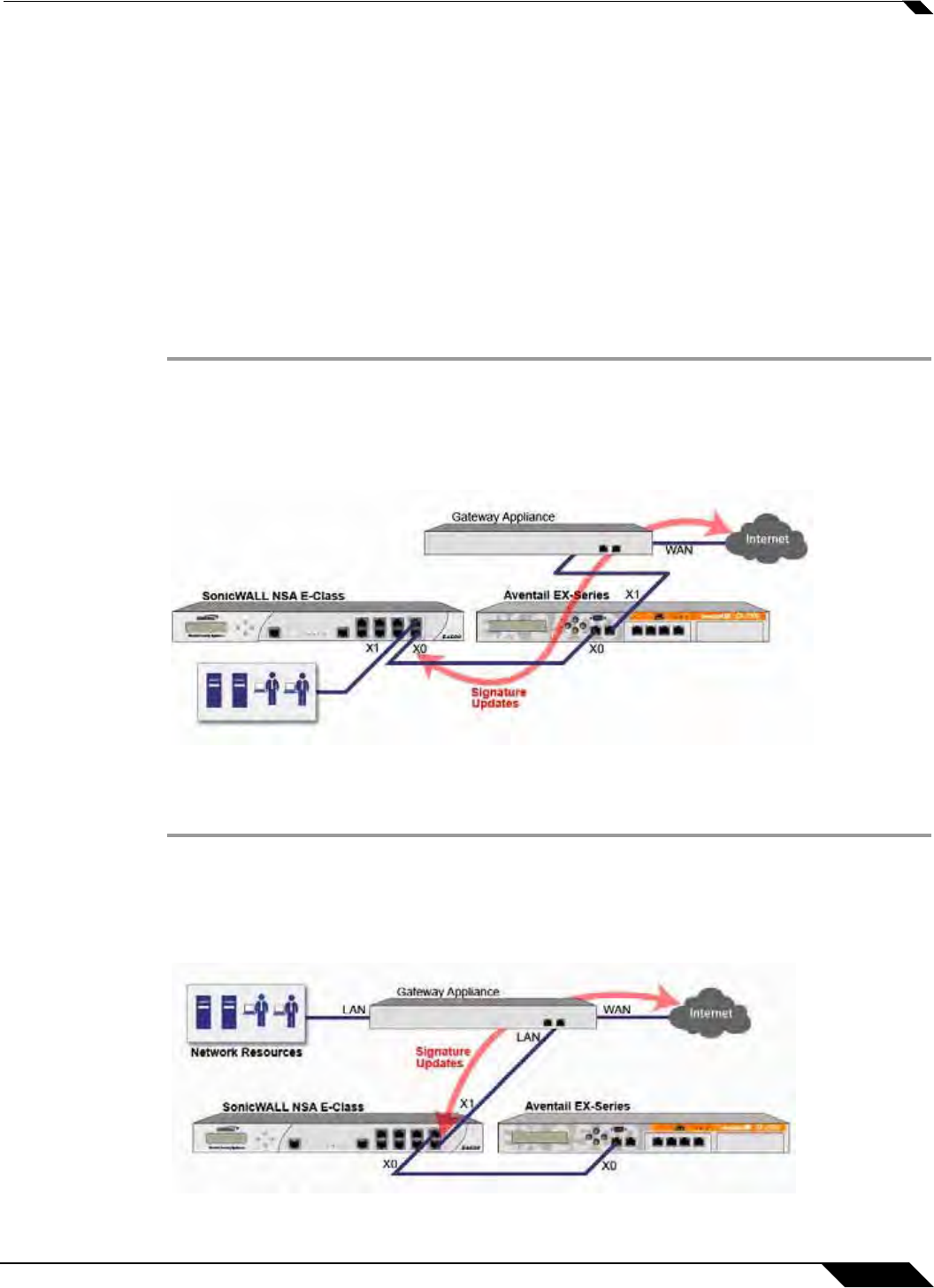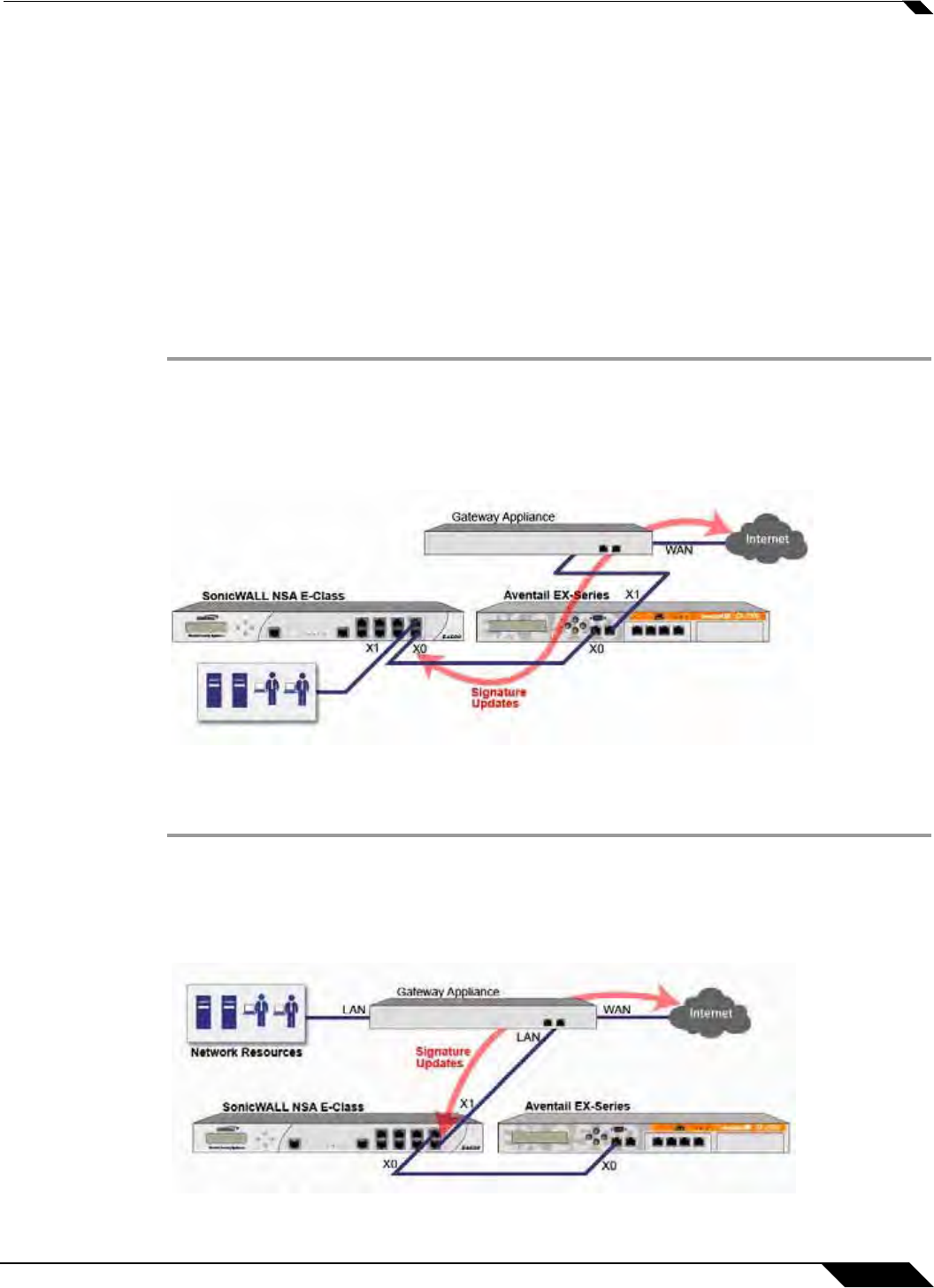
Network > Interfaces
213
SonicOS 5.8.1 Administrator Guide
Click OK to save and activate the change. You may be automatically disconnected from the
UTM appliance’s management interface. You can now disconnect your management laptop or
desktop from the UTM appliance’s X0 interface and power the UTM appliance off before
physically connecting it to your network.
Install the SonicWALL UTM appliance between the network and SSL VPN appliance
Regardless of your deployment method (single- or dual-homed), the SonicWALL UTM
appliance should be placed between the X0/LAN interface of the SSL VPN appliance and the
connection to your internal network. This allows the device to connect out to SonicWALL’s
licensing and signature update servers, and to scan the decrypted traffic from external clients
requesting access to internal network resources.
If your SSL VPN appliance is in two-port mode behind a third-party firewall, it is dual-homed.
To connect a dual-homed SSL VPN appliance, follow these steps:
Step 1 Cable the X0/LAN port on the UTM appliance to the X0/LAN port on the SSL VPN appliance.
Step 2 Cable the X1/WAN port on the UTM appliance to the port where the SSL VPN was previously
connected.
Step 3 Power on the UTM appliance.
If your SSL VPN appliance is in one-port mode in the DMZ of a third-party firewall, it is single-
homed. To connect a single-homed SSL VPN appliance, follow these steps:
Step 1 Cable the X0/LAN port on the UTM appliance to the X0/LAN port of the SSL VPN appliance.
Step 2 Cable the X1/WAN port on the UTM appliance to the port where the SSL VPN was previously
connected.
Step 3 Power on the UTM appliance.