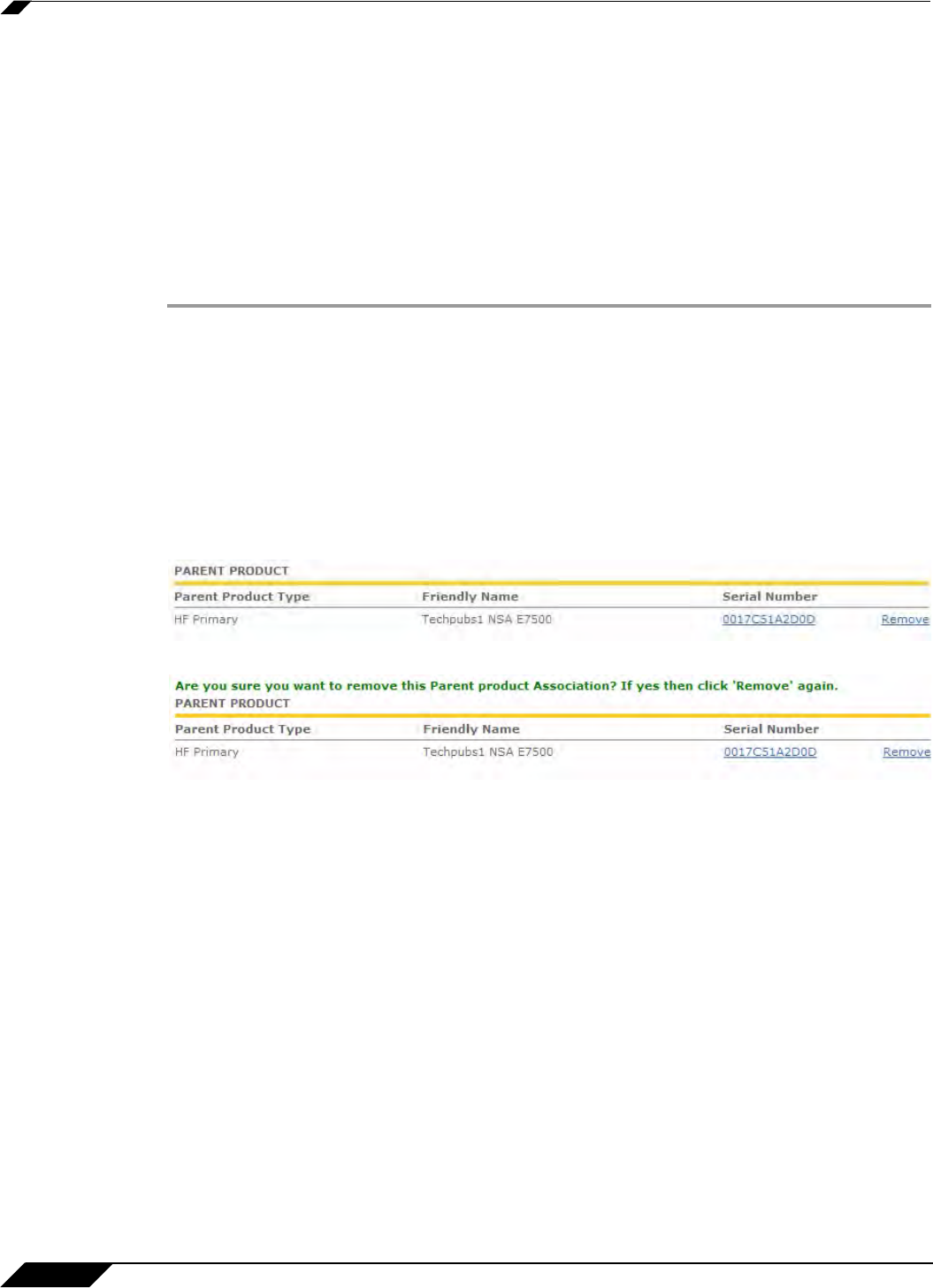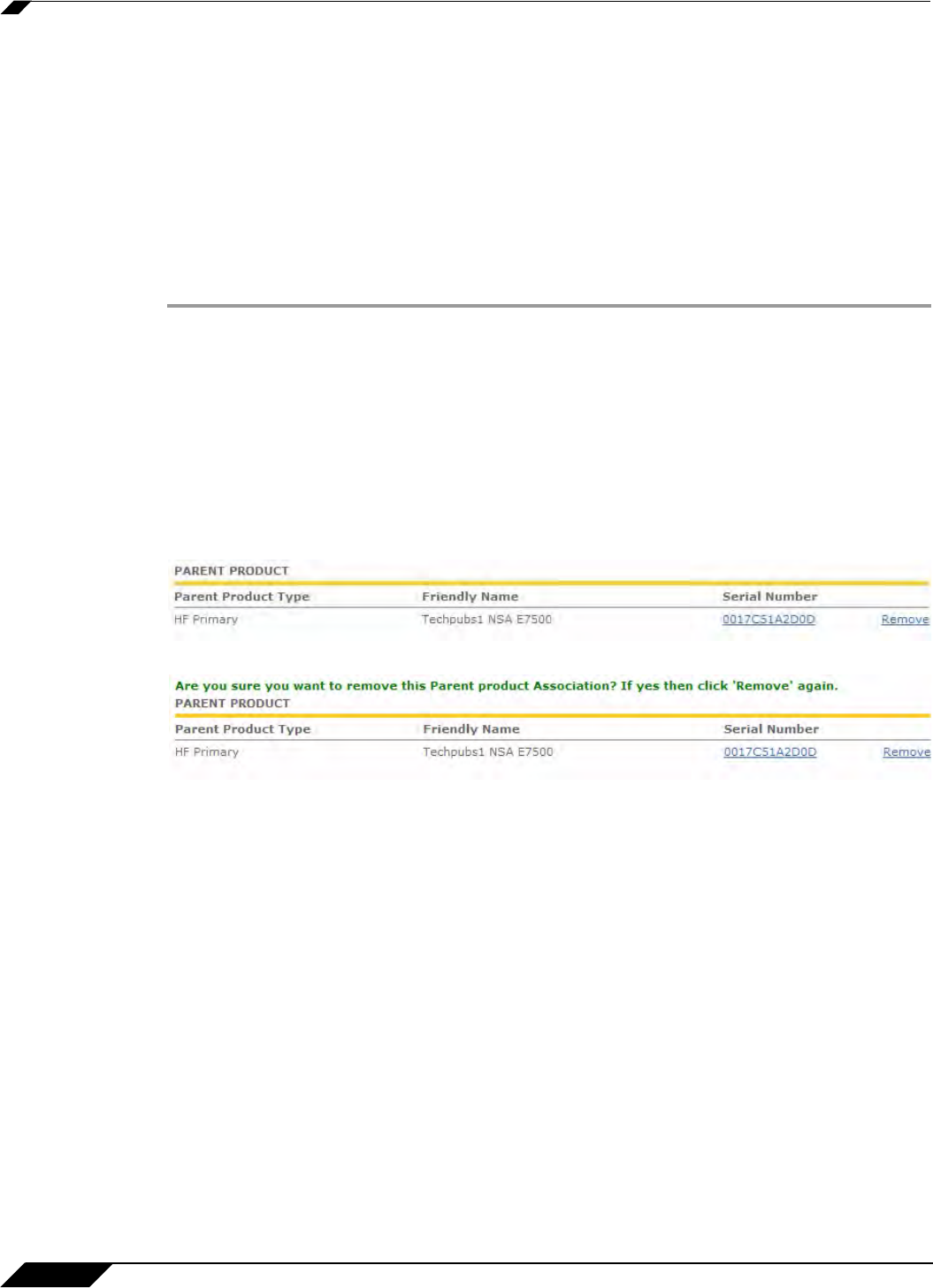
High Availability
1152
SonicOS 5.8.1 Administrator Guide
Removing an HA Association
You can remove the association between two SonicWALL security appliances on
MySonicWALL at any time. You might need to remove an existing HA association if you replace
an appliance or reconfigure your network. For example, if one of your SonicWALL security
appliances fails, you will need to replace it. Or, you might need to switch the HA Primary
appliance with the Backup, or HA Secondary, unit after a network reconfiguration. In either
case, you must first remove the existing HA association and then create a new association that
uses a new appliance or changes the parent-child relationship of the two units.
See “Replacing a SonicWALL Security Appliance” on page 1153. To remove the association
between two registered SonicWALL security appliances, perform the following steps:
Step 1 Login to MySonicWALL.
Step 2 In the left navigation bar, click My Products.
Step 3 On the My Products page, under Registered Products, scroll down to find the secondary
appliance from which you want to remove associations. Click the product name or serial
number.
Step 4 On the Service Management - Associated Products page, scroll down to the Parent Product
section, just above the Associated Products section.
Step 5 Under Parent Product, to remove the association for this appliance, click Remove, wait for the
page to reload, scroll down, and then click Remove again.