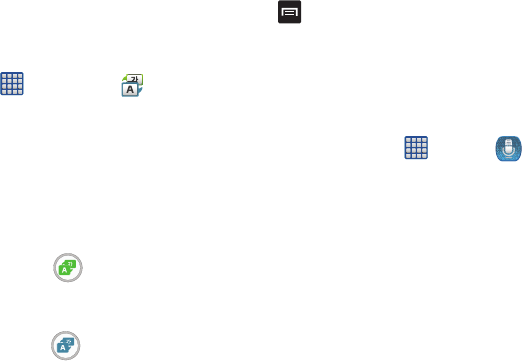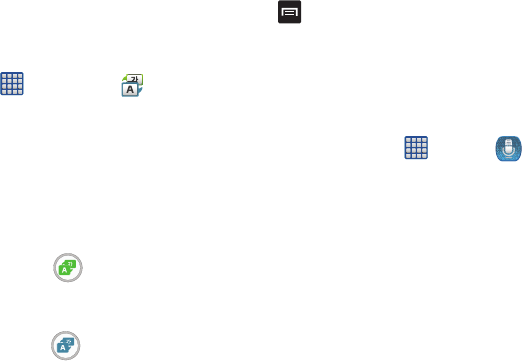
178
S Translator
With the S Translator you can easily translate words and
phrases into many different languages.
1. From the Home screen, tap ➔
S Translator
.
2. Sign in with your Samsung Account if you have not
already done so. For more information, refer to
“Creating a Samsung Account” on page 9.
3. At the S Translator screen, tap the top language bar to
select your language.
4. Tap the language bar in the middle of the screen to
select the language that you would like to translate to.
5. Enter text into the upper box and tap
.
It will be translated into the language of the upper box.
– or –
Enter text into the lower box and tap
.
It will be translated into the language of the lower box.
6. Tap either of the
Speak
buttons at the bottom of the
screen to translate using either language by using your
voice. The translation will appear automatically in the
appropriate box.
7. Press for additional options.
S Voice
With the S Voice application you can use your voice to
perform operations that you would normally have to do by
hand such as dialing a phone number, texting a message,
playing music, etc.
1. From the Home screen, tap ➔
S Voice
.
2. Read the Samsung Disclaimer then tap
Confirm
to
continue.
3. Read the Terms of Service then tap
Agree
to continue.
4. Read the information on the
About S Voice
screen, then
tap
Next
.
5. Read the information on the
Say what you want
screen,
then tap
Next
.
6. Read the information on the
Wake up S Voice
screen,
then tap
Next
.
7. Read the information on the
Edit what you said
screen,
then tap
Next
.
8. Read the information on the
Help
screen, then tap
Finish
.