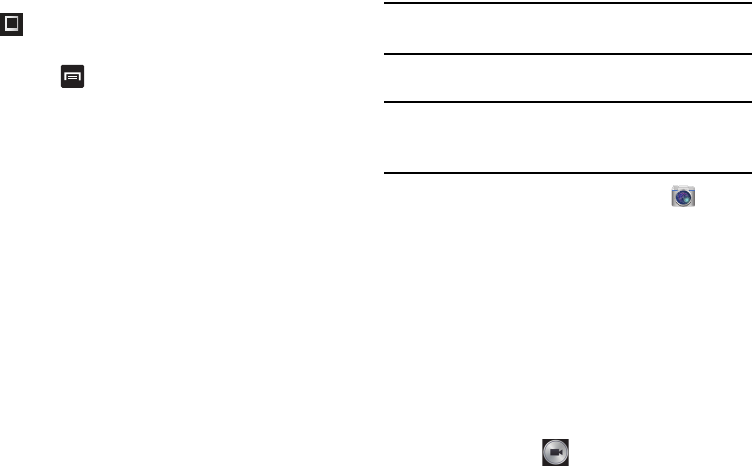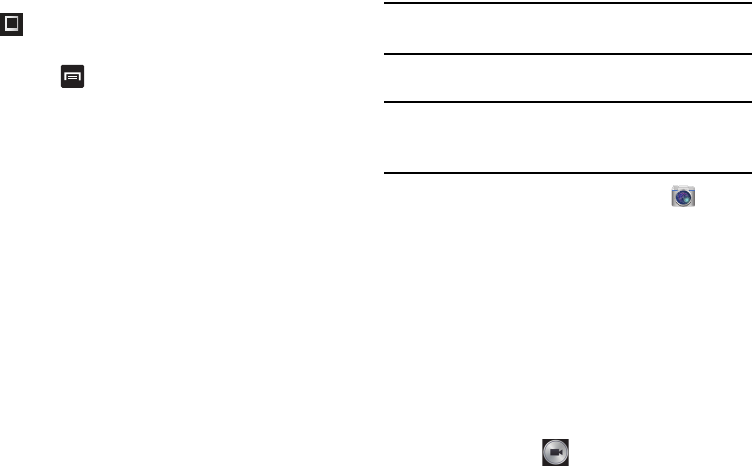
90
6. Press
to access the following options:
• Save as
: allows you to rename your current image and save it
to your gallery.
• Select image
: allows you to select a new image for editing.
• Take picture
: allows you to activate the camera and take a
new image for editing.
•Share via
: allows you to share your saved photo via
Bluetooth, ChatON, Dropbox, Email, Flipboard, Gmail,
Google+, Group Play, Messaging, Picasa, S Memo, or Wi-Fi
Direct.
•
Set as
: assigns the currently saved image as either a:
Contact photo, Home and lock screens, Home screen, or
Lock screen.
Using the Camcorder
In addition to taking photos, the camera also doubles as a
camcorder that also allows you to record, view, and send
videos.
Note:
The camera may not be able to properly record videos to
a memory card with a slow transfer speed.
Shooting Video
Tip:
When shooting video in direct sunlight or in bright
conditions, it is recommended that you provide your subject
with sufficient light by having the light source behind you.
1. From the main Home screen, tap
Camera
to
activate the camera mode.
2. Using the camera’s main display screen as a viewfinder,
adjust the image by aiming the camcorder at the
subject.
3. Before you take a video, use the Volume control buttons
to zoom in or out. You can magnify the video up to x4
(400 percent).
– or –
Pinch the screen to zoom out or pinch outwards to zoom
in.
4. Tap the Video key ( ) to begin shooting video. The
red light will blink while recording.
Frame
: places a pre-created border style atop your
current image.