Applications 173
2. Log on to your Google account if you have not already
done so. For more information, refer to “Creating a New
Google Account” on page 9.
3. At the Welcome! display, tap the shop icon to
browse the full catalog.
4. Read the Google Play Terms of Service and tap
Accept
.
5. Sweep the screen to the left or right to view Categories,
Featured, Top Selling, and New Arrivals.
6. Tap a magazine to see more information and subscribe.
7. Follow the on-screen instructions to subscribe to a
magazine.
Play Movies
With Google Play Movies, you can rent thousands of different
movies and view your own personal videos. You can watch
movies instantly, or download your movie for offline viewing at
a later time. For more information, refer to “Play Movies” on
page 81.
Play Music
With Google Play Music, you can play music that you have
added to your music file as well as any music you copied from
your PC. While offline, you can listen to music you have
copied from your PC. For more information, refer to “Video”
on page 80.
Play Store
Play Store provides access to downloadable applications and
games to install on your phone. Play Store also allows you to
provide feedback and comments about an application, or flag
an application that might be incompatible with your phone.
Before using the Play Store you must have a Google Account.
For more information, refer to “Using Gmail” on page 100.
1. From the main Home screen, tap
Play Store
.
2. Sign in to your Google account.
3. The first time you sign in, the Play Store Terms of
Service will be displayed. Tap
Accept
to continue or
Decline
to exit.
4. Tap
Apps
or
Games
to download or purchase games or
applications. You can also download updates to existing
applications.
5. Follow on the on-screen instructions.