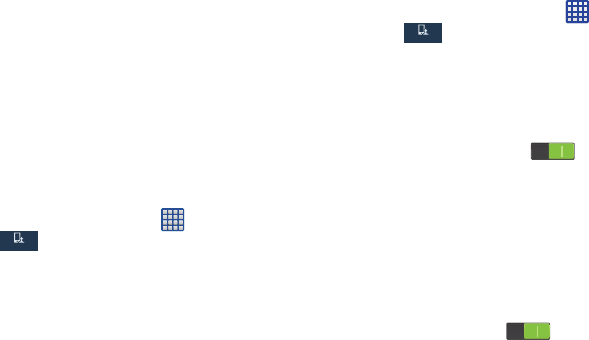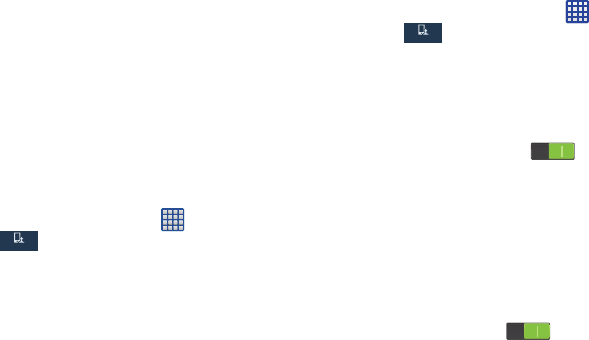
Changing Your Settings 131
• Settings for Google Text-to-speech Engine
: allows you to
view the associated Open Source Licenses.
• Settings for Samsung Text-to-speech engine
: allows you to
choose the language for Samsung TTS.
• Install voice data
: allows you to install voice data for speech
synthesis.
5. Scroll down to the
General
section to access the
following options:
• Speech rate
: Set the speed at which the text is spoken.
• Listen to an example
: Play a sample of speech synthesis
(available if voice data is installed).
Pointer speed
This option sets your Pointer speed.
1. From the Home screen, tap ➔
Settings
➔
My device ➔
Language and input
.
2. Tap
Pointer speed
then drag the slider to the right to
make the pointer move faster or to the left to go slower.
3. Tap
OK
to save your setting.
Motions and Gestures
The Motions and Gestures settings allow you to set up various
Motion activation services. For more information on using
gestures, see “Using Motions and Gestures” on page 26.
Ⅲ
From the Home screen, tap ➔
Settings
➔
My device
➔
Motions and gestures
.
Air gesture
Air gesture allows you to control your device by performing
motions above the sensor.
1. From the Motions and gestures screen, tap
Air gesture
.
2. Tap the ON/OFF icon at the top of your screen
to activate Air gesture.
3. Tap
Learn about the sensor and the icon
to learn more
about the Air gesture sensor and its location.
4. The following Air gesture features are available:
• Quick glance
: when your screen is off, reach towards your
device and it will display information such as time, date,
missed calls, incoming messages, and battery strength. Tap
the ON/OFF icon to turn it on.
My dev ce