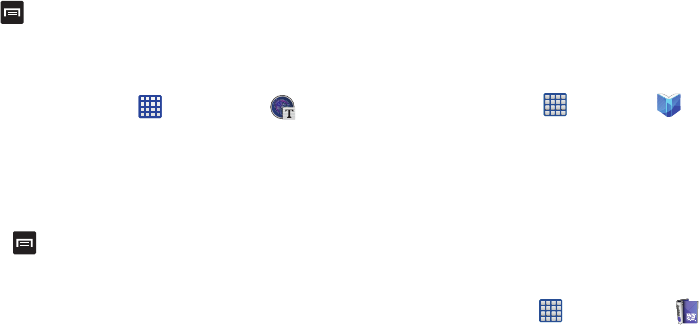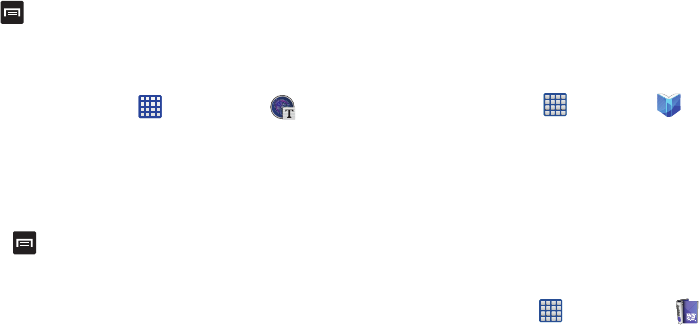
172
4. If speaking the address, the Voice guidance screen is
displayed. For voice-guided navigation you need to
install text-to-speech support from the Play Store. Tap
Install
to install the application or tap
Skip
to exit.
5. As you drive the route display will be updated and you
will receive voice-guided navigation directions.
6. Tap for additional options.
Optical Reader
The Optical Reader allows you to use your camera to identify
text and extract useful information or translate the content.
1. From the Home screen, tap ➔
Optical Reader
.
2. Aim the pointer at the centre of the screen at words,
contact information or a QR code.The device recognizes
the content and the type of information, and provides
related functions.
3. Tap a function to execute it.
4. Press to access the following options:
•
Load image
: load a saved image to the photo reader.
•
History
: view previously analyzed content.
•
Language settings
: choose a recognition language.
•
Dictionaries
: choose a dictionary
•
Saving option
: choose whether to save capture images
•
Help
: view additional information on using Photo Reader.
Phone
The Phone application allows you to access the dialer keypad,
call logs, and favorites. For more information, refer to “Call
Functions” on page 43.
Play Books
With Google Play Books, you can find more than 3 million free
e-books and hundreds of thousands more to buy in the
eBookstore.
1. From the Home screen, tap ➔
Play Books
.
2. Log on to your Google account. For more information,
refer to “Creating a New Google Account” on page 9.
3. Follow the on-screen instructions for using the Play
Books application.
Play Magazines
With Google Play Magazines, you can subscribe to your
favorite magazines and have them available to read on your
phone at any time or any place.
1.
From the Home screen, tap
➔
Play Magazines
.