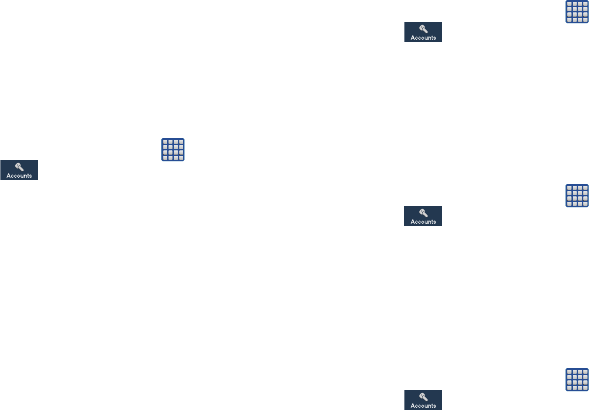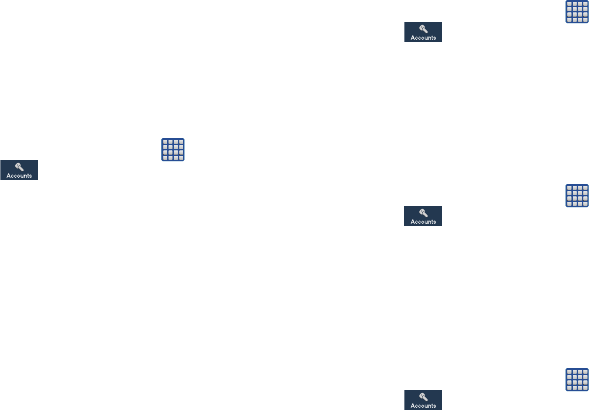
136
4. Tap
Remove account
, then tap
Remove
account
at the
prompt to remove the account and delete all its
messages, contacts, and other data.
Synchronizing Accounts
Select the items you want to synchronize on your account
such as Books, Calendar, Contacts, and more.
1. From the Home screen, tap ➔
Settings
➔
Accounts.
2. In the My
Accounts
section, tap the account name.
3. Tap the account name.
4. Tap
Sync now
to synchronize your account or tap
Sync
all
to synchronize all your accounts. Tap
Cancel sync
to
stop the synchronization.
5. Tap
Settings
to access your account settings.
Backup and reset
The Backup and reset settings allow you to back up your data,
back up accounts, automatically restore your phone, and reset
your phone settings to the factory settings.
Back Up My Data
By setting this option, the Google server will back up all of
your settings and data.
1. From the Home screen, tap ➔
Settings
➔
Accounts ➔
Backup and reset
.
2. Tap
Back up my data
to enable or disable back up of
application data, WI-Fi passwords, and other settings to
the Google server.
Backup Account
If you have enabled the
Back up my data
option, then the
Backup account
option is available.
1. From the Home screen, tap ➔
Settings
➔
Accounts ➔
Back up and reset
.
2. Tap
Backup account
and tap your Google Gmail account
or tap
Add account
to set your Google Gmail account to
be backed up to the Google server.
Automatic Restore
By setting this option, when you reinstall an application, all of
your backed up settings and data will be restored.
1. From the Home screen, tap ➔
Settings
➔
Accounts ➔
Back up and reset
.
2. Tap
Automatic restore
to enable or disable automatic
restoration of settings and data from the Google server.