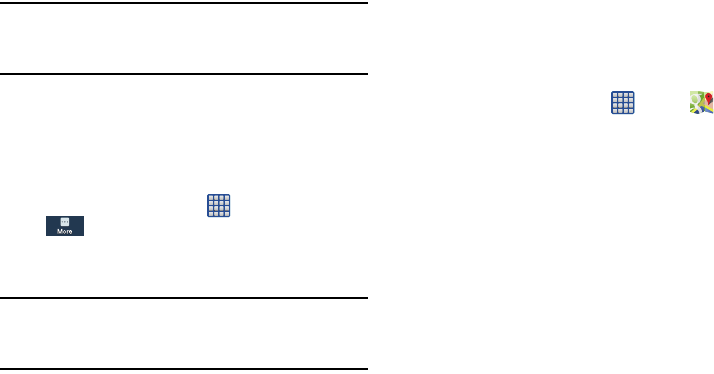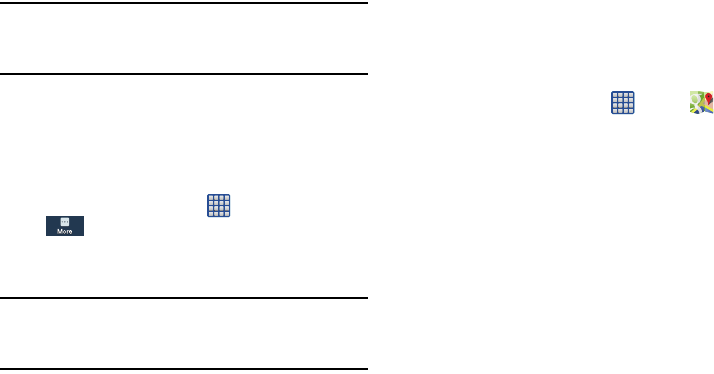
Applications 169
Important!
Before using Google Maps you must have at least
an active data (3G) connection. The Maps
application does not cover every country or city.
Enabling a Location Source
Before you use Google Maps and find your location or search
for places of interest, you must enable a location source. To
enable the location source you must enable the wireless
network, or enable the GPS satellites.
1. From the Home screen, tap ➔
Settings
➔
More
➔
Location services
.
2. Tap the
Use GPS satellites
field. A green checkmark will
display next to the field.
Note:
Selecting
Use GPS satellites
allows you to locate places
of interest at the street-level. However, this also requires
a clear view of the sky and uses more battery power.
To receive better GPS signals, avoid using your device in the
following conditions:
•
inside a building or between buildings
•
in a tunnel or underground passage
•
in poor weather
•
around high-voltage or electromagnetic fields
•
in a vehicle with tinted windows
Using Maps
1. From the Home screen, tap ➔
Maps
.
A map will display with your location in the very center.
2. Follow the on-screen instructions to use the Maps
application.
Messaging
You can send and receive different types of messages. For
more information, refer to “Messaging” on page 92.
Messenger
Messenger allows you to bring groups of friends together into
a simple group conversation. When you get a new
conversation in Messenger, Google+ sends an update to your
phone. For more information, refer to “Messenger” on page
103.
Music
Music allows you to play music files that you have stored on
your phone and memory card. You can also create playlists.
For more information, refer to “Music” on page 76.