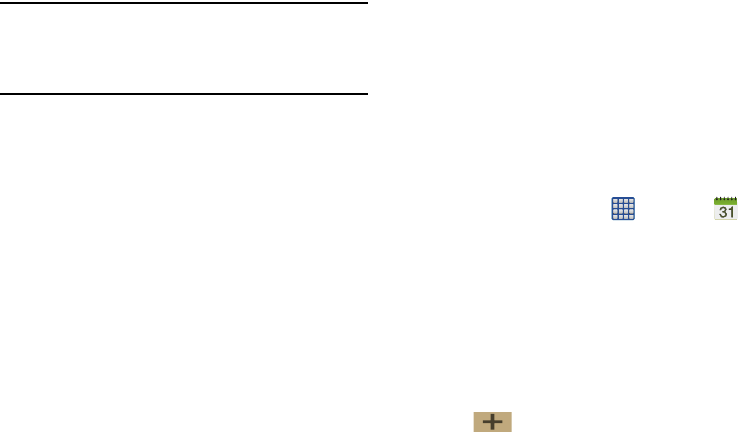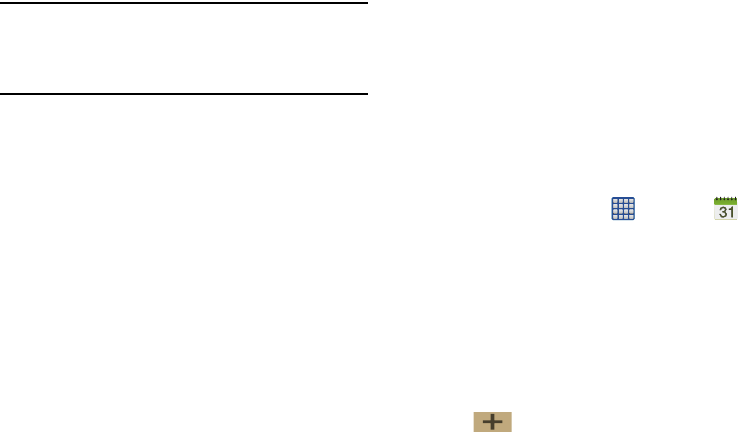
176
Note:
Depending on whether you have saved the memo, are in
keypad mode, or in handwriting mode, the options will
appear differently. The following is a list of the options you
may see.
•Share via
: allows you to share your memo as either an Image
file, a PDF file or S Memo file (.snb) via Group Play, Wi-Fi
Direct, Bluetooth, ChatON, Dropbox, Flipboard, Picasa,
Google+. Messaging, Gmail, or Email.
• Delete
: allows you to delete the S Memo.
•Export
: allows you to save the memo to your Gallery as either
a JPG or as a PDF.
• Save as
: allows you to save the memo with a different name.
•Add tag
: allows you to set tags to add in searches.
• Change background
: allows you to set the background for
your memo. Tap a background colour and then tap
Done
.
• Edit pages: l
ets you copy and paste memo pages.
• Create event
: allows you to link the memo to your Calendar
events.
• Set as
: allows you to set a memo as a contact icon, Home
screen wallpaper, or Lock screen wallpaper.
•Print
: allows you to print the screen or web page on a
Samsung printer using Wi-Fi.
When you are finished creating your memo, tap
Save
on the
top menu bar.
S Planner
With the S Planner feature, you can consult the calendar by
day, week, or month, create events, and set an alarm to act as
a reminder, if necessary.
To access the Calendar:
1. From the Home screen, tap ➔
S Planner
.
2. The following tabs are available on the right side of the
display:
• Year
: displays the Year view.
•Month
: displays the Month view.
• Week
: displays the Week view.
•Day
: displays the Day view.
•List
: displays the List view.
• Task
: allows you to search for tasks.
3. Tap (
Create event
) to create a new Calendar
event.