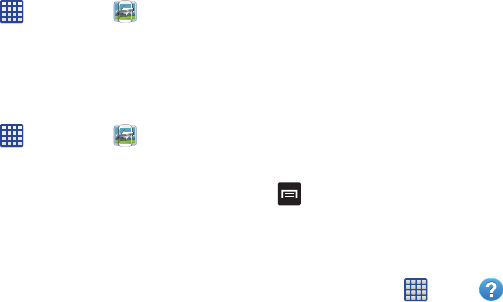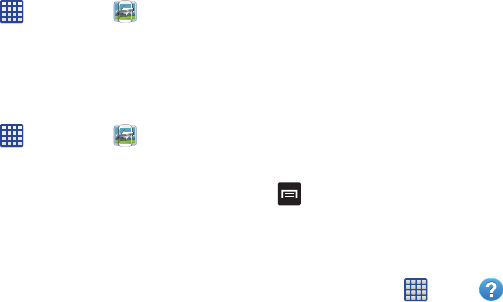
Applications 167
messaging with everyone in your Circles, or use Instant
Upload to automatically upload videos and photos to your own
private album on Google+. For more information, refer to
“Google+” on page 103.
Group Play
Group Play allows you to share pictures, music, and
documents in real-time with your friends. You can create a
group from your device or join other groups. You can also play
games with your friends.
1. From the Home screen, tap ➔
Group Play
.
2. Read the Disclaimer and tap
OK
.
The Group Play main screen is displayed.
Creating a group
If you have media you want to share, create a group.
1. From the Home screen, tap ➔
Group Play
.
2. If you want to set a password that participants will need
to enter to join your Group Play session, tap Set group
password to create a checkmark.
1. Tap
Create group
.
Mobile AP is enabled.
2. If you are setting a group password, enter the password
and tap OK.
3. Tap one of the media items listed under the
Sharing
content
heading.
4. Tap the items you want to share to create a checkmark,
then tap
Done
or
OK
.
5. Have your friends sign onto Group Play from their
devices and they can view your media using you as a
Mobile AP.
Joining a group
If you want to see media from your friend’s phone, join a
group.
1. From the Group Play main screen, tap
Join
. group.
2. Your phone scans for available groups for you to join.
3. Tap a group to join.
You will now be able to see your group’s shared media.
4. Press ➔
Help
for additional information.
Help
The Help application provides detailed help for using your
phone and the included features and applications.
1. From the Home screen, tap ➔
Help
.