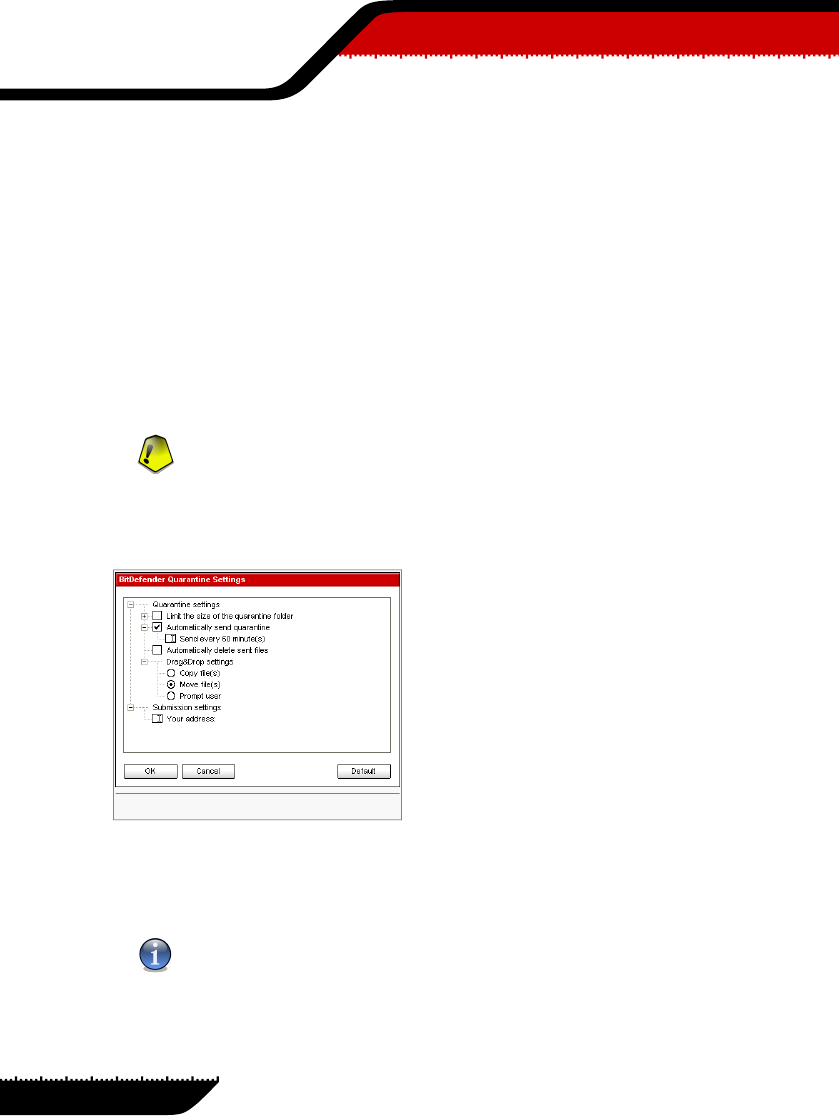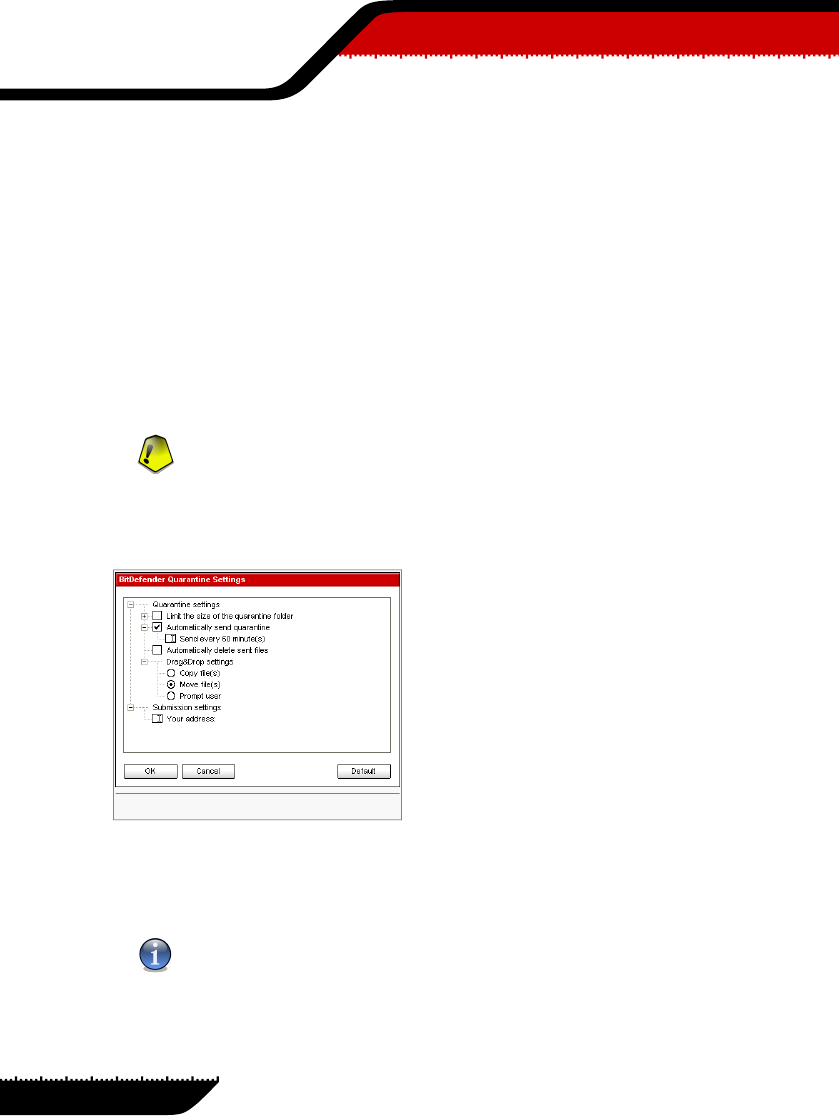
• Add - adds files to quarantine. Use this button to quarantine a file you suspect of being in-
fected. A window will open and you can select the file from its location on the disk. This
way the file is copied to quarantine.
If you wantto move thefile in the quarantinezone you mustselect the checkboxcorrespond-
ing to Delete from original location. A quicker method to add suspicious files to the quar-
antine is to drag&drop them in the quarantine list.
• Delete - deletes the selected file from your computer.
• Restore - returns the selected file to its original location.
• Send - sends the selected files for further analysis to the BitDefender lab.
Important
Youmust specify some informationbefore you may submit thesefiles. For that clickSettings
and complete the fields from the Submission settings section, as described below.
• Settings - opens the advanced options for the quarantine zone. The following window will
appear:
Quarantine Settings
The quarantine options are grouped in two categories:
• Quarantine settings
• Submission settings
Note
Click the box with "+" to open an option or the box with "-" to close an option.
Quarantine settings
80
Antivirus module
Management
console
07