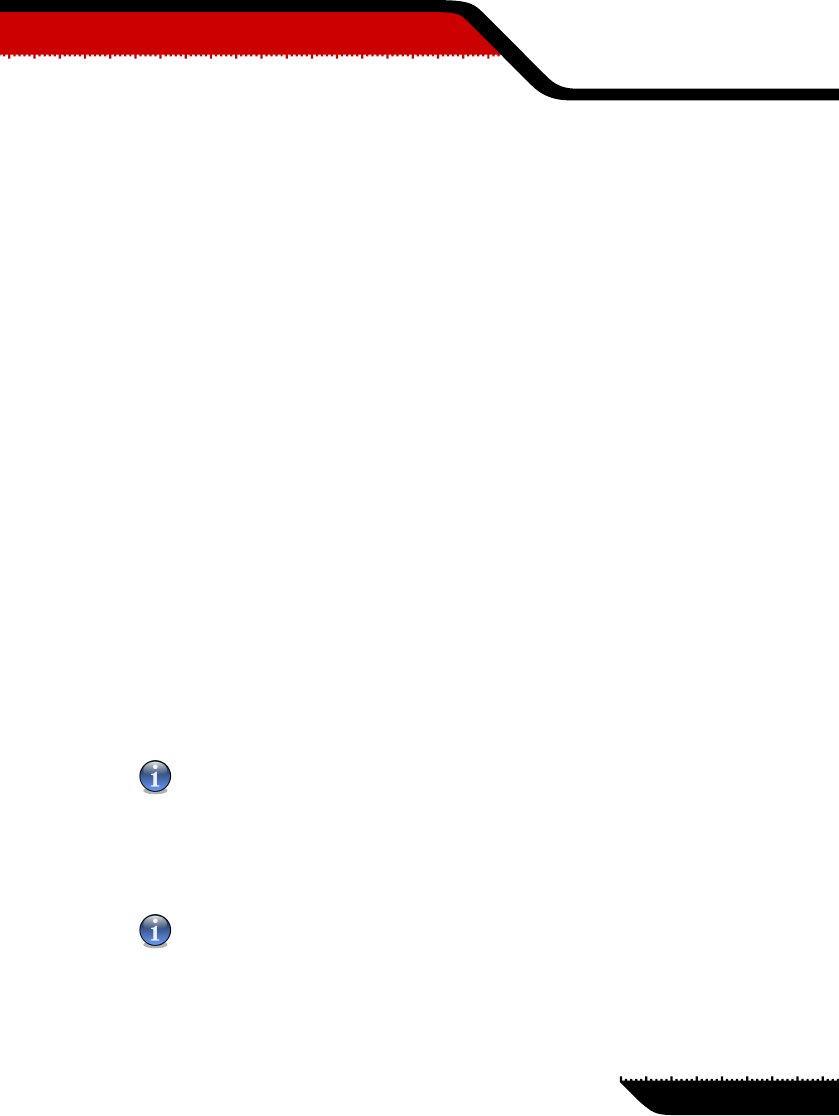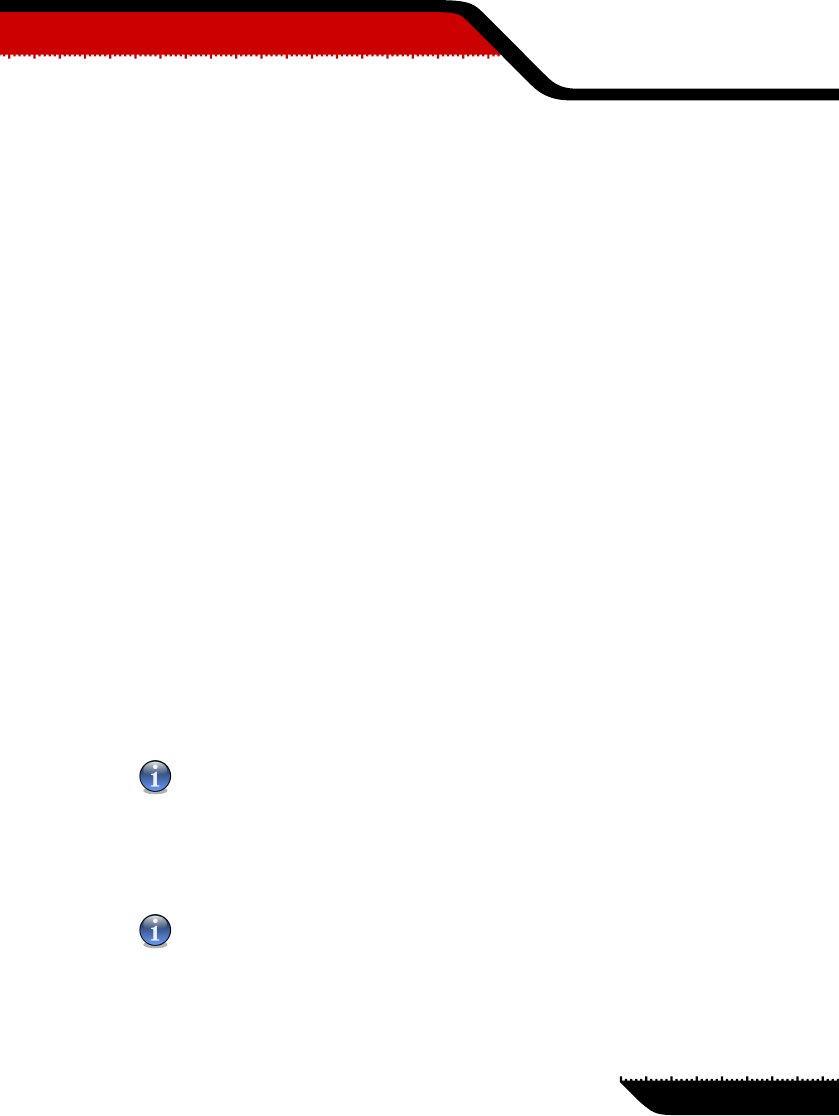
7.2.1. Immediate scanning
To scan your computer for viruses, please follow the next steps:
Step 1/5 - Close all open programs
In orderfor BitDefender tomake a completescanning, youneed to shutdown allopen programs.
Especially your email-client (i.e. Outlook, Outlook Express or Eudora) is important to shut
down.
Step 2/5 - Make sure that BitDefender knows the latest viruses
Before you let BitDefender scan your computer you should make sure that BitDefender is up
to date with its virus signatures, since new viruses are found and identified every day. You can
verify when the last update was made in the upper side of the Update module.
Step 3/5 - Choose scan targets
In the management console, enter the Antivirus module and click Scan tab. By default, the
section contains an image of the system’s partition structure. Besides this, some buttons and
scan options can also be observed.
The section contains the following buttons:
• Add file(s) - opens, a browsing window, where you can select the file(s), you want to scan.
• Add folder(s) - sameas above, but youselect which folder(s) youwant BitDefender to scan
instead of which file(s).
Note
You can also use drag and drop to add files/folders to the list.
• Remove item(s) - removes the file(s) / folder(s) that has been previously selected from the
list of objects to be scanned.
Note
Only the file(s) / folder(s) that were added afterwards can be deleted, but not those that were
automatically "seen" by BitDefender.
59
07
Management
console
Antivirus module