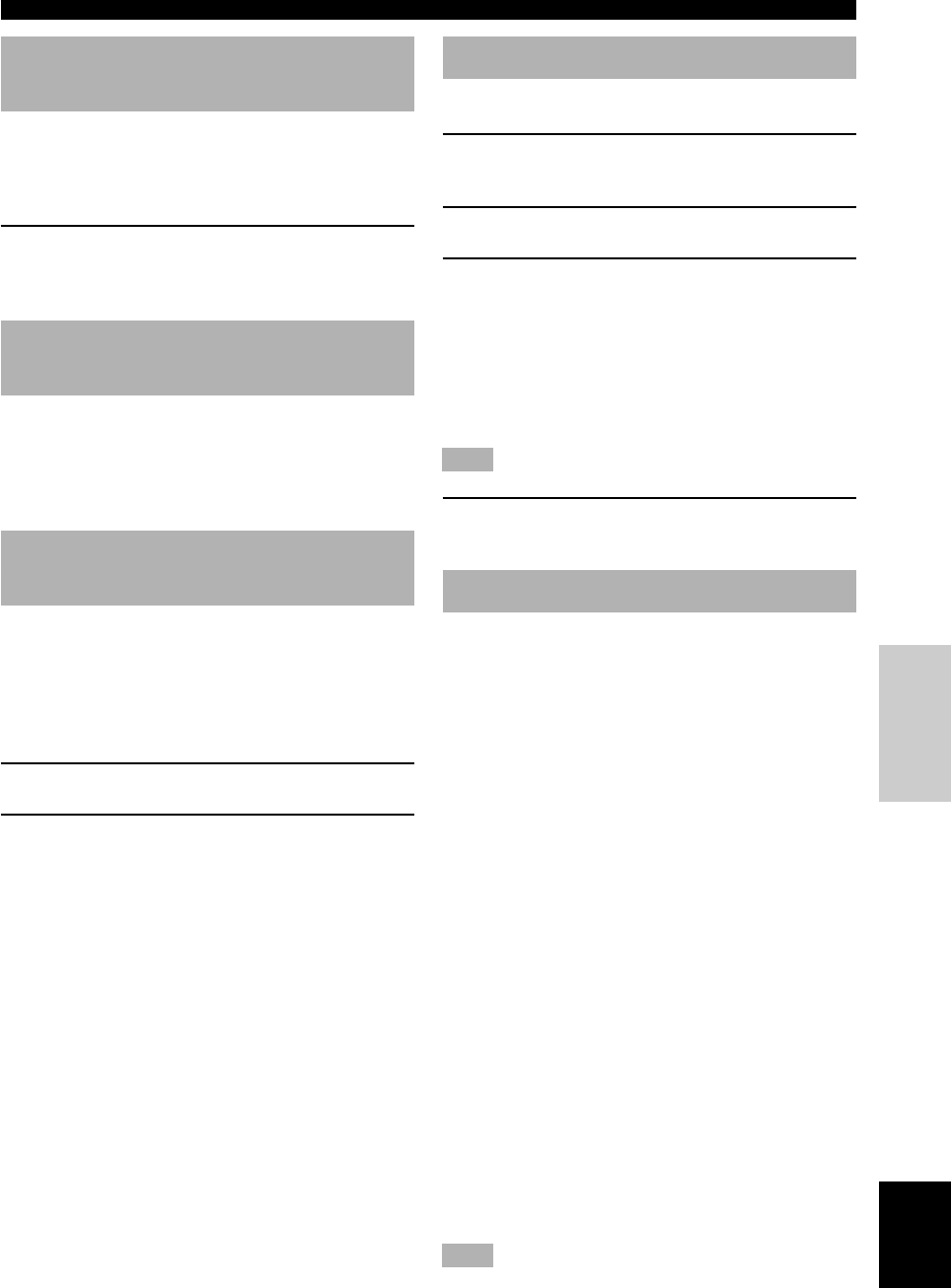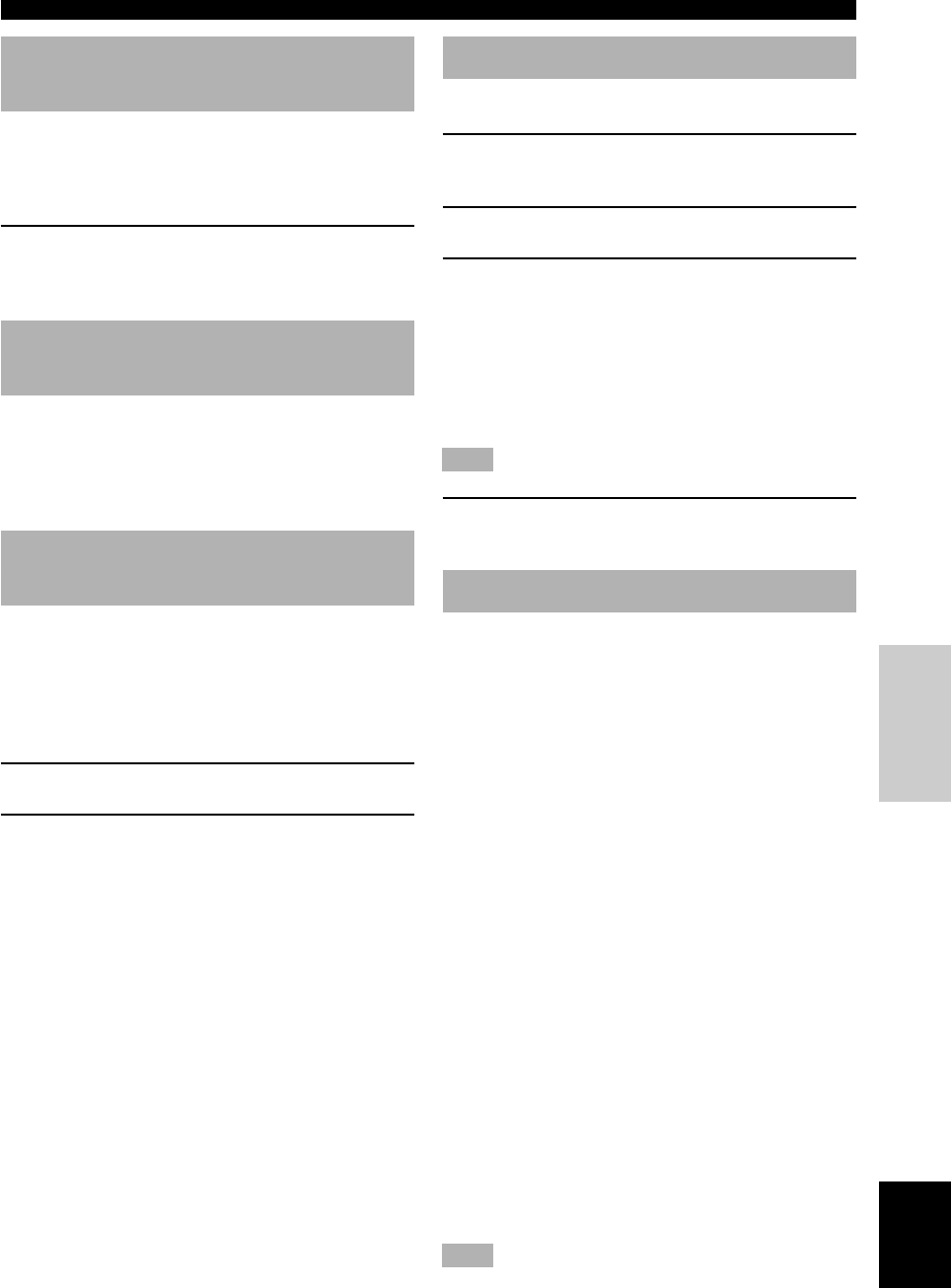
41
EnglishINTRODUCTION PREPARATION
BASIC OPERA-
TION
ADVANCED
OPERATION
ADDITIONAL
INFORMATION
APPENDIX
SET MENU
3 L/R BALANCE (balance of the
left and right main speakers)
Use this feature to adjust the balance of the output level
from the left and right main speakers.
Control range: 10 steps for L/R
Initial setting: 0
Press + to decrease the output level for the
left main speaker. Press – for the right main
speaker.
4 HP TONE CTRL (headphone tone
control)
Use this feature to adjust the level of the bass and treble
when you use your headphones.
Control range (dB): –6 to +3
Initial setting: 0 dB for both BASS and TRBL (treble)
5 CENTER GEQ (center graphic
equalizer)
Use this feature to adjust the built-in 5-band graphic
equalizer so that the center speaker tonal quality matches
that of the left and right main speakers. You can select the
100 Hz, 300 Hz, 1 kHz, 3 kHz, or 10 kHz frequencies.
Control range (dB): –6 to +6
Initial setting: 0 dB for 5-band
1 Press n to select a higher frequency and k
to select a lower frequency.
2 Press –/+ to adjust the level of that
frequency.
y
• You can monitor the center speaker sound while adjusting this
item by using the test tone. Press TEST before starting the
foregoing procedure. “TEST DOLBY SUR.” appears on the
video monitor, and the test tone starts alternating among the
speakers. Once you begin this procedure, the test tone remains
at the center speaker and you can hear how the sound changes
as you adjust the various frequency levels. To stop the test tone,
press TEST (see pages 22 and 23).
6 INPUT RENAME
Use this feature to change the name of the input which
appears on the OSD or the front panel display.
1 Press an input selector button (or use INPUT
l / h) to select the input you want to
change the name of.
2 Press –/+ to place the _ (under-bar) under
the space or the character you want to edit.
3 Press k / n to select the character you want
to use and –/+ to move to the next one.
• Press n to change the character in the following
order, or press k to go in the reverse order.
A to Z, a space, 0 to 9, a space, a to z, a space, #,
*, +, and so on.
• Follow the foregoing procedure to rename other
inputs.
Note
• You can use up to 8 characters to rename the inputs.
4 Press + repeatedly to exit from INPUT
RENAME.
7 I/O ASSIGNMENT
Use this feature to designate the input for the
COMPONENT jacks (A and B) and the DIGITAL
INPUT/OUTPUT jacks (1 to 8 (or 9 for the China and
general models only)) to any sources you want.
■ 7A [A] [B] (for the COMPONENT
VIDEO jacks)
Initial settings: [A] DVD
[B] D-TV/LD
■ 7B (1) (2) (for the OPTICAL
OUTPUT jacks)
Initial settings: (1) MD/TAPE
(2) CD-R
■ 7C (3) to (6) (for the OPTICAL
INPUT jacks)
Initial settings: (3) CD
(4) CD-R
(5) DVD
(6) D-TV/LD
■ 7D (7) (8) (9 (China and general
models only)) (for the COAXIAL
INPUT jacks)
Initial settings: (7) CD
(8) CBL/SAT
(9) LD RF
Note
• You cannot select an item more than once for the same type of
jack.
0107V1000_36-46_EN 8/29/0, 1:35 PM41