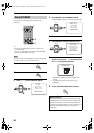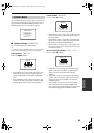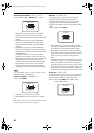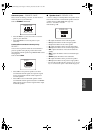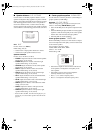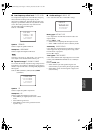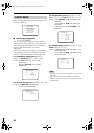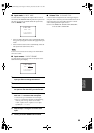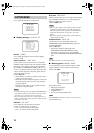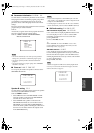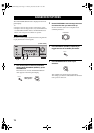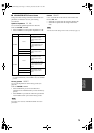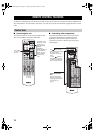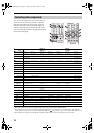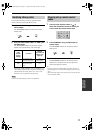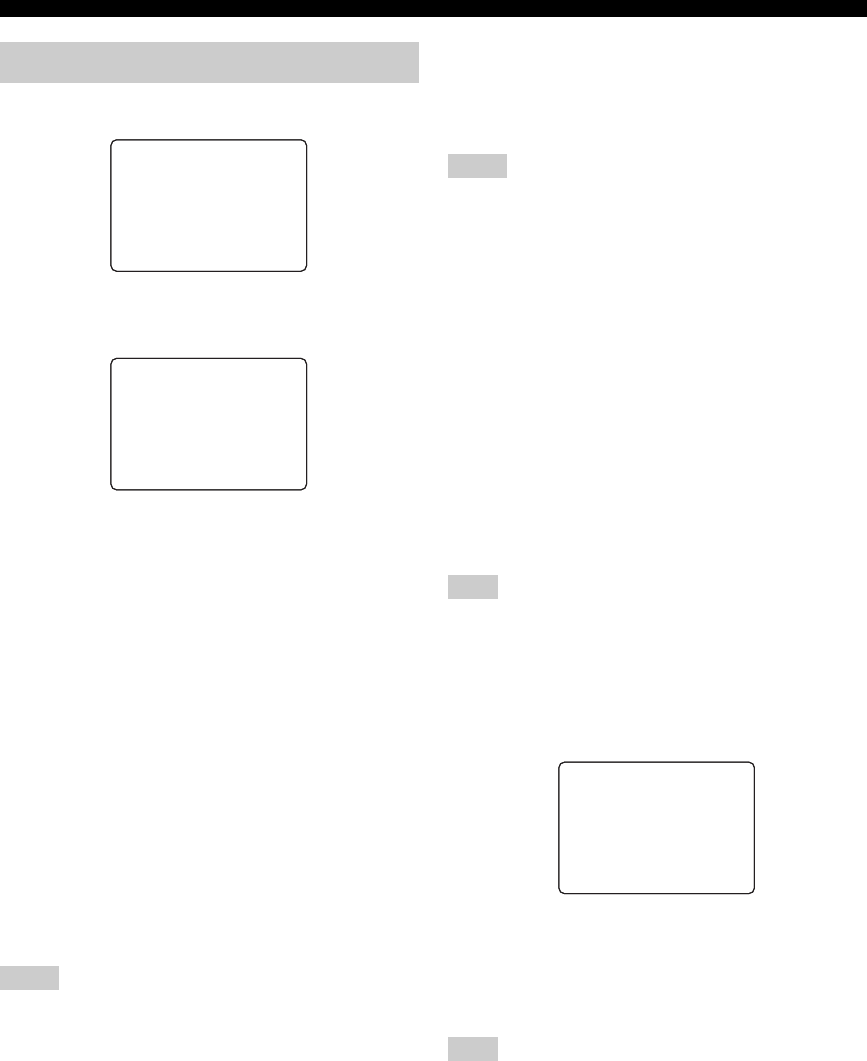
70
SET MENU
Use to adjust the optional system parameters.
■ Display settings A)DISPLAY SET
Dimmer DIMMER
Use to adjust the brightness of the front panel display.
Choices: –4 to 0
Video conversion VIDEO CONV.
Use this feature to turn on/off conversion of composite
(VIDEO) signals to both S-video and component signals.
This allows you to output converted video signals from
the S VIDEO or COMPONENT VIDEO jacks when no
S-video or component signals are input. This feature also
converts S-Video signals to component signals when no
component signals are input.
Choices: ON, OFF
• Select OFF not to convert any signals (except S-video
signals to composite signals).
• Select ON to convert composite signals to S-video and
component signals, and to convert S-video signals to
component signals.
• Regardless of the setting, S-video signals are always
converted to composite signals.
• Converted video signals are only output to the MONITOR OUT
jacks. When recording you must make the same type of video
connections (i.e., S-video) between each component.
• When converting composite video or S-Video signals from a
VCR to component video signals, the picture quality may suffer
depending on your VCR.
OSD shift OSD SHIFT
Use to adjust the vertical position of the OSD.
Choices: +5 (downward) to –5 (upward)
• Press + to lower the position of the OSD.
• Press – to raise the position of the OSD.
Gray back GRAY BACK
Selecting AUTO for the on-screen display setting displays
a gray background when there’s no video signal input.
Nothing is displayed if OFF is selected.
Choices: AUTO, OFF
• When only the component video signals are input, the OSD is
not displayed if GRAY BACK is set to OFF. To display the
OSD with component video signal input, set GRAY BACK to
AUTO while the OSD mode (see page 58) is set to “Full
display”.
• When video signals are not being input, set GRAY BACK to
AUTO to display the OSD.
Component OSD CMPNT OSD
Use this feature to turn on/off OSD output to the
COMPONENT VIDEO MONITOR OUT jacks when
using the SET MENU.
Choices: ON, OFF
• Select ON to output the OSD signals from
COMPONENT VIDEO MONITOR OUT jacks.
• Select OFF if you do not want to output the OSD
signals from COMPONENT VIDEO MONITOR OUT
jacks.
SET MENU functions even when OFF is selected.
■ Memory guard B)MEMORY GUARD
Use this feature to prevent accidental changes to DSP
program parameter values and other system settings.
Choices: ON, OFF
Select ON to protect:
• DSP program parameters
• All SET MENU items
• All speaker levels
• The on-screen display (OSD) mode
When MEMORY GUARD is set to ON, you cannot select any
other SET MENU items.
3 OPTION MENU
Notes
.A)DISPLAYSET
B)MEMORYGUARD
C)PARAM.INI
D)MULTI ZONESET
[]/[]:Up/Down
[ENTER]:Enter
3
OPTION
MENU
p
p
.DIMMER;;;;;;;;;0
VIDEOCONV.;;;ON
OSD SHIFT;;;;;;0
GRAYBACK;;;AUTO
CMPNTOSD;;;;;ONXM INFO
[]/[]:Up/Down
[<]/[>]:sELECT
A)DISPLAY
SET
p
p
Notes
Note
Note
)OFFON
[<]/[>]:Select
[ENTER]:Return
B)MEMORY
GUARD
01EN_HTR-5860_U.book Page 70 Thursday, December 30, 2004 12:27 PM