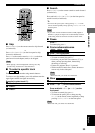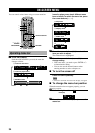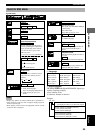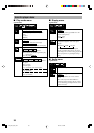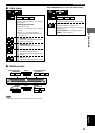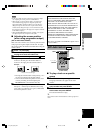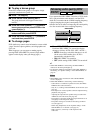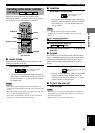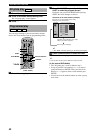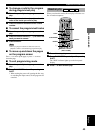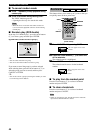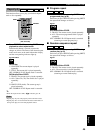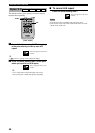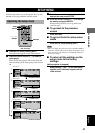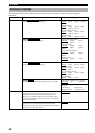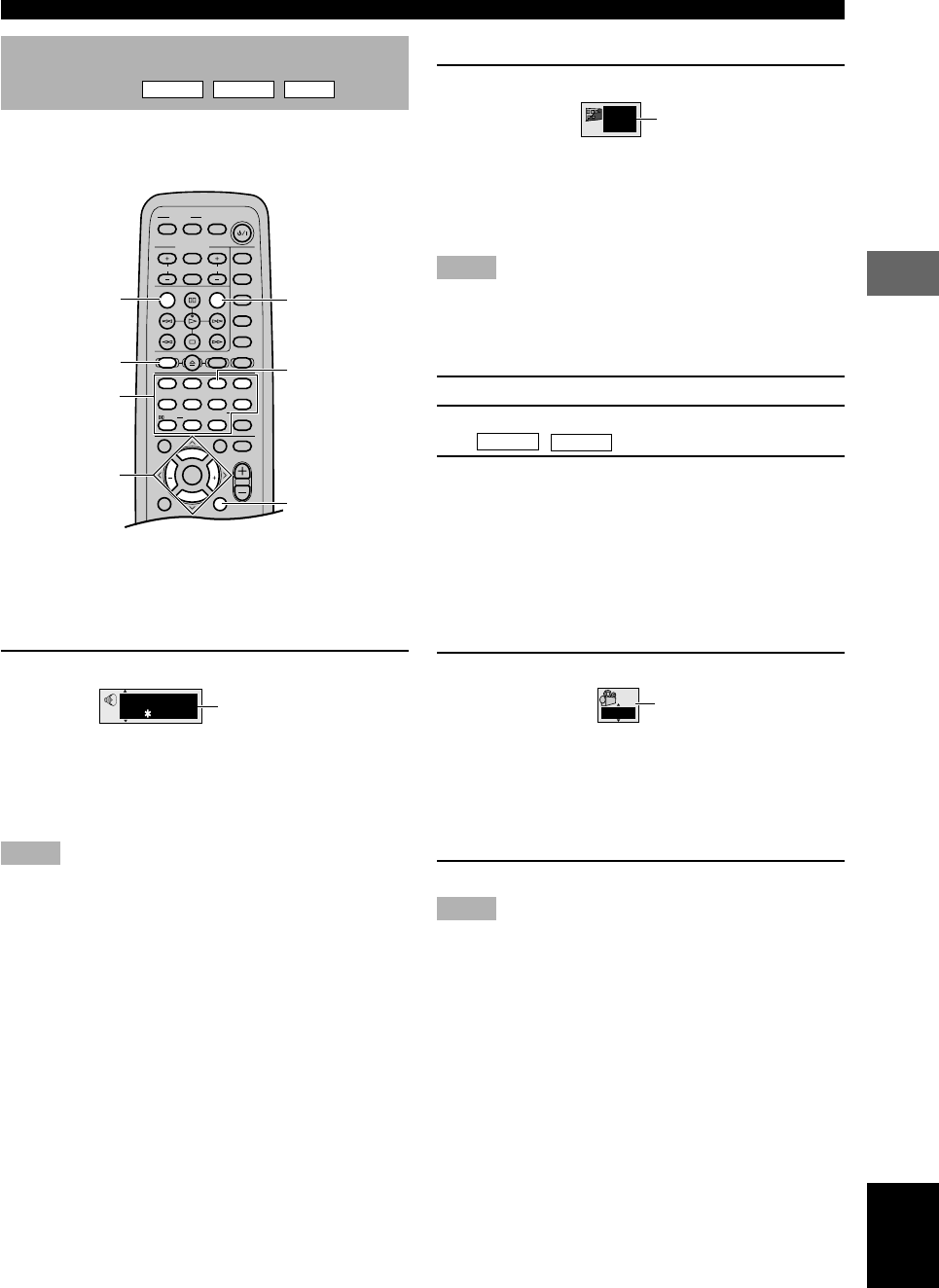
41
USING MULTIPLE FUNCTIONS
PLAYING A DISC
English
Switching audio tracks, subtitles
and angles
DVD-A
DVD-V
VCD
Some discs are encoded with several audio tracks,
multilingual subtitles or multiple camera angles. Refer to
disc jacket etc. to see which feature is supported.
■ Audio tracks
Different audio track languages and/or formats can be
selected if available on the disc.
Press AUDIO during play.
• Pressing the button repeatedly toggles through all
audio tracks recorded on the disc. You can also use
the cursor buttons (u, d) or the numeric buttons
to change tracks.
Notes
• Play restarts from the beginning of the current track if you
change audio track while playing DVD-Audio, other than video
section.
• With DVD-Audio, track number 2 may appear even if the disc
does not support multiple audio tracks.
• You can also use the button to turn the vocals on and off on
karaoke discs. See the instruction of each disc.
This icon appears on the
video monitor.
■ Subtitles
Press SUBTITLE during play.
• Pressing the button repeatedly toggles through all
subtitles recorded on the disc. You can also use the
cursor buttons (u, d) or the numeric buttons to
change subtitles.
Notes
•“- -” appears if the disc does not have a subtitle.
• Subtitles may not change immediately after you press the
button.
To turn on/off the subtitles:
1 Press SUBTITLE.
2 Press the cursor button (i).
(
DVD-A
,
DVD-V
ONLY)
3 Press the cursor buttons (u, d) to select ON
and OFF.
■ Angles
Some DVDs have scenes encoded with multiple camera
angles so that different viewpoint can be selected during
playback. ANGLE lights up on the front panel display
while a scene encoded with multiple angles is being
played.
Press ANGLE while pressing SHIFT.
• Pressing ANGLE repeatedly while pressing SHIFT
toggles through all angles recorded on the disc.
You can also use the cursor buttons (u, d) or the
numeric buttons to change angles.
■ To turn the icon off
Press RETURN.
Notes
• With some discs, you cannot change audio tracks, subtitles or
angles in the way described above. In that case, go to the disc
menu and change them.
• With some discs, you cannot change angles.
This icon appears on the
video monitor.
This icon appears on the video
monitor.
TV
CH
INPUT
TUNER
MUTE CD–R
VCR
VIDEO 2
VIDEO 1
MD
AV
SLEEP
POWER
TV MODE
POWER
VOL
REC
AUDIO
SUBTITLE
SHIFT
CODE SET
1
HALL
2
JAZZ
SETUP
3
ROCK
ANGLE
4
ENTERTAINMENT
MARKER
5
SPORTS
6
MONO MOVIE
PLAY MODE
7
MOVIE 1
REPEAT
8
MOVIE 2
A–B
DVD
CD
AMP
9
/DTS
TOP MENU
LEVEL
MENU
SET MENU
TEST
ON SCREEN
B. BOOST
RETURN
0
SELECT
>
–
10
MATRIX 6.1
GROUP
CANCEL
STEREO
PAGE
MUTE
VOL
ABCDE
ENTER
CH
PRESET
PRESET
CH
RETURN
AUDIO
SHIFT
ANGLE
SUBTITLE
u, d, j, i
Numeric buttons
(U.S.A. model)
96k24b
LPCM
1
ENG
ON
1
1