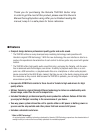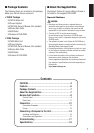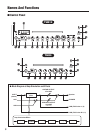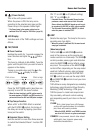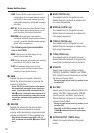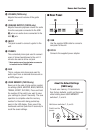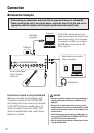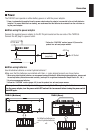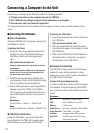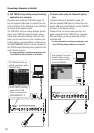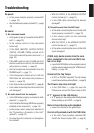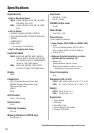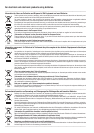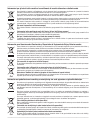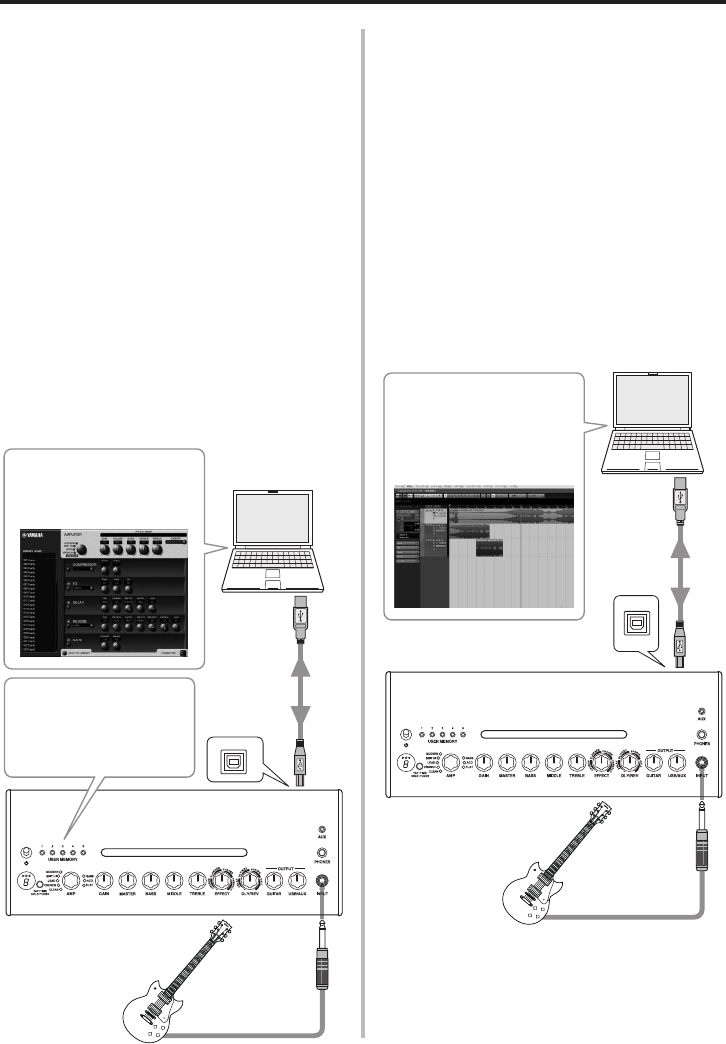
16
3) Record audio using the Cubase AI applica-
tion.
Install the Cubase AI application (page 14).
Use the supplied USB cable to connect the com-
puter’s USB jack to the USB jack on the THR10/5
as shown in the diagram below.
Cubase AI lets you record what you play on a
guitar connected to the THR10/5 to a computer.
After recording, you can go back and edit the
recorded data.
* For more information on settings and operation, refer
to the THR Editor Owner’s Manual or its Help file.
2) Edit THR10/5 amp settings using the editing
application on a computer.
Download and install the THR Editor (page 14).
Use the supplied USB cable to connect the com-
puter’s USB jack to the USB jack on the THR10/5
as shown in the diagram below.
The THR Editor lets you change settings (param-
eters) in the THR10/5 using the display shown
below. After editing the settings with your com-
puter, you can save them in your computer, and
create a library of sound settings. Holding down
the USER MEMORY button for a few seconds on
the THR10 saves the settings being edited to the
unit’s internal memory.
* For more information on settings and operation, refer
to the THR Editor Owner’s Manual or its Help file.
Connecting a Computer to the Unit
The THR Editor lets you
edit all parameters on the
THR10/5 freely.
On the THR10, settings
made with the THR
Editor can be saved to
USER MEMORY 1-5.
Use Cubase AI to record
and edit what you play
on your guitar connect-
ed to the THR10/5.