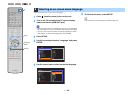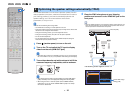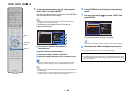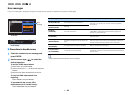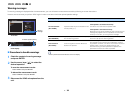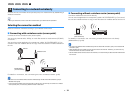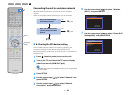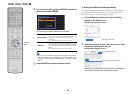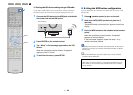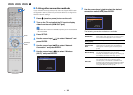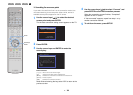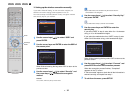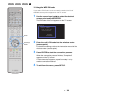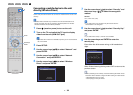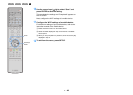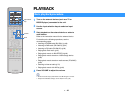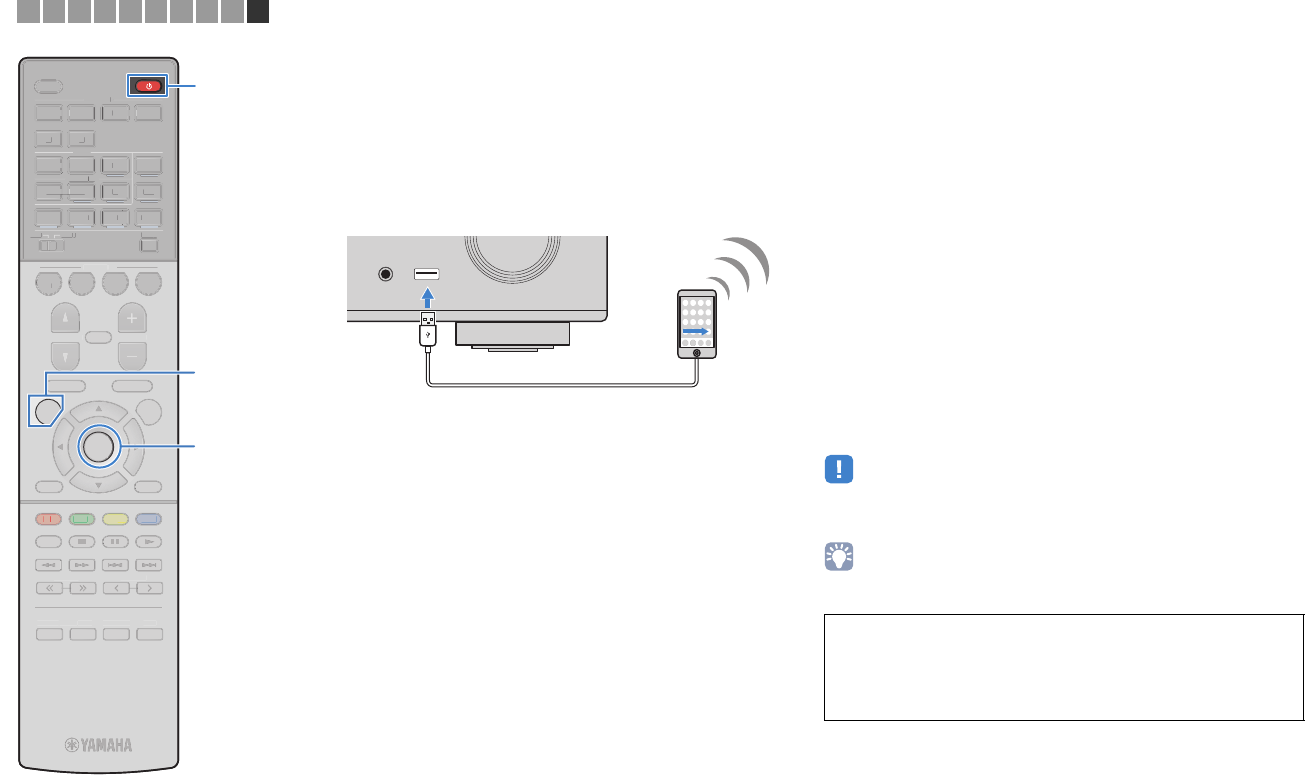
En 34
❑ Sharing the iOS device setting using a USB cable
If you select “USB Cable” as the connection method, follow the
procedure below to share the iOS device setting with the unit.
1
Connect the iOS device to the USB jack, and disable
the screen lock on the iOS device.
2
Press ENTER on the remote control.
3
Tap “Allow” in the message appeared on the iOS
device.
When the connection process finishes, “Completed”
appears on the TV screen.
4
To exit from the menu, press SETUP.
■ B: Using the WPS button configuration
You can easily set up a wireless connection with one push of the
WPS button.
1
Press z (receiver power) to turn on the unit.
2
Hold down INFO (WPS) on the front panel for 3
seconds.
“Press WPS button on Access Point” appears on the front
display.
3
Push the WPS button on the wireless router (access
point).
When the connection process finishes, “Completed”
appears on the front display.
If “Not connected” appears, repeat from step 1 or try
another connection method.
• Depending on the model of the wireless router (access point), the unit may not
connect to it. In this case, try connection with “Access Point Scan” or “Manual
Setting” (p.35).
• You can use “WPS Button” (p.35) in the “Setup” menu to set up a wireless
connection with the WPS button.
AUX
AUDI O
5V
1A
The unit (front)
About WPS
WPS (Wi-Fi Protected Setup) is a standard established by the
Wi-Fi Alliance, which allows easy establishment of a wireless
home network.
1 2 3 4 5 6 7 8 9 10
STRAIGHT DIRECT ENHANCER BASS
ENTER
NOITPOPUTES
TOP MENU
MUTE
PROGRAM VOLUME
POP-UP/MENU
NET
AUXUSB
BLUETOOTH
SCENE
BD
DVD
TV
NET
RADIO
HDMI
AV
AUDIO
5 6
1234
12
12
3
FM
3
AM
TUNING PRESET
HOME
MEMORY
DISPLAY
RETURN
BLUE
YELLOWGREEN
RED
SLEEP
PARTY
MAIN
ZONE 2
S
TRAI
G
H
TD
I
RE
C
T ENHAN
C
ER
B
A
SS
N
O
I
T
P
O
TO
P MEN
U
MUT
E
PR
OG
RA
M
VO
L
U
ME
PO
P-
U
P
/
MEN
U
N
ET
A
U
X
U
SB
BL
U
ET
OO
TH
SC
EN
E
BD
DV
D
TV
NE
T
RADI
O
HDM
I
AV
AUDI
O
5
6
1
2
3
4
1
2
1
2
3
FM
3
AM
TU
NIN
G
P
RE
S
ET
HOM
E
M
EM
O
RY
DI
S
PL
A
Y
RETURN
BLUE
Y
ELL
OW
L
L
G
RE
E
N
RE
D
S
LEE
P
PART
Y
MAIN
ZO
NE
2
SETUP
ENTER
z z