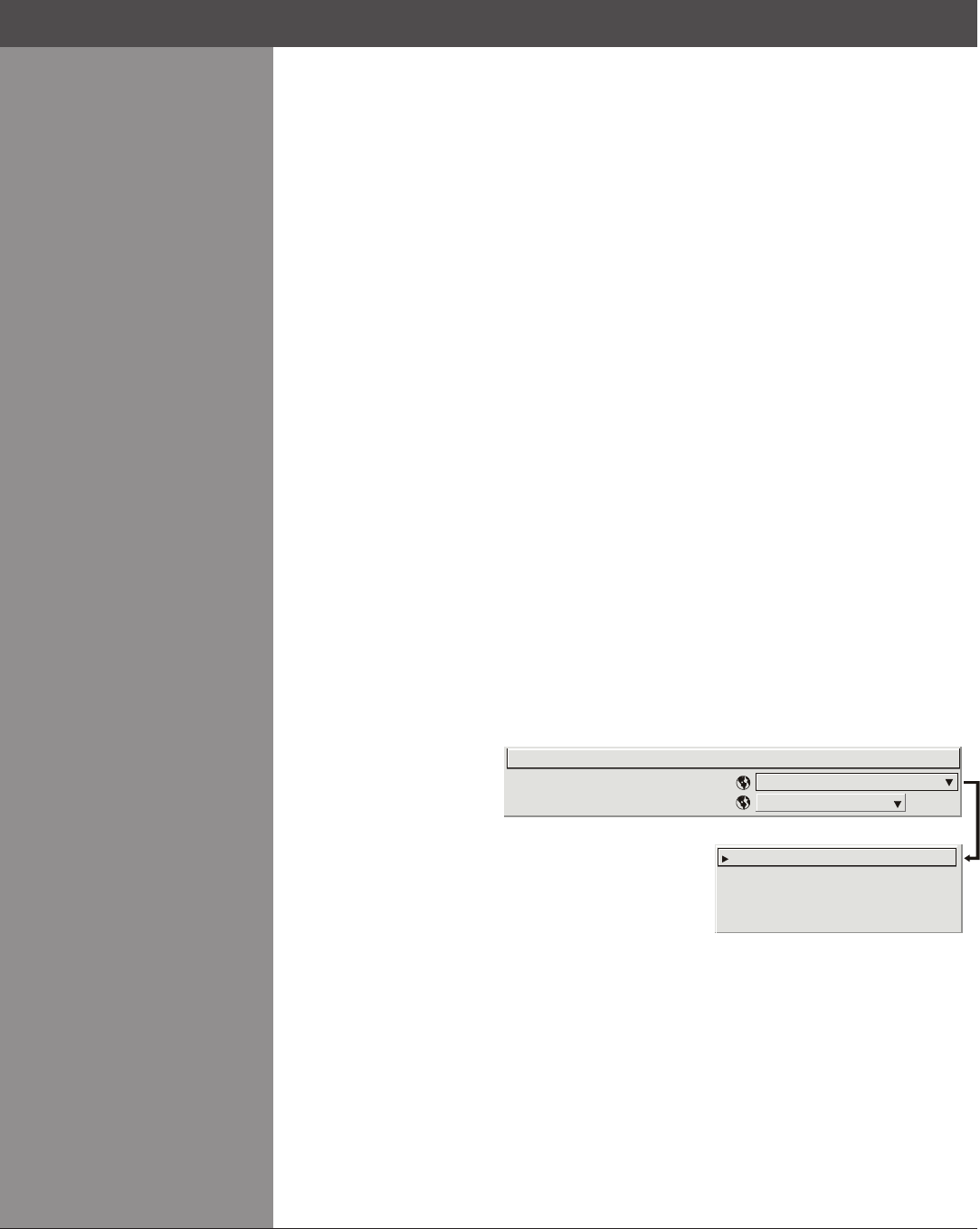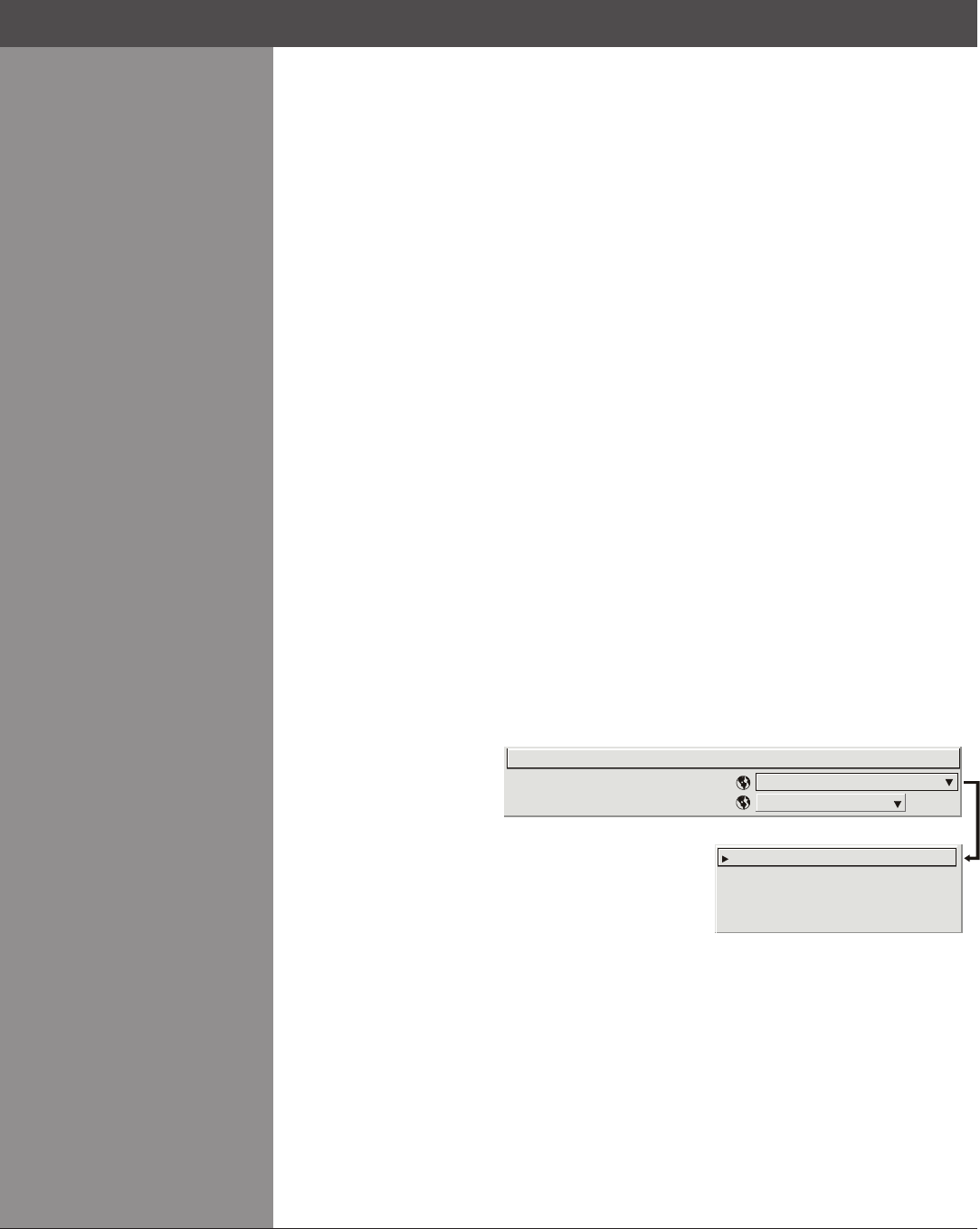
Wolf Cinema Owner's Manual
3-44
Section3►Operation
Aspect Ratio Overlay
Selecting this option with a checkmark will overlay a number of common aspect ratio boxes on
top of the source image. This is very helpful during the setup of the projector and can be turned
offafterdesiredspecicationshavebeenachieved.
Lamp Tracking Calibration
NOTES: 1) Lamp Tracking Calibration takes up to two minutes. 2) For best results, allow the
projector to warm up for 15 minutes prior to calibration.
Lamp TrackingCalibration denes therange ofpower needed tomaintain lampbrightness.
Select Calibrate Lamp Tracking for calibration using your projector’s unique specications
(recommended)ratherthanstandardspecications.Theprojectorwillreverttothedefaultback-
up in the event of a power failure.
Lens VariScope System (LVS™) Calibration
This option allows you to choose between three types of lens calibrations. Reference calibration
determinesareferencepointthatisusedasadenedstartingpositionforrelativemotionofthe
lens. All positioning is measured from this reference point. A reference calibration is lost when
power is removed from the projector and will occur on every power up as long as LVS™ is
enabled. A Motion calibration determines the characteristics of each motor and values are saved
in the projector’s memory. If LVS™ is enabled and a motion calibration has previously been
done, the projector will automatically recall these settings from memory when it’s being powered
up and a motion calibration will not take place. A Full calibration performs both a reference and
motion calibration.
Automatic LVS Lens Calibration
When this option is selected (default) and the projector is in LVS mode, the projector will perform
a lens calibration on each power-up. During calibration, the shutter will be closed and the status
LED will display ‘LC’. If LVS is not selected, the ALC setting will be ignored. If, during power-up,
ALC is not selected and LVS is, the last stored location from the previous LVS calibration will be
assumed to be true and the lens will moved to that position upon power-up if necessary.
The two “Option Card”
entries In the Display
Setup menu identify which
optional input modules
(a.k.a. cards) are present
at INPUT 5 (Option 1)
and INPUT 6 (Option
2). If either of these
option slots is empty, the
corresponding read-only
menu entry does nothing.
If there is a module installed, the corresponding menu entry may activate a submenu of further
options pertaining to that module.
For example, if the Dual SD/HD-SDI module is installed at INPUT 5 (Option 1). The Option
1Cardsubmenuprovidescontrolsforconguringthevariousconnectionsonthismulti-input,
multi-output module.Asdesired foryour application,you candene1) which physical input
loops through to which output, and 2) which functional input (main or PIP signal) loops through
to which output.
Select Automatic mode or a series of manual modes. In Automatic mode the input video payload
information is read and compared to that of the SMPTE 352 standard to detect the dual link
format and the primary channel. Single video input will also work in this mode without any
payload information. Dual link input video which does not contain payload information must be
set up manually. Select the format and which of the two channels is the primary input.
System Conguration >
OPTIONAL INPUT MODULES
Input A to C, Input B to D
Input A to D, Input B to C
Main to C, PIP to D
Main to D, PIP to C
1.
2.
3.
4.
Loop Thru Output Selection
Configure Channels
1.
2.
Option C ard 1: Dual S D/HD-S DI Module
Input A to C, Input B to D
Automatic
System Conguration >
CONFIGURE CHANNELS
- SUBMENU