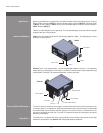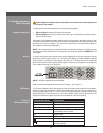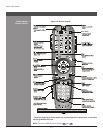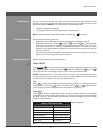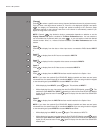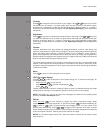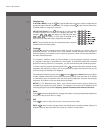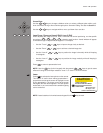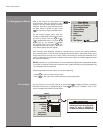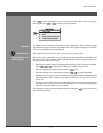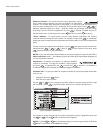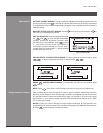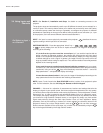Wolf Cinema Owner's Manual
3-7
Section3►Operation
Contrast
Press
Contrast
to change the amount of white in your images. Use
keys until you reach
the desired level of contrast — for best results, start low and increase so that whites remain
bright but are not distorted or tinted and that light areas do not become white (i.e., “crushed”).
Conversely, low contrast causes dim images. See 3.5, Adjusting the Image (Picture Adjustments
subsection).
Brightness
Press
Bright
to increase or decrease the amount of black in the image. Use
keys until
you reach the desired level of contrast—for best results, start high and decrease so that dark
areas do not become black (i.e., “crushed”). Conversely, overly high brightness changes black
to dark gray, causing washed-out images. See 3.5, Adjusting the Image (Picture Adjustments
subsection).
Gamma
“Gamma” determines how gray shades are displayed between minimum input (black) and
maximum input (white) for a given amount of signal. The proper setting helps maintain optimized
blacks and whites while ensuring a smooth transition for the “in-between” values utilized in
grays. Unlike brightness and contrast controls, the overall tone of an image can be lightened or
darkened without changing the two extremes and your images will be more vibrant yet with good
detail in dark areas when using the Gamma control.
Thenormalgammasettingof2.2iscorrectformostvideoand2.6forlm.Ifexcessambientlight
washesouttheimageanditbecomesdifcultorimpossibletoseedetailsindarkareas,lower
the gamma setting to compensate. This will improve contrast ratio while maintaining good details
for blacks and whites
Menu
Press
Menu
to enter or exit the projector’s menu system.
OSD (On-screen display)
Press
OSD
to hide the projector’s menu system during use. To see the menus again, do
one of the following:
Press • and hold
OSD
for two seconds
Press and release •
OSD
followed immediately by
.
Press •
OSD
OSD
Invisible menus are fully functional, enabling “hidden” access to numbered features and image
adjustments by entering the corresponding sequence of key presses on the keypad.
NOTE: With OSD “on”, you can still hide error messages and slide bars by disabling these
options in the Menu Preferences menu.
Shutter
Press and hold
Shutter
for two seconds to toggle the internal mechanical shutter blade
closed or open with a single keystroke. Or press and release
Shutter
followed immediately by
(closed) or
(open) to guarantee the correct toggle (useful if you are unsure of the
present state). Alternatively, press
Shutter
Shutter
to toggle from the present on/off state. A closed
shutter blanks the display (turns it to black). Close the shutter to mute all display while maintaining
access to projector functions. Opening the shutter restores the image.
NOTES: 1) The status display shows “5H”, when the shutter is closed. 2) The shutter is open
upon power-up.
Contrast
Bright
Gamma
Menu
OSD
Shutter