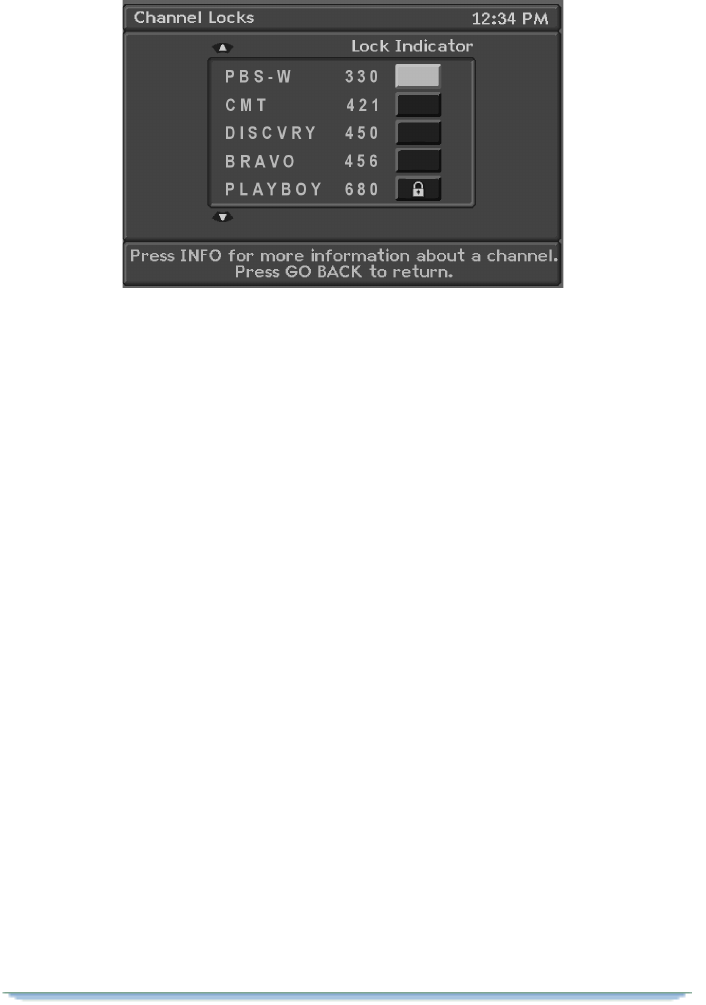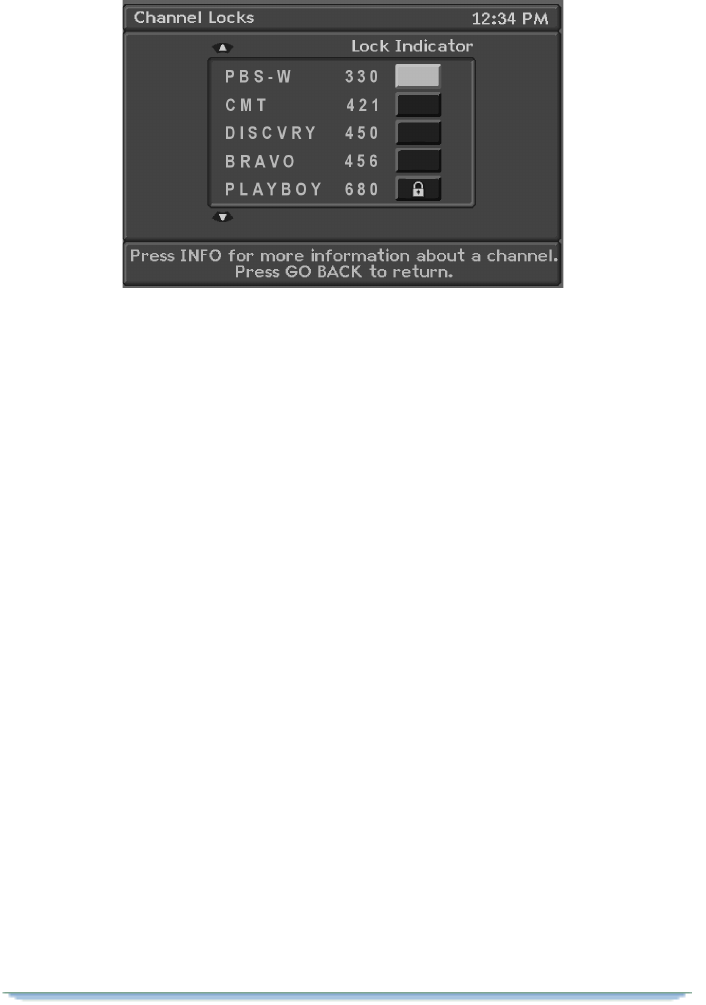
Options
DSR470 User Guide 69
• When you are channel surfing, the receiver will skip locked out channels. If
you try to directly enter the channel number of the locked-out channel while
channel surfing, the following message will appear: "This channel has been
locked".
3. Set General Rating Locks. The Set General Rating Locks option
allows you to lock outprograms based on their general rating —PG, R, NC-17, X,
etc. Once you set a general rating limit, you must use the parental control
password to view programs with that rating or a higher rating.
• Select option 3 (Set General Rating Locks). The General Rating Locks menu
appears.
• If you highlight one of the rating boxes on the left side of the menu, a
description of that rating will appear.
• Select a rating to lock out programs matching that rating. All higher ratings
will also be automatically locked out. A closed lock symbol will appear. If you
select a locked rating, it will be unlocked.
• You may also select No Locks to permit access.
4. Set Content Rating Locks. The Set Content Rating Locks option
allows you to lock out digital programs based on their specific content—violence,
sexual material, or offensive language—regardless of their general rating. Once
you set a content rating lock, you must use the parental control password to view
programs that possess the locked-out content. This applies to programs which
have a content rating.
• Select option 4 (Set Content Rating Locks). The Content Rating Locks menu
appears.
• Listed under each category (Violence, Sexual Material, or Language) are four
boxes. For example, under the Violence category are: No Locks, GV (graphic