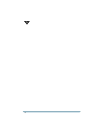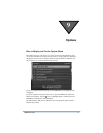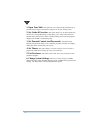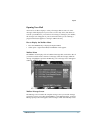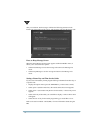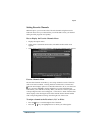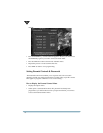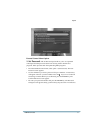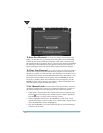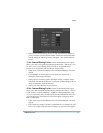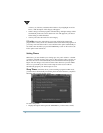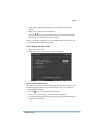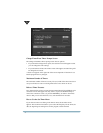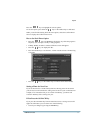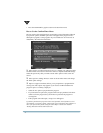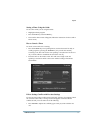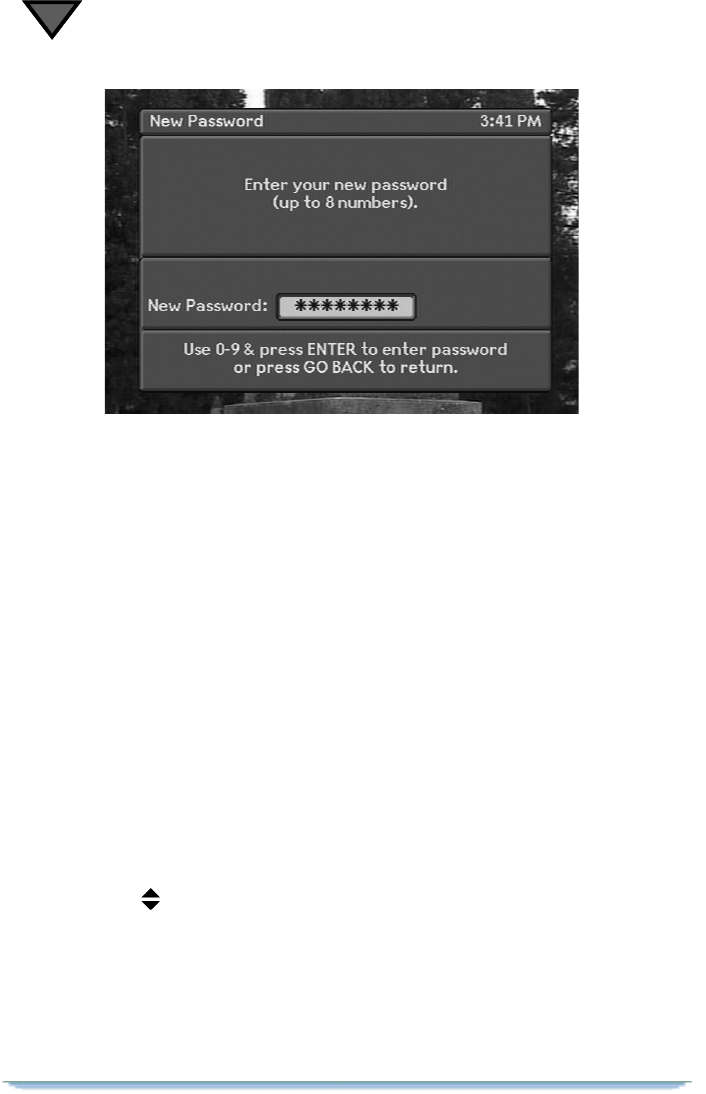
9
68
Press the GO BACK key to return to the Parental Control menu.
To Set a New Password. If you wish to change your password in the
future, you must first enter your current password to gain access to the Parental
Control menu. From the Parental Control menu, select option 1 (Set Password).
The New Password screen appears. Key in a new password, and press the ENTER
key. When the Confirm Password screen appears, re-enter the new password. A
Password Changed screen will confirm that your password has been changed.
To Clear Your Password. If you wish to clear your password so that no
passwords are required to purchase Pay-Per-View programs or view locked-out
channels or programs, you must first enter your current password to gain access to
the Parental Control menu. From the Parental Control menu, select option 1 (Set
Password). The New Password screen appears. Press the ENTER key without
keying in any numbers. When the Confirm Password screen appears, press the
ENTER key again without keying in any numbers. A Password Changed screen
will confirm that your password has been cleared.
2. Set Channel Locks. The Set Channel Locks option allows you to lock
out specific channels from viewing. Once a channel is locked out, you must use
the parental control password to view programs on the locked out channel.
• Select option 2 (Set Channel Locks). The Channel Locks menu appears. The
Channel Locks menu displays a list of channel names, numbers, and buttons.
Press the
keys to scroll up and down the list of names.
• Select a highlighted channel (press the ENTER key) to lock it out. A lock
appears on the button. To remove alock, select achannel that is already locked
(press the ENTER key when it is highlighted).
• Press the GO BACK key to exit this menu. Changes are saved automatically
each time you set a lock.