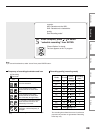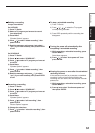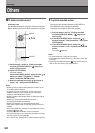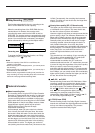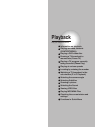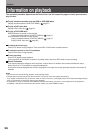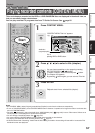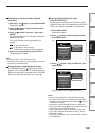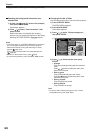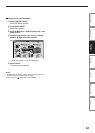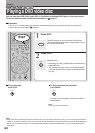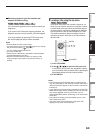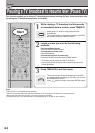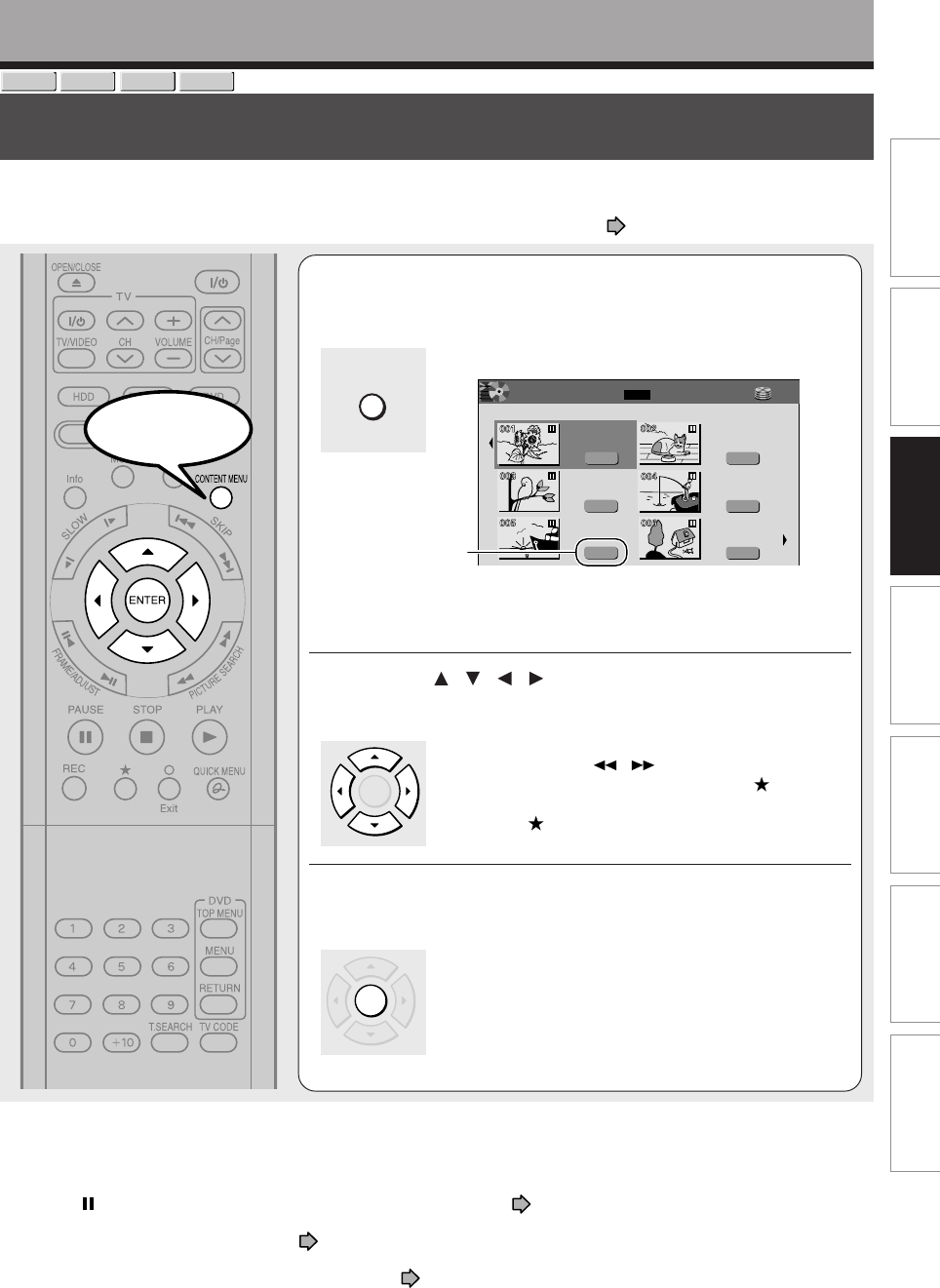
57
Editing
Function setup
Others
Introduction
Library
Recording
Playback
Playing recorded contents (CONTENT MENU)
Titles and chapters recorded on the HDD or a DVD-RAM/R/RW disc are displayed in thumbnail view, so
that you can easily locate a desired one.
You can play recorded TV programs also from TV Guide On Screen. See
page 25.
1
Press CONTENT MENU.
“CONTENT MENU Title List” appears.
You can switch between HDD and DVD drives by
presing HDD or DVD button.
2
Press / / / to select a title (chapter).
You can view succeeding or prior pages by pressing
PICTURE SEARCH (
/ ) button.
To select a chapter, select a title and press
button.
The Chapter List appears.
By pressing
button again, you can return to Title List.
3
Press ENTER.
Playback starts from a selected title (chapter).
Attribution
(original/playlist)
e.g.
Notes
• On CONTENT MENU, titles (Original) precede titles (Playlist) in order from the oldest one respectively.
• To turn off CONTENT MENU, press CONTENT MENU button. Absence of operations for longer than about 15 minutes also
turns off CONTENT MENU.
• The mark is displayed in every thumbnail when “HDD/RAM title play” ( page 160) is set to “Title resume”. When set to
“Serial playback”, it is displayed in a thumbnail last operated.
• You can change a thumbnail picture. See page 100.
• You cannot display CONTENT MENU for DVD-R/RW discs recorded on other devices.
• For playing a recorded title while recording another, see page 43.
• A black thumbnail with “Recording” means that the title is being recorded or its recording will start within 15 seconds. This
thumbnail cannot start playback.
Playback
CONTENT MENU
ENTER
ENTER
DVD-R
DVD-RW
HDD
DVD-RAM
HDD
Original
2005/03/24 07
:
00
am TV
:
4
Title List Page
MENU
CONTENT
1/2
(0:53:45)
Original
2005/03/24 11
:
00
pm TV
:
6
(0:29:50)
Original
2005/04/07 07
:
00
am TV
:
8
(0:54:30)
Original
2005/04/08 09
:
00
pm TV
:
10
(0:51:28)
Original
2005/03/29 09
:
00
pm TV
:
3
(0:52:40)
Original
2005/04/07 11
:
00
am TV
:
4
(0:30:08)
HDD :
Start