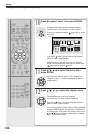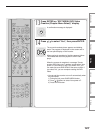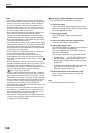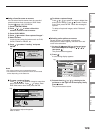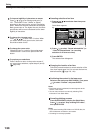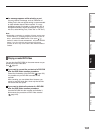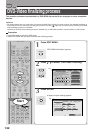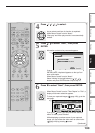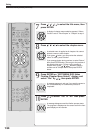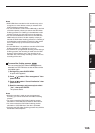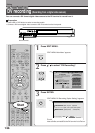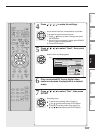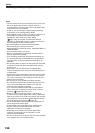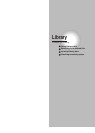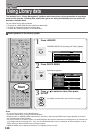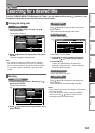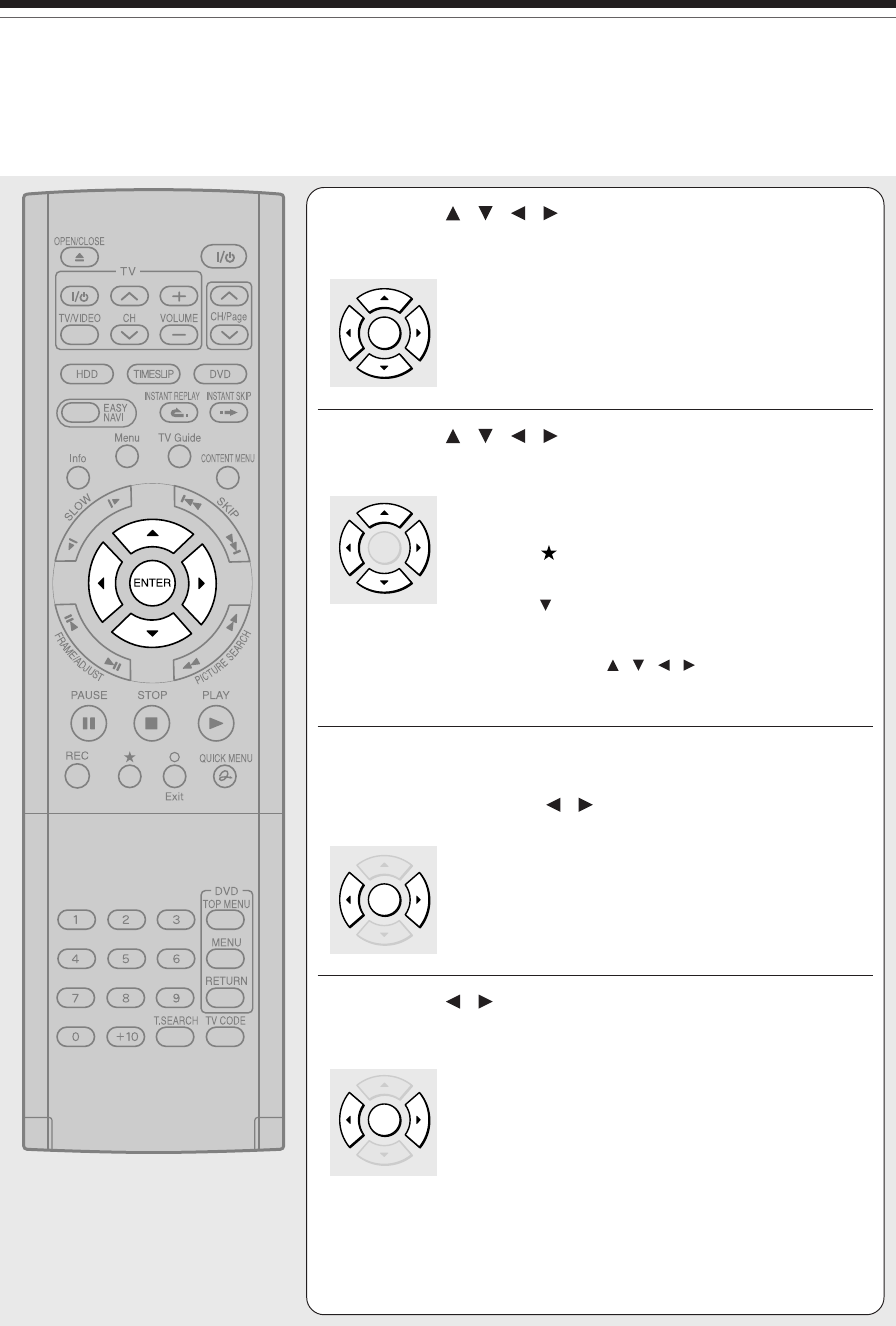
134
Editing
DVD-Video finalize process (Continued)
7
Press / / / to select the title menu, then
press ENTER.
A display of chapter menu selection appears if “Menu
Create” is set to “Tltle+Chapter” or `Chapter” at step 3.
8
Press / / / to select the chapter menu.
A selected menu is applied to all chapters. You cannot
allocate a menu to each chapter.
If you press
button, you can preview the selected
menu. To return, press O button.
If you press
button during preview, to select “Return”
then press ENTER button, you can go to the preview of
the selected title menu. To return to the preview of
chapter menu, press
/ / / buttons to select a
number next to “Chapter Menu” then press ENTER
button.
9
Press ENTER on “EDIT MENU DVD-Video
Finalize (Chapter Menu Select)” display, and
select “Yes” by
/ , then press ENTER.
A message appears to ask you if you want the power to
turn off automatically or not when the process is
completed.
10
Press / to select “Yes” or “No” then press
ENTER.
A message disappears and the finalize process starts.
The progress is displayed on the screen and in the front
panel display on the recorder.
ENTER
ENTER
ENTER
ENTER