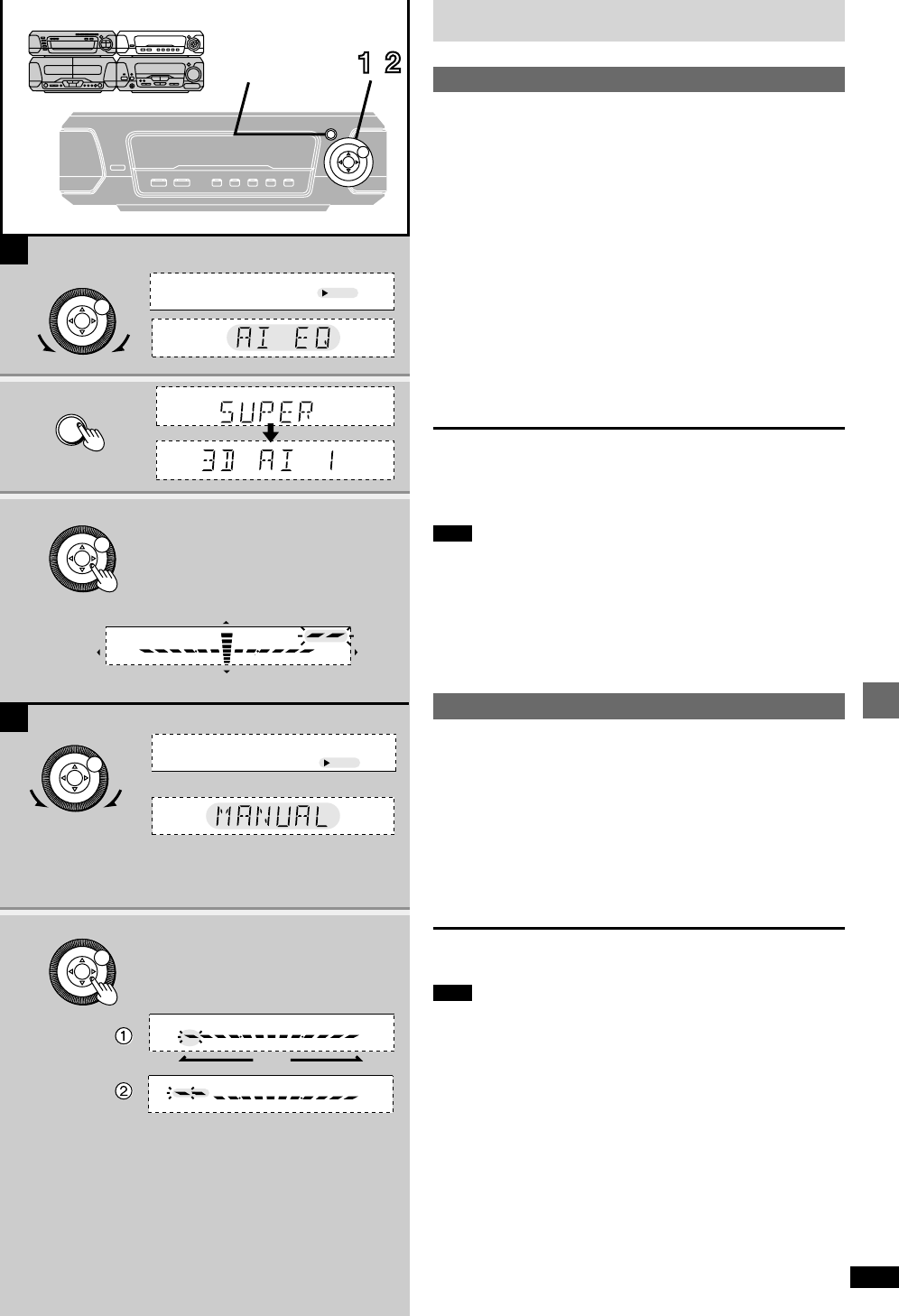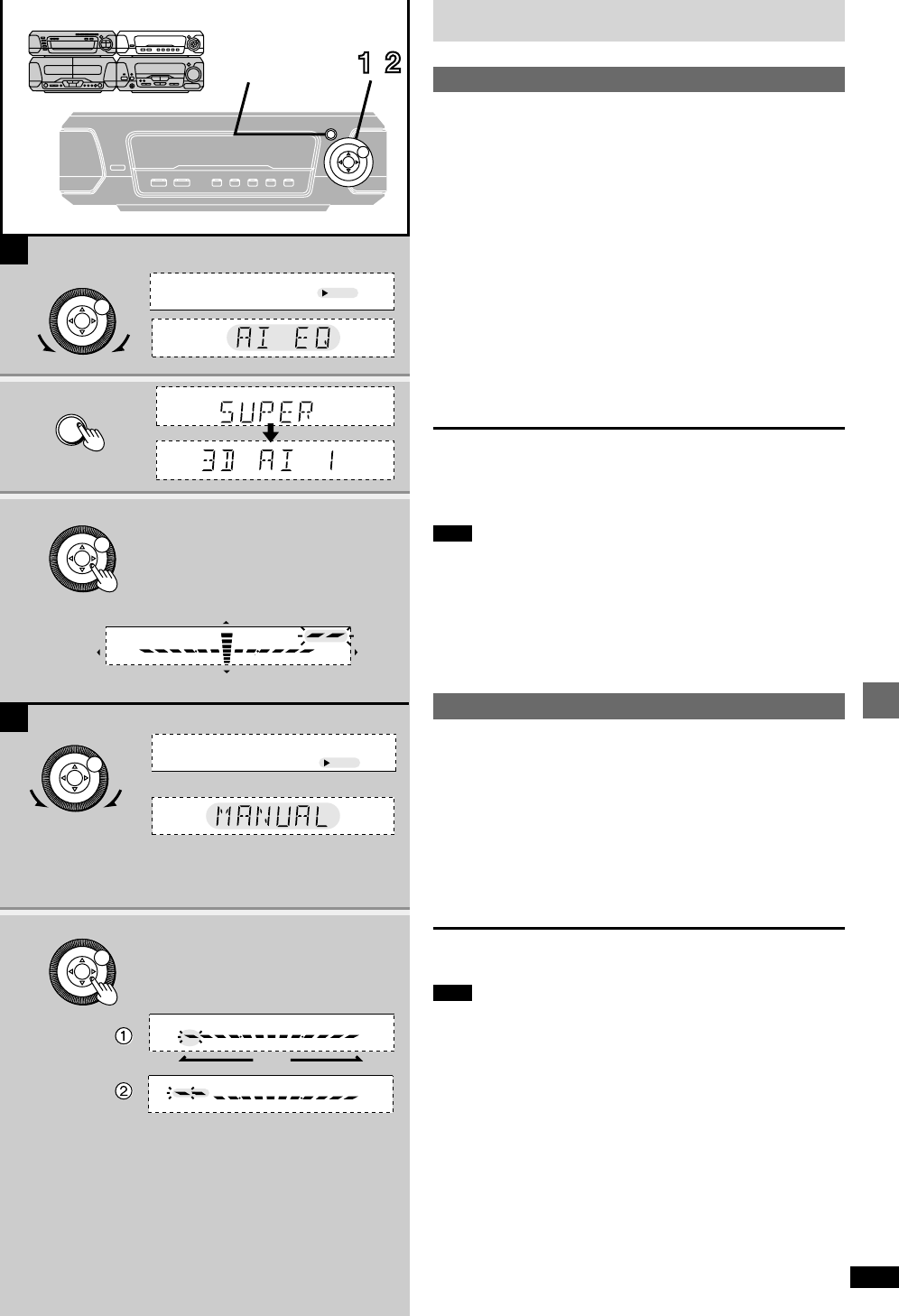
31
RQT6894
Changing sound field and quality
Changing sound field and quality
ª
A
Using the acoustic image equalizer (AI EQ)
Achieve subtle sound quality settings with the soft, sharp, heavy, and light
coordinates.
1 Turn [MULTI JOG] to display “AI-EQ” on the
sound processor.
2 Press [SUPER 3D AI EQ] to select the surround
level.
Each time you press the button:
AI EQ>SUPER 3D AI 1>SUPER 3D AI 2
^----------------------------------------------------------}
SUPER 3D AI 1: Adds a surround effect to the AI EQ.
SUPER 3D AI 2: Adds a stronger surround effect to the AI EQ.
3 Change the sound quality with [2, 1, 3, 4].
Adjust softness and sharpness with [2, 1].
Adjust heaviness and lightness with [3, 4].
The original display is restored on the display panel in about
5 seconds.
To cancel
Turn [MULTI JOG] to select “FLAT”.
The changes you make are stored and automatically recalled the next time
you select AI EQ.
Note
≥Turn off the effect if sound quality reduces when using SUPER 3D AI EQ
with a source.
≥You cannot select “SUPER 3D AI 1” or “SUPER 3D AI 2” while:
≥Using a surround system (➡ page 32)
≥Karaoke mode is on (➡ page 42)
≥Listening to the radio
≥Playing a DVD (except for MIX 2CH mode, ➡ page 33)
≥Using headphones
ª
B
Using the manual equalizer (M.EQ)
Create your own sound quality effects.
1 Turn [MULTI JOG] to display “M.EQ” on the
sound processor.
2 Change the sound quality with [2, 1, 3, 4].
1 Select the sound range to be adjusted with [2] or [1].
2 Adjust the level with [3] or [4].
Repeat step 2 to set the desired sound quality.
The original display is restored on the display panel in about
5 seconds.
To cancel
Turn [MULTI JOG] to select “FLAT”.
Note
The changes you make are stored and automatically recalled the next time
you select the manual equalizer.
B
A
1
1
2
3
2
MULTI JOG
SUPER
3D AI EQ
LOW HIGHMID
HEAVY
SOFT
SHARP
LIGHT
MULTI JOG
MULTI JOG
MULTI JOG
FLAT
HEAVY
CLEAR
SOFT
HALL
AI-EQ
M.EQ
FLAT
HEAVY
CLEAR
SOFT
HALL
AI-EQ
M.EQ
1, 3,
,
2