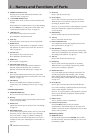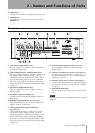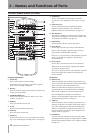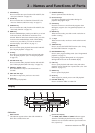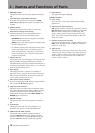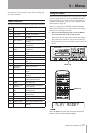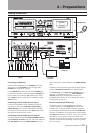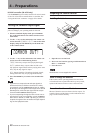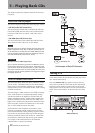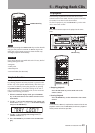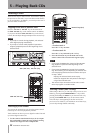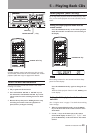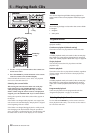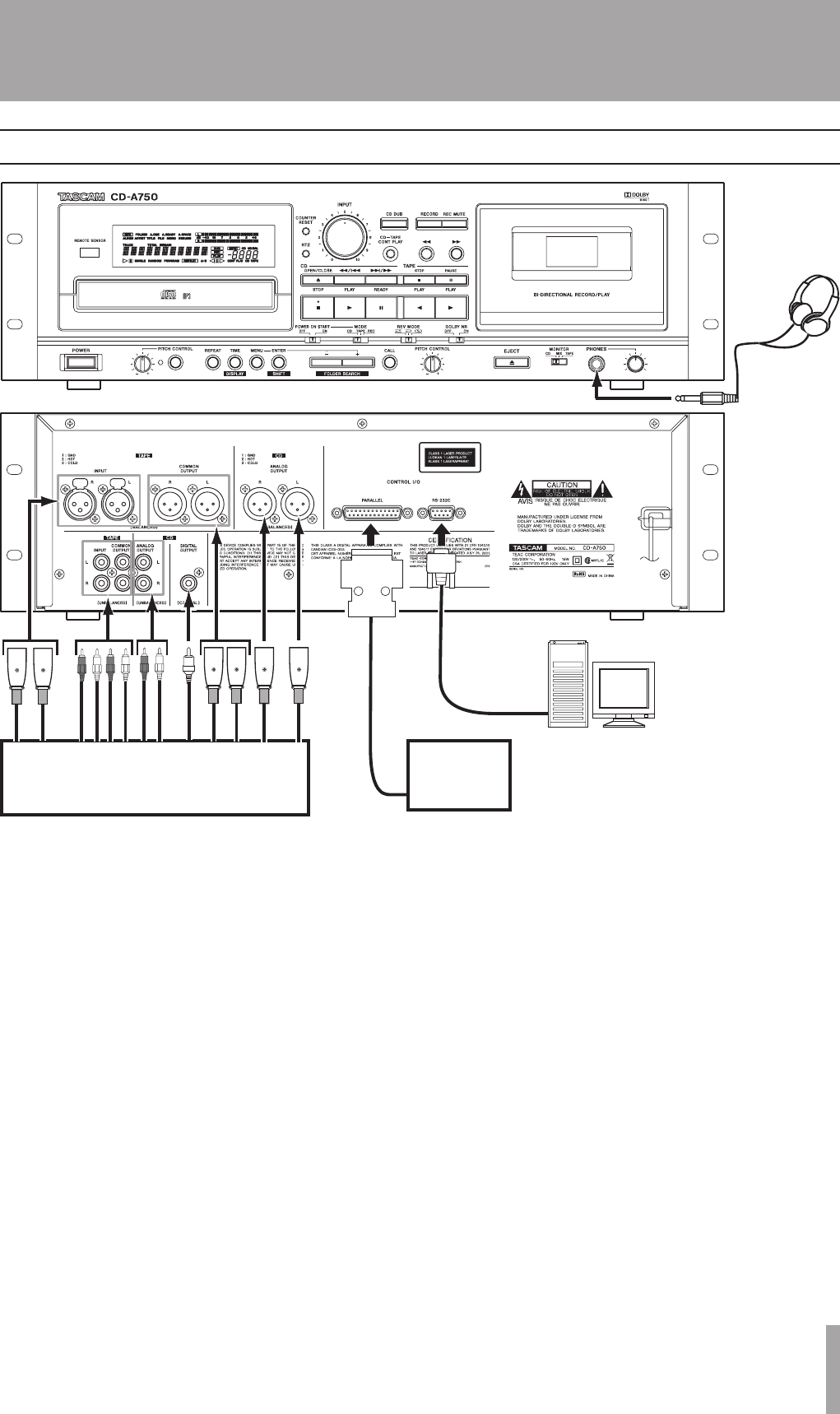
TASCAM CD-A550/CD-A750 19
4 – Preparations
Connecting headphones
Connect stereo headphones to the
PHONES
jack on the
front panel. Use the
PHONES
knob to the right of the
PHONES
jack to adjust the volume.
Use the
MONITOR
switch to the left of the
PHONES
jack
to select the sound that is output through the
PHONES
jack.
Choose either CD sound only (
CD
position), tape sound
only (
TAPE
position) or a mix of the CD and tape sounds
(
MIX
position).
Connecting external audio devices (input)
Connect external audio sources, including CD players
and mixers, to this unit’s
TAPE INPUT
(
BALANCED
or
UNBALANCED
) jacks. Use the TAPE INPUT SOURCE
menu item to select the input. Use the
INPUT
knob on the
front panel to adjust the input volume.
Connecting external audio devices (output)
For analog output, this unit has
TAPE COMMON OUTPUT
and
CD ANALOG OUTPUT
jacks. The CD-A750 model has
both
BALANCED
(XLR) and
UNBALANCED
(RCA pin)
jacks, while the CD-A550 model has only
UNBALANCED
jacks.
In addition, the CD playback signal can be output digitally
from the
CD DIGITAL OUTPUT
jack in S/PDIF format.
The
CD OUTPUT
jacks (
ANALOG
and
DIGITAL
) always
output the CD playback signal. The
TAPE COMMON
OUTPUT
jacks output the signal selected using the
COMMON OUT menu item. (See “Setting the common
output signal” on page 20.)
Parallel controller (CD-A750 only)
To control a CD-A750 with parallel control from an
external controller, use the
PARALLEL
(25-pin D-Sub)
connector. See “Using the parallel connector” (page 45)
for information about the pin allocation of the
PARALLEL
connector. In addition to receiving external control signals,
the
PARALLEL
connector can output various types of status
information. You can use this to show the status of this
unit with an external display or lamp, as well as trigger the
operation of other devices according to the activity of this
unit, for example.
Making connections
Computer
External
controller
Headphones
Mixer