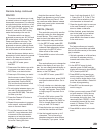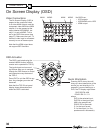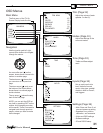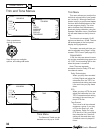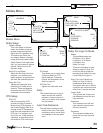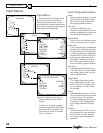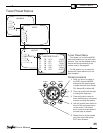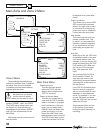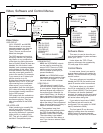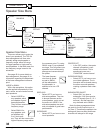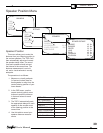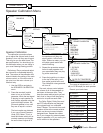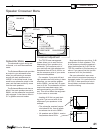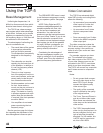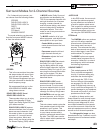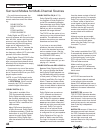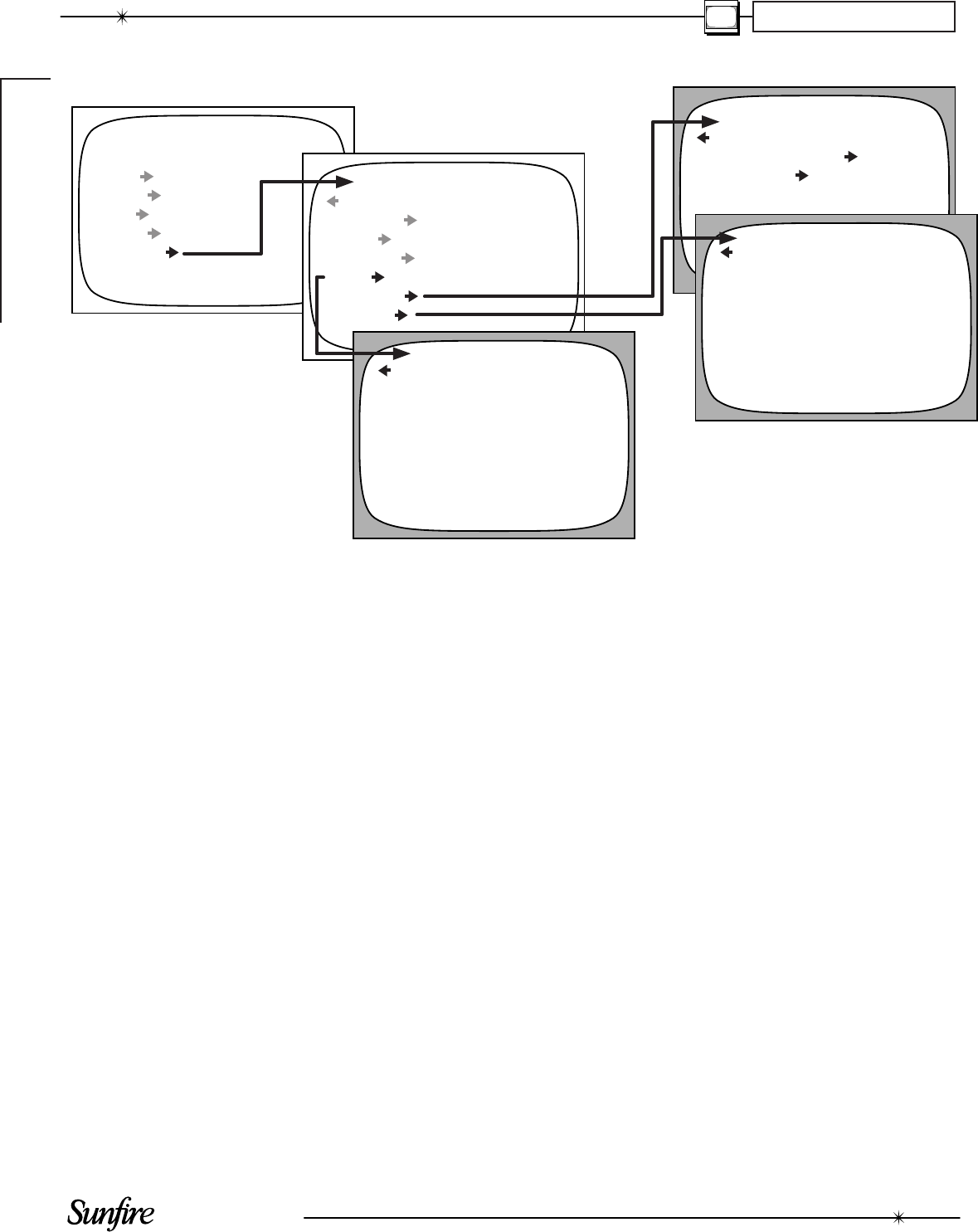
User's Manual
37
Video, Software and Control Menus
CHAPTER 4
MAIN MENU
TRIMS
MODES
TONE
INPUTS
SETTINGS
SETTINGS
MAIN ZONE
ZONE 2
SPEAKERS
VIDEO
SOFTWARE
CONTROL
SOFTWARE
UPGRADE SOFTWARE
REVISION LIST
CONTROL
RS-232 ENABLE
DIG CONTROL LAN/SERIAL
LAN MODE RUN/SETUP
REAR MAIN IR ENABLE
REAR ZN2 IR ENABLE
FRONT PNL IR ENABLE
BAUD RATE 19200/9600
Software Menu
This menu is used to show the cur-
rent revision levels of system software
within your TGP-5.
It also allows the TGP-5 Flash
memory software to be upgraded by
CD, see page 48 for details.
Control Menu
In most cases, there is no need to
change these settings (all enabled by
default). You should make any chang-
es with caution.
This menu allows you to enable or
disable the RS-232 port and the rear
panel IR remote control connections.
Dig Control allows you to select if
the unit is controlled by LAN (ether-
net) or Serial (RS232). The front panel
IR receiver can also be disabled if
required, but make sure the rear panel
IR receiver is working correctly and is
still active before doing this.
If you select a baud rate of 19200,
the Ethernet jack will need to be
confi gured in it’s own setup for 19200
baud (it defaults to 9600).
The front panel IR can be re-en-
abled by holding down the remote's
MENU button for several seconds,
while pointing it at the front IR window.
Video Menu
OSD POP UP
(VOL, SOURCE, and MODE)
When enabled, an on-screen
message appears any time the
Volume (or Mute, on-the-fl y-
Trims), Source, and Surround
Mode are changed.
The OSD popups can be set to
show only Volume, only Source,
only Mode, or any combination
of the three, by setting the menu
item to Enable. When all three are
disabled, the Info button is also
disabled, and a message appears
on the bottom of this menu. With
all three disabled, the video signal
uses the purest path possible to
route to the monitor. For example,
if you are set to an S-video input
and the monitor is on it’s
S-video feed, then the video is not
digitized in the TGP-5. If you are
up-converting from a composite
video source, or you have pop-
ups enabled, then the video path
for S-video will always be digitized
for smoothest viewing transitions
for the OSD popups.
OSD popups are not available on
component out when component
sources are playing. They are
also not available on the HDMI
output.
VID INTERLACE
Video interlacing is normally ON,
and will work with most moni-
tors and projectors. If you notice
any moving artifacts on a paused
video picture, try setting this to
OFF. This will only effect S-Video
and Mon2 Composite outputs.
VID2/MON2 OUT
VID2: the VCR2/MON2 outputs
can be used for recording to a
second VCR. There is no OSD,
and the output is muted when
VID2 is chosen as an input (to
prevent feedback).
MON2: the VCR2/MON2 output
becomes a second monitor output
(with OSD) for another TV. It will
not mute when VID2 is chosen.
VIDEO DELAY
This adjustment is useful if you
have an external video processor
in your system. Video signals may
become delayed with respect to
the audio signals. Although it is
called Video Delay, it is actually a
delay adjustment of the audio sig-
nals relative to the video signals.
Use the remote's joystick pad to
adjust the delay in one millisecond
steps. An equal amount of delay is
added to all audio channels.
Note: The speakers keep their
relative time delay settings which
the TGP-5 calculates from the
Speaker Position Menu settings.
The video delay is just added
on top. Leave the video delay at
zero if you have no external video
processor.
VIDEO MENU
OSD VOL POPUP ENABLE
OSD SRC POPUP ENABLE
OSD MD POPUP ENABLE
VID INTERLACE ON
VID2/MON2 OUT VID2
VID DELAY 0 ms
INFO DISPLAY ENABLED