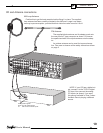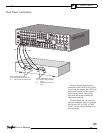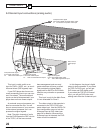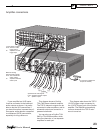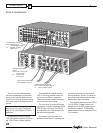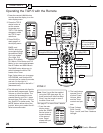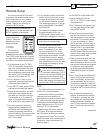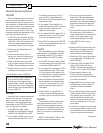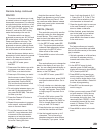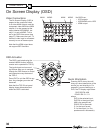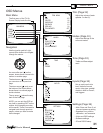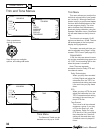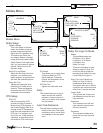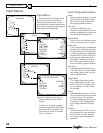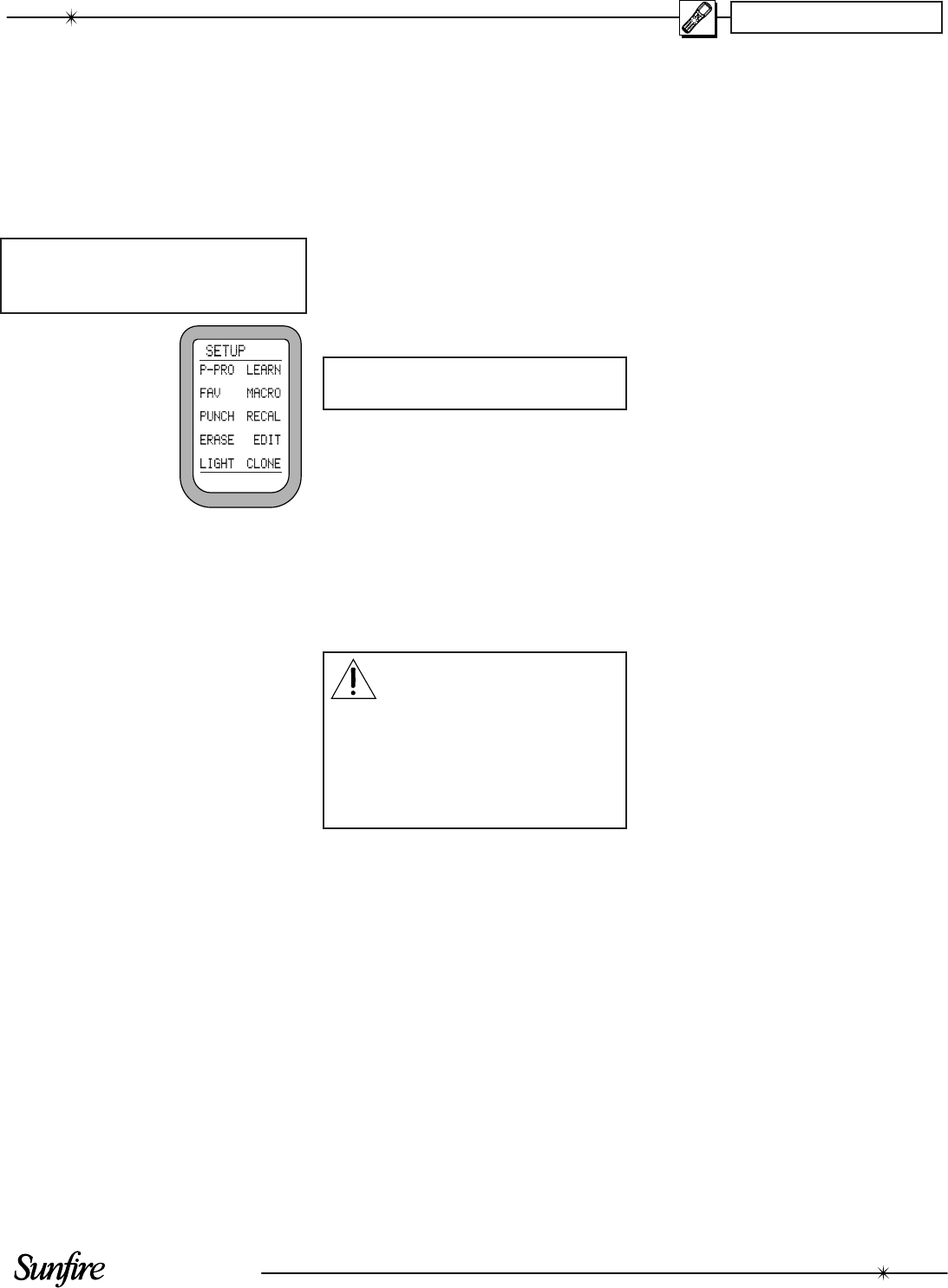
User's Manual
27
CHAPTER 3
You must enter the SETUP mode
to program the remote control for the
other components in your system,
and to customize it for your conve-
nience. There is only one way to
enter the SETUP mode:
Hold down both the MAIN and
ENT buttons for a few seconds until
SETUP appears in the display.
The SETUP
display shows 10
options. These are
described in more
detail as follows:
P-PRO
The remote is
pre-pro grammed
to operate many types of equipment.
The P-PRO mode allows you to enter
a 3-digit code to recall the commands
for each of your system components.
1. Find the make of your TV, DVD,
VCR, CD and other com po nents,
then look at the tables at the rear
of this manual. Make a note of the
various codes for each piece. Note
that some TV/VCR combined units
may use VCR codes, not TV.
2. Sit in a position in front of your
equipment, and make sure that all
components are turned off.
3. In the SETUP mode, press P-PRO
and the device labels will appear.
4. Select the device button you want
to program, then choose the de-
vice table you took the code from.
For ex am ple, for a TV, press TV
twice. If you want AUX to control a
VCR, press AUX, then press VCR.
5. You can now enter a code us-
ing the remote’s keypad, or UP
or DOWN. After the third digit is
entered, the remote transmits a
power command. If the component
turns on, press SAVE and then
EXIT. Go to step 7.
6. If you could not fi nd a code which
works, hold the UP button to step
through all the codes in the table
for that device. Release UP when
your equip ment turns on. If you go
past, press DOWN. Press SAVE
and then EXIT.
7. The display will change to show
the devices again, still in the
P-PRO mode. Repeat steps 4 to 7
until all your equip ment is working.
8. Press MAIN to return to the main
menu from any setup mode.
9. Test the remote to see which
buttons will operate your equip-
ment. For example, if you were
trying to control your TV, check
the power, channel up and down,
and volume up and down. If some
of these buttons are not working
correctly, choose another code for
that manufacturer, or you can learn
over those not working by using
the LEARN mode.
NOTE: If you accidently "learn
over" one or more of the but-
tons which operate the TGP-5,
fear not. You can use ERASE (see
page 28) to reset either the indi-
vidual buttons, or the whole TGP-5
bank. After erasing, the buttons will
revert to their TGP-5 programming.
FAV
This mode allows you to enter your
favorite TV and radio stations.
Note that the following procedure
assumes you have already pro-
grammed your remote to operate your
TV, radio tuner and other equipment.
The keypad must already be able to
select channels on your TV or SAT,
and any TGP-5 tuner presets.
Before using FAV mode, use the
EDIT mode to change the labels in
the FAV display to show your station
call signs or reminders. You can also
delete the labels from unused buttons,
or move all your most favorite FAV
labels to page 1.
1. In the SETUP mode, select FAV.
2. Select the device, such as
SAT, TV or TGP-5, to learn station
com mands from.
3. The FAV display will appear, and
you can step through fi ve pages
using PAGE or FAV.
4. Press a favorite channel button
and the fi rst char ac ter will blink.
Use the keypad to enter the chan-
nel number. For channels below
10, you should enter a 0 (zero)
fi rst. If you want, you can enter a
power button before en ter ing the
channel. Also, if your equipment
needs it, you may have to enter
the ENT button after the channel is
entered. If you want to add a short
delay, press PAUSE (
II
).
5. When you have fi nished with one
channel, press its button, and the
label will reappear. Move on to the
next favorite channel and program
it in the same way. Repeat this
for all the channels and devices.
Press MAIN to return to the top
menu.
6. Now, if you press the molded FAV
button, the favorite channels ap-
pear in the display, and the ones
you pro grammed will take you to
your favorite channel or radio sta-
tion. If you pro grammed in a power
com mand, the TV or tuner will turn
on fi rst.
7. The com mands are sent in se-
quence, for ex am ple for channel
13, fi rst the 1 and then the 3 are
sent. Wait a few sec onds before
switch ing between favorites, or
your TV may receive for example,
the 1 of one button and the 2 of
the next.
continued..
Remote Setup