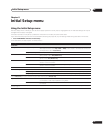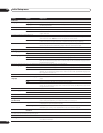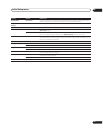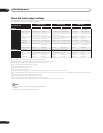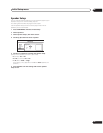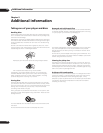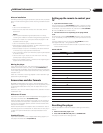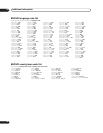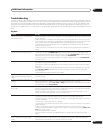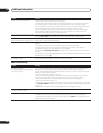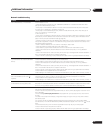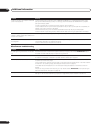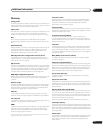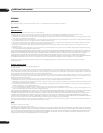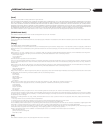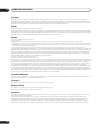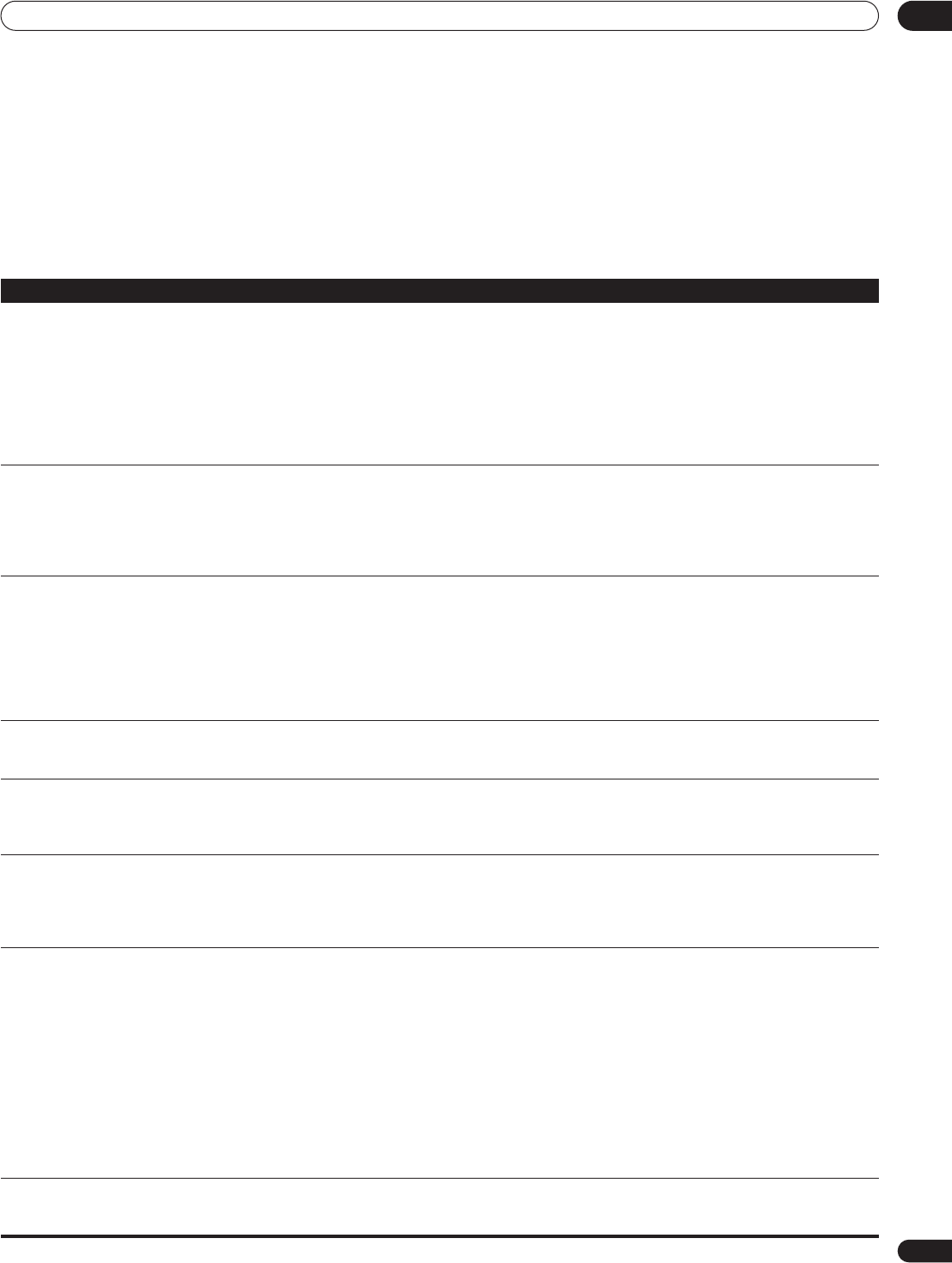
Additional information 09
49
En
Troubleshooting
Incorrect operation is often mistaken for trouble or malfunction. If you think that there is something wrong with this component, check the
points below. Sometimes the trouble may lie in another component. Inspect the other components and electrical appliances being used. If
the trouble cannot be rectified after checking the items below, please contact customer services. In the US, call Toll Free (800) 421-1404.
(Telephone lines are open Monday through Friday 6:00 AM to 4:30 PM (Pacific Time) and Saturday 8:00 AM to 4:30 PM (Pacific Time).) In
Canada, call Local (905) 479-4411, or Long distance +1(877) 283-5901. (Telephone lines are open Monday through Friday 9:00 AM to 5:15 PM
(EST).)
Playback
Problem Remedy
The disc won’t play or is automatically
ejected after loading.
• Make sure the disc is free from dirt and dust and is not damaged (see Taking care of your player and
discs on page 46).
• Make sure the disc is loaded with the label side face-up and aligned properly in the disc tray guide.
• Incompatible region: If the region on a BD-ROM or DVD-Video disc does not match the region on the
player, the disc cannot be used (see BD-ROM regions and DVD-Video regions on page 10).
• Condensation inside the player: Allow time for condensation to evaporate. Avoid using the player
near an air-conditioning unit.
• Make sure the disc is compatible with this player (see Disc/content format playback compatibility on
page 8).
Picture freezes and the front panel and
remote control buttons stop working.
• Press (stop), then start playback again ((play)).
• Press the front panel STANDBY/ON button to switch the power off, then switch back on and
restart playback. If the power fails to switch off, press and hold STANDBY/ON for 20 seconds until
the power switches off. Then switch on again by pressing STANDBY/ON.
• Unplug from the wall socket, then plug back in and switch on again by pressing
STANDBY/ON to
switch the player on.
No picture/No color. • Incorrect video connections: Check that connections are correct and that plugs are inserted fully.
Also check the video cable for damage.
• TV/monitor or AV amplifier settings are incorrect: Check the instruction manual of the connected
equipment.
• Depending on your display, some of the settings may result in the picture disappearing. In this case,
press OUTPUT FORMAT repeatedly until the picture re-appears. (see Changing the video output
format on page 14).
• Some BD-ROM discs output video only over HDMI.
The video output is set to 720p/1080i/
1080p, but the actual output is 480i or
480p.
• For copy-protection purposes, DVD-Video and some BD-ROM discs output 480i/480p over the
component output.
Screen is stretched or aspect does not
change.
• The TV Aspect Ratio or 4:3 Video Out setting in the Initial Settings menu is incorrect. See TV Aspect
Ratio and 4:3 Video Out on page 41 for how to set these correctly for your TV/monitor.
• When Output Format is set to 720p, 1080i or 1080p, video is output in 16:9 Widescreen format even
if TV Aspect Ratio is set to 4:3 (Standard).
Picture disturbance during playback or
dark image.
• This player is compatible with Macrovision System copy guard. Some discs include a copy
prevention signal, and when this type of disc is played back, stripes etc., may appear on some sections
of the picture depending on the TV. This is not a malfunction.
• Due to the player’s copy protection circuits, connection of this device through a VCR or an AV
selector may cause picture problems. This is not a malfunction.
No audio, or audio is distorted. • No audio is output during slow motion playback or when scanning contents.
• Check your amplifier/receiver’s settings (volume, input function, speaker settings, etc.).
• Check that the disc is free from dust and dirt, and that it is not damaged (Taking care of your player
and discs on page 46).
• Check that all interconnects are firmly inserted.
• Check that the plugs and terminals are free of dirt, oxide, etc. and clean if necessary. Also check the
cable for damage.
• Make sure the player’s output is not connected to the amplifier’s phono (turntable) inputs.
• Check the Audio Output Mode on page 43. If this is set to 5.1 Channel, output from the AUDIO OUT
(2ch) jacks will be incorrect.
• Check the Speaker Setup on page 45.
• For copy-protection purposes, some BD-ROM discs only output audio over optical/coaxial and
HDMI.
The analog audio is OK, but there appears
to be no optical/coaxial digital audio
signal.
• Check that the Dolby Digital Out and DTS Out settings (see Audio Out on page 42) are suitable for
your amplifier/receiver—check the instruction manual that came with your amplifier/receiver (also
check that the output settings on your amplifier/receiver are correct).