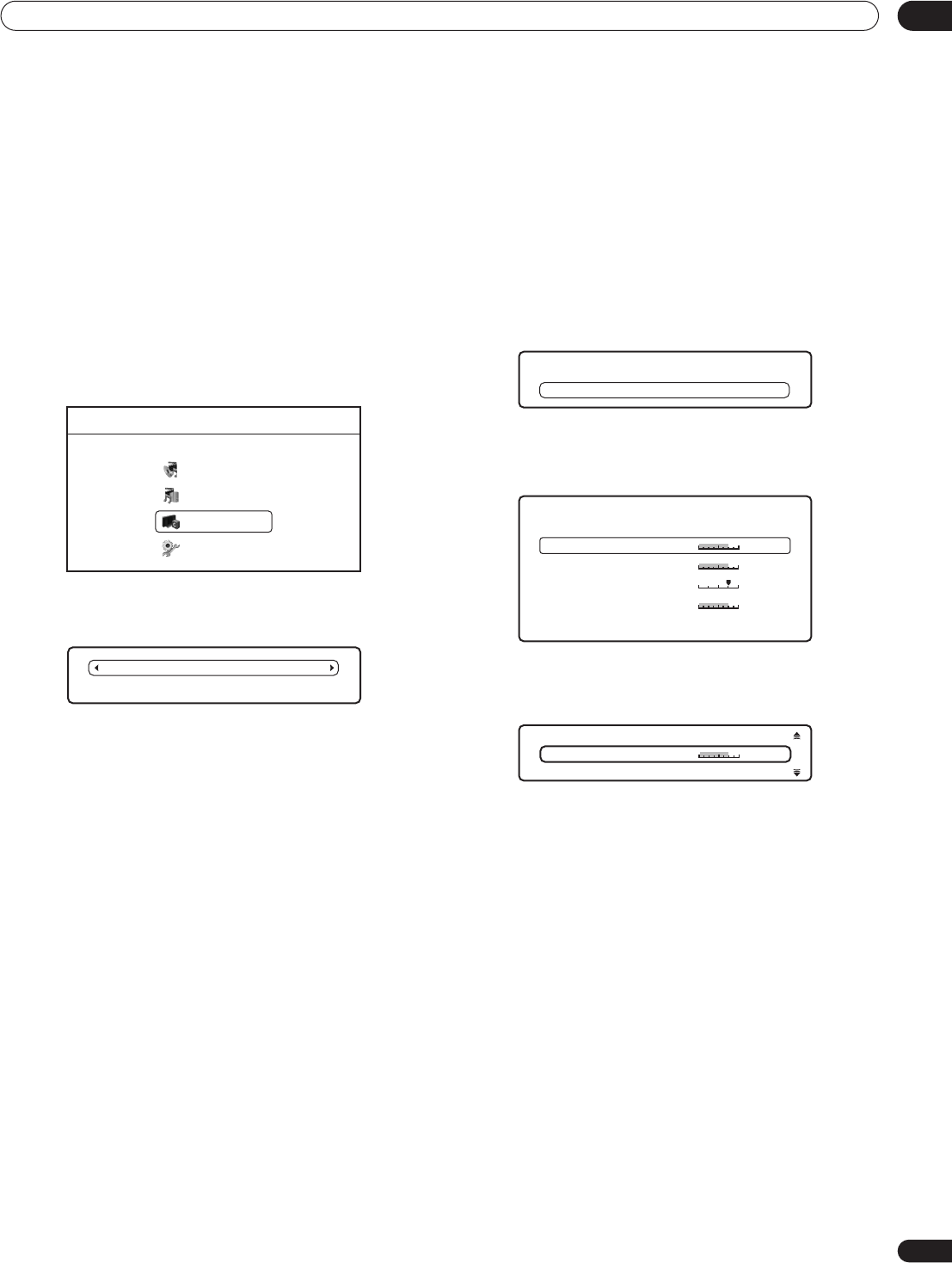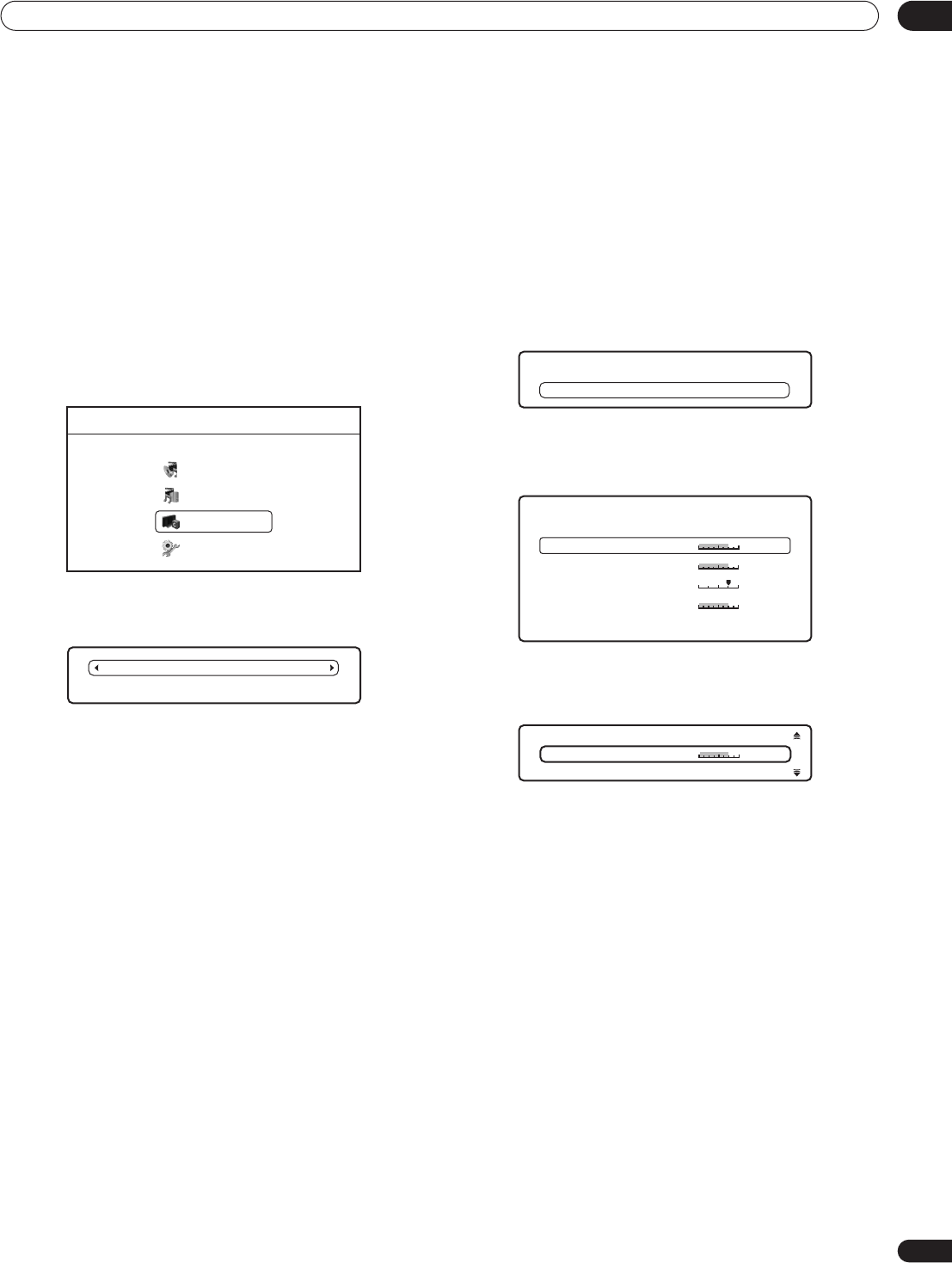
Video/Audio Adjust menu 07
39
En
Chapter 7
Video/Audio Adjust menu
From the Video/Audio Adjust menu you can make various settings that affect how video is presented on your TV and how the sounds. Items
in the Video/Audio Adjust menu can only be changed during playback.
Video Adjust
• Default setting: Standard
From the Video Adjust screen you can select the Standard
or Cinema video presentation or define presets of your own in
Memory 1 to 3.
1 Press HOME MENU and select ‘Video/Audio Adjust’ from
the on-screen display.
2 Select ‘Video Adjust’.
3 Use the / buttons to select a preset.
• Standard – Standard setting
• Cinema – Optimized for watching movies
• Memory1–3 – Use for saving your own presets (see Creating
your own presets below)
4 Press ENTER or RETURN to make the setting and exit the
Video Adjust screen.
Creating your own presets
You can create up to three presets of your own.
1 Select one of the Memory presets.
2 Press to select ‘Detailed Settings’ then press ENTER.
3 Adjust the picture quality settings.
• Use the / buttons to select a setting.
• Use the / buttons to adjust the current setting.
Select a setting then press ENTER to display just that setting. This
gives you more screen area in which to see the effects of changes
you make.
• Press ENTER or RETURN to go back to full-screen display.
You can adjust any or all of the following picture quality settings:
• White Level – Adjusts the intensity of white.
• Black Level – Adjusts the intensity of black.
• Hue – Adjusts the overall color balance between red and green.
• Chroma Level – Adjusts how saturated colors appear.
4 Press RETURN to save the preset and exit the Detailed
Settings screen.
Home Menu
Disc Navigator
Home Media Gallery
Video/Audio Adjust
Initial Setup
Standard
Detailed Settings
Memory 1
Detailed Settings
Memory 1
Hue
Min
Max
White Level
Max
Black Level
Max
Chroma Level
Green Red
Min
Min
Memory 1
Min
Max
White Level