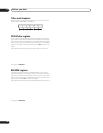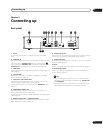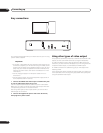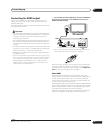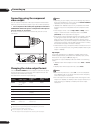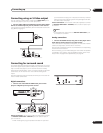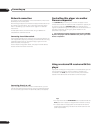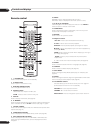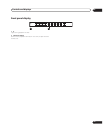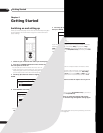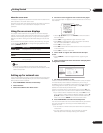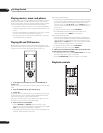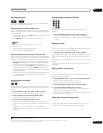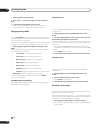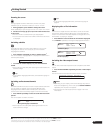Controls and displays03
18
En
Remote control
1 STANDBY/ON
Press to switch the player on or into standby.
2 OPEN/CLOSE
Press to open or close the disc tray.
3 BLUE/RED/GREEN/YELLOW
Use to navigate BD-ROM menus.
4 Number buttons
Use to enter title, chapter numbers, etc.
CLEAR : Press to clear a numeric entry, etc.
5 DISPLAY
Press to display information (see page 25).
6 FL DIMMER
Press to change the brightness of the display. When the display and
other indicators are off, the FL OFF indicator (see page 17) lights.
7 OUTPUT FORMAT
Press to switch the output format over HDMI and component video
outputs (see page 14).
8 HOME MEDIA GALLERY
Press to display the Home Media Gallery screen (see page 32).
9 DISC NAVIGATOR/TOP MENU
Press to display the top menu of a BD-ROM or DVD-Video disc.
When playing a DVD-R/RW disc, press to display/exit the Disc
Navigator.
10 MENU
BD-ROM: Press to display/hide the pop-up menu.
DVD-Video: Press to display the disc menu (if there is one).
11 /// and ENTER
Use to navigate on-screen displays and menus. Press ENTER to
select an option or execute a command.
12 HOME MENU
Press to display the player’s Home Menu, from which you can
access most of the player’s functions.
13 RETURN
Press to return to a previous screen.
14 Playback controls
/ : Press to start reverse/forward scanning.
PLAY: Press to start or resume playback.
PAUSE: Press to pause playback; press again to restart.
STOP: Press to stop playback (you can resume playback by
pressing PLAY).
ZOOM: Press to zoom the screen when displaying a moving or
still image (see page 25).
: Press to jump to the start of the previous/next
chapter/track.
: Use for slow motion and step frame (see page 23).
15 AUDIO
Press to select the audio channel or language (see page 25).
16 SUBTITLE
Press to select a subtitle display (see page 25).
17 PLAY MODE
Press to change the Play Mode (repeat play, for example) (see
page 24).
18 ANGLE
Press to change the camera angle during BD-ROM or DVD-Video
movie multi-angle scene playback (see page 24).
19 TV CONTROL buttons
See also Setting up the remote to control your TV on page 47.
: Press to turn the TV on or into standby.
VOLUME +/–: Use to adjust the volume.
CHANNEL +/–: Use to select TV channel.
INPUT SELECT: Press to change the input function of the TV.
BD PLAYER
STANDBY/ON
BLUE RED GREEN YELLOW
OPEN/CLOSE
TOP MENU
RETURN
DISC NAVIGATOR
MENU
HOME
MENU
AUDIO SUBTITLE ANGLE PLAY MODE
DISPLAY
FL
DIMMER
OUTPUT
FORMAT
HOME MEDIA
GALLERY
CLEAR
PAUSE ZOOM
REV SCAN FWD SCAN
STOP
PLAY
PREV NEXT STEP/SLOW
ENTER
TV CONTROL
CHANNEL
VOLUME
INPUT
SELECT
1 2
5
6
7
8
10
13
17
3
4
9
11
12
14
15
16 18
19