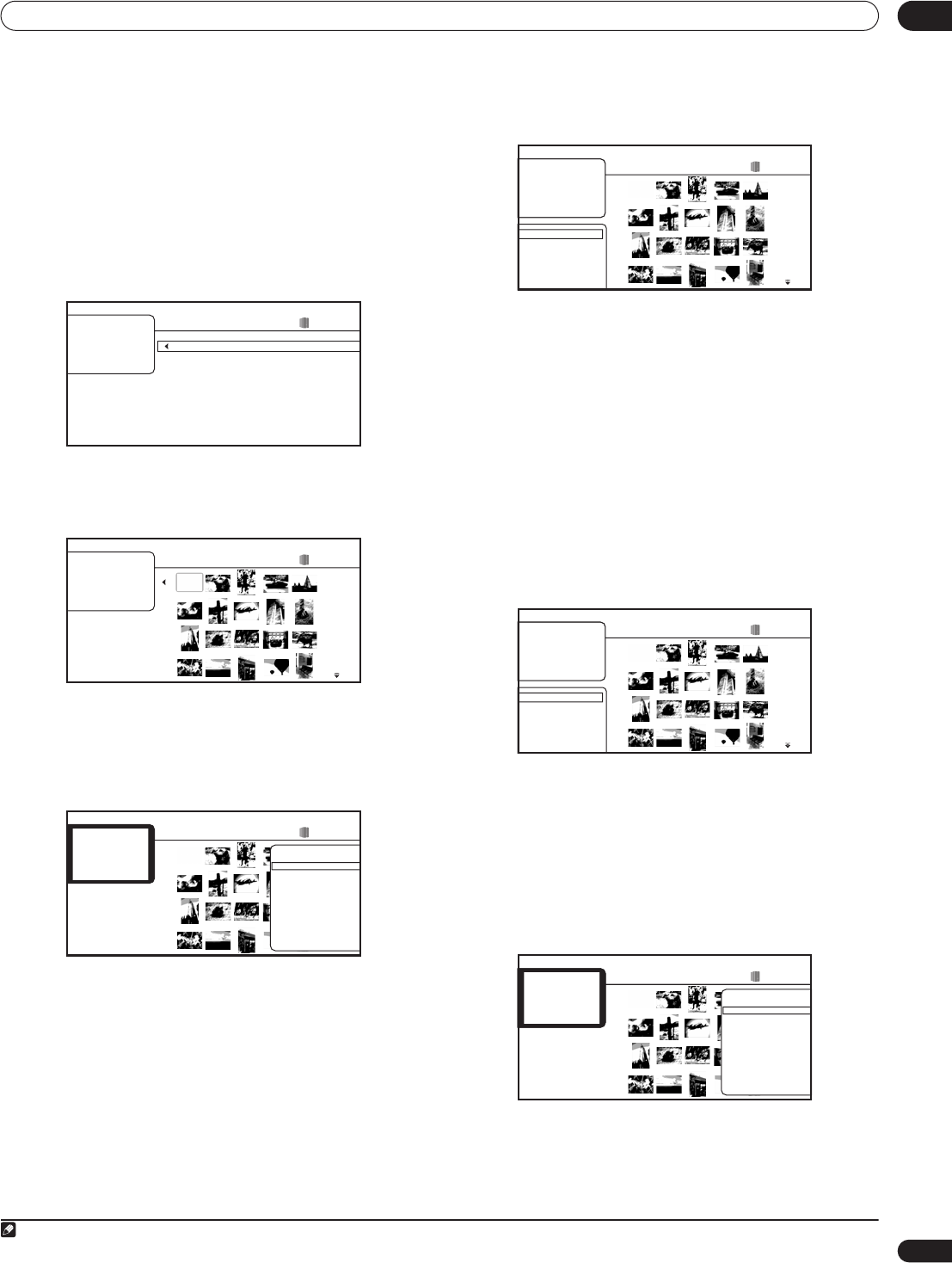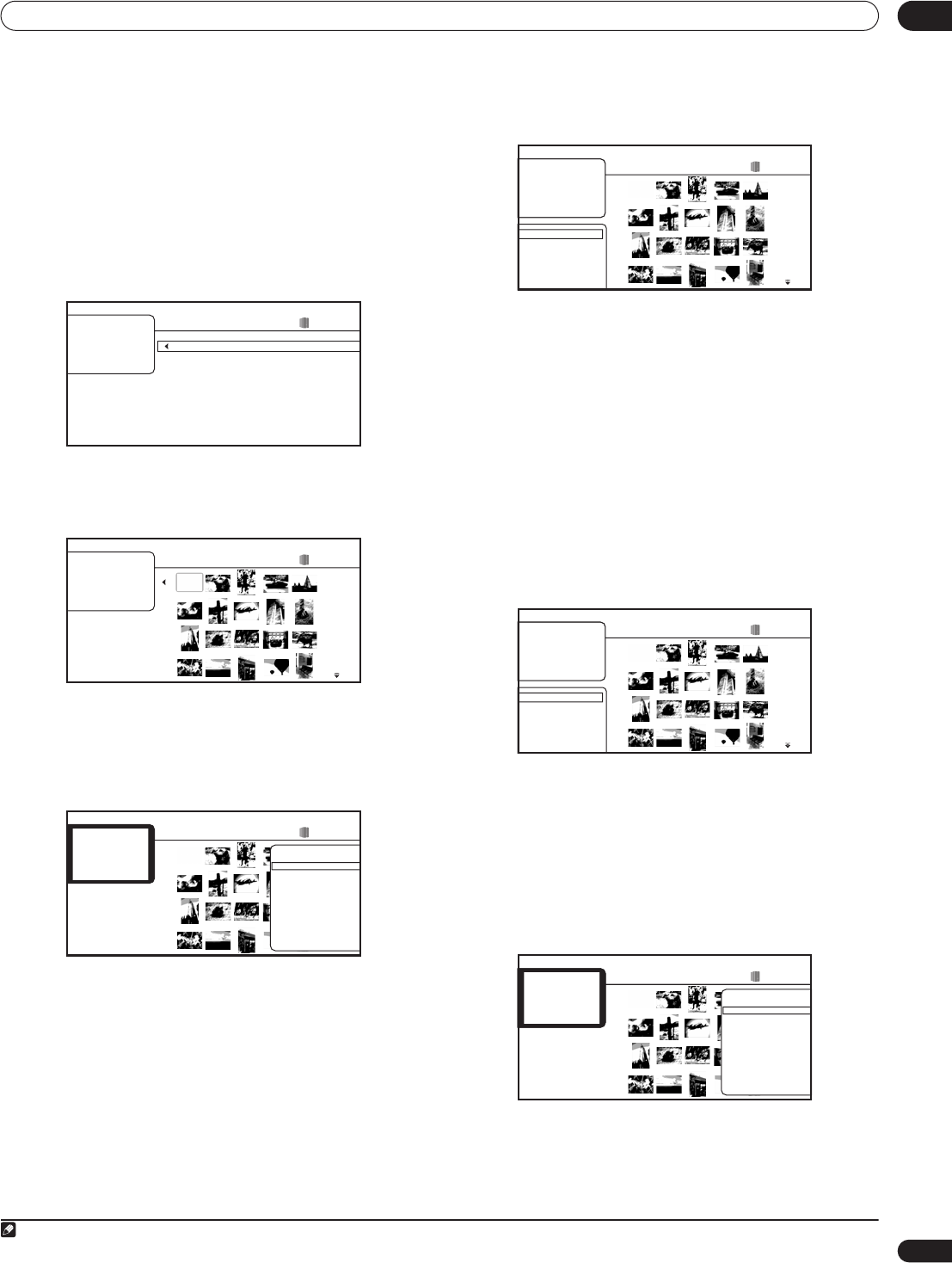
Using the Home Media Gallery 06
37
En
Photo Navigator
The photo section of the Home Media Gallery allows you to browse
and display all the compatible photo files found on your local area
network (non-photo files are not displayed). You can play a photo
slideshow in the Photo Navigator while playing music.
See also File compatibility on page 9 for more on compatible file
types.
• If you haven’t already done so, select ‘Home Media Gallery’
from the Home Menu, then ‘Photos’.
You should see a list of albums from the selected server.
1 Use the / buttons to change the current selection
(highlighted in yellow).
2 Press ENTER to display the selected photo list.
• Use the /// buttons to change the current
thumbnail selection (highlighted in yellow).
• Press PLAY to start or resume slideshow playback from the
last photo displayed.
• Press ENTER to display the Photo Options menu:
• Slideshow: Starts full-screen slideshow playback from the
currently selected photo. During the slideshow, press to
advance to the next photo; to go back to the previous photo;
PAUSE to pause the slideshow; STOP to stop and exit the
slideshow; ZOOM to enlarge the picture on the screen (see also
Zooming the screen on page 25).
• Add to Quicklist: Add the selected photo to your Quicklist. The
Quicklist feature is a useful way to organize photos for handy
selection and slideshow playback. The Quicklist can contain up
to 25 photos.
1
• From the left-most column, press to display the Browse
menu:
Depending on the browse menu, certain options may not be
selectable.
• All Photos: Display all photos found on the server.
• Browse: Browse Album, Date, Quicklist or Folder. See also
Browsing photos below.
• Search: Find a photo by entering a name (or a few letters) to
search for. The search results are narrowed down as you enter
more letters. See also Searching photos on page 38.
• Sort: Sort photos by date (oldest first or most recent first), or
alphabetically by name (‘A’ first or ‘Z’ first).
• Photo Sources: Display servers on the network. See also Photo
sources on page 38.
Browsing photos
The Browse sub-menu gives you several ways to browse photos.
• Go back: Return to the previous menu.
• Albums: Display a list of server albums.
• Date: Browse photos by date (year and month). Select a year
then press ENTER to further browse by month. Select a month
and press ENTER to see the photos taken that month.
• Quicklist: Display thumbnails of all the photos currently in your
Quicklist. Press ENTER to display the Photo Options menu,
where you can start slideshow playback or remove photos from
the Quicklist:
• Folders: Display a list of folders and photo files. Select a folder
and press ENTER to see a list of photos and subfolders within
the folder. (The folder configuration may change depending on
the server type.)
Note
1 The Quicklist is lost when the player is switched off.
Family
My_Favorite
School
Sports
Summer_Vacation
Winter_Vacation
Albums
6 items
Summer_Vacation
File: sample.jpg
Date: 12/06/2006
Resolution: 2196 x 1298
Format: JPEG
1214 items
Summer_Vacation
1214 items
File: sample.jpg
Date: 12/06/2006
Resolution: 2196 x 1298
Format: JPEG
Photo Options
Slideshow
Add to Quicklist
All Photos
Browse
Search
Sort
Photo Sources
Summer_Vacation
1214 items
Go back
Albums
Date
Quicklist
Folders
Summer_Vacation
1214 items
Quicklist
24 items
File: sample.jpg
Date: 12/06/2006
Resolution: 2196 x 1298
Format: JPEG
Photo Options
Slideshow
Remove