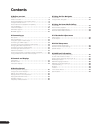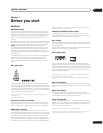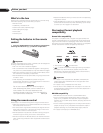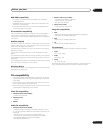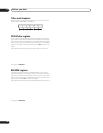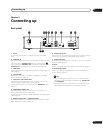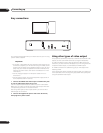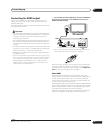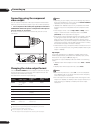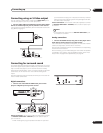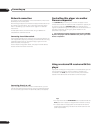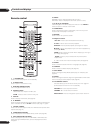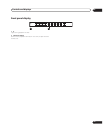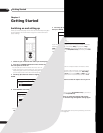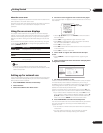Connecting up02
14
En
Connecting using the component
video output
You can use the component video output instead of the standard
video out jack to connect this player to your TV (or other equipment).
• Use a component video cable (not supplied) to connect the
COMPONENT VIDEO OUT jacks to a component video input on
your TV, monitor or AV receiver.
Be careful to match up the colors of the three jacks for correct
connection.
Changing the video output format
Use the OUTPUT FORMAT button located on both the front panel
and the remote control to switch the video output format for the
component and HDMI video outputs.
The table below shows the output settings.
*1
Video output is 480i during copy protected DVD-Video playback.
*2
Video output during BD-ROM playback is 480i depending on the disc.
*3
Refer to 24p output below for conditions.
*4
The frame frequency for 1080/24p is still 60 Hz.
*5
The video output will be interrupted when switching the video output.
Note
• Depending on your display, some of the settings may result in
the picture disappearing. In this case, press OUTPUT FORMAT
repeatedly until the picture re-appears.
• 1080/60p and 1080/24p output is only compatible with HDMI
displays. They are not compatible with the component video
output.
• When Output Format is set to 720p, 1080i or 1080p, video is
output in 16:9 format even if TV Aspect Ratio is set to 4:3
(Standard). See TV Aspect Ratio on page 41.
• If the contours of the displayed subjects look jagged or blurred,
try setting the Output Format to 480i. (If you connected this
player to your TV with the HDMI connection and the picture
disappears when you switch the Output Format to 480i, use the
component connection with the 480i Output Format or S-Video,
the standard composite connection instead.)
• Note that when using a Component Video connection with a TV
or other AV component (not using HDMI), 480/60i video may be
output in 480/60p.
24p output
For smooth presentation of 1080/24p or 720/24p video with an
HDMI-equipped display compatible with 1080/24p input, set 24p
Direct Out on this player to On (see page 41).
This player will output 1080/24p video over HDMI in the following
cases:
• 1080/24p video: When Output Format is set to Auto or Source
Direct.
• 720/24p video: When Output Format is set to Auto.
Note
• Even when 24p Direct Out is set to On, if a TV not compatible
with 1080/24p video is connected, the actual frame frequency
of the video output will be 60 Hz.
• The video output will be interrupted when switching the video
output from 1080/24p or 720/24p to other output resolutions, or
when switching to 1080/24p or 720/24p from other output
resolutions.
Setting HDMI output
Component
output
Video/S-Video
output
AUTO TV’s preferred
format
*3,5
480/60i 480/60i
480i 480/60i 480/60i 480/60i
480p 480/60p 480/60p 480/60i
720p 720/60p
720/60p
*1,2
480/60i
1080i 1080/60i
1080/60i
*1,2
480/60i
1080p 1080/60p 480/60i 480/60i
Source
Direct
Dependent on
source
*3,5
Dependent on
source
*2,4,5
480/60i
AUDIO OUT
(5.1ch)
DIGITAL AUDIO OUT
AUDIO OUT
(2ch)
CENTER
SUB WOOFER
FRONT
SURROUND
L
L
R
R
COAXIAL OPTICAL
COMPONENT
VIDEO OUT
VIDEO OUT
LAN(10/100)
HDMI OUT
Y
S
P
B
PR
SETTING 2
SETTING 1
IR RECEIVER
IR
CONTROL
IN
IN
COMPONENT
VIDEO IN
Y
P
B
PR
TV