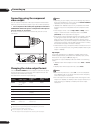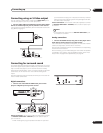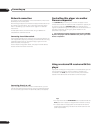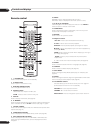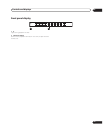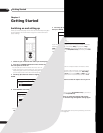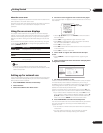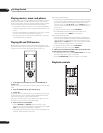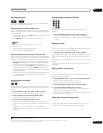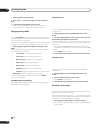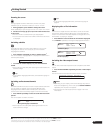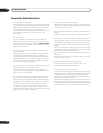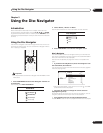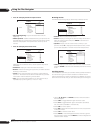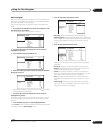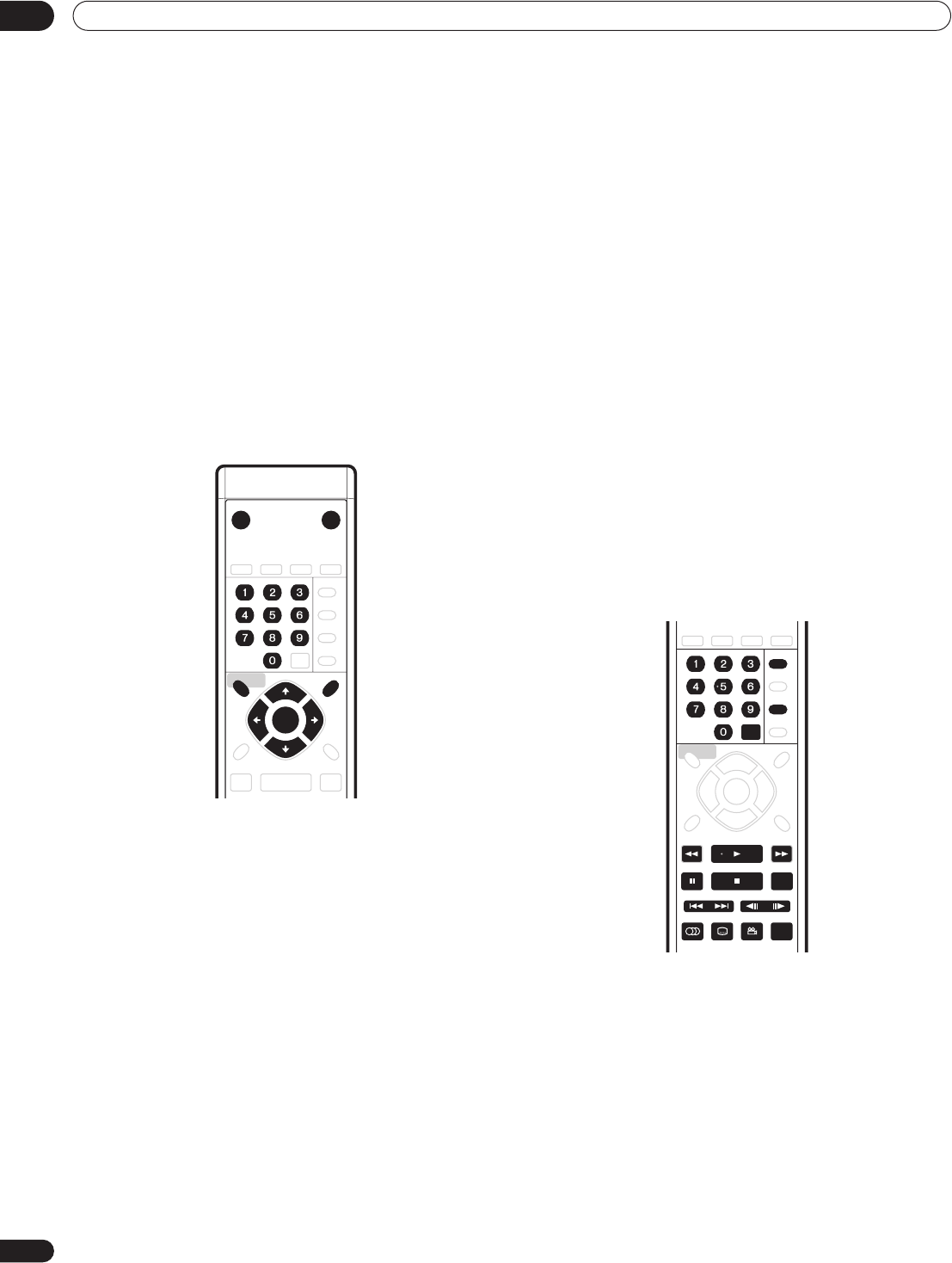
Getting Started04
22
En
Playing movies, music and photos
Using this player, you can enjoy watching movies, listening to music
and browsing photos, from BD and DVD discs or from a media
server on the network. How you navigate, browse and play content
varies according to the format of the content and the media:
• To play a BD or DVD movie disc (i.e., one containing BD-ROM or
DVD-Video application format), see Playing BD and DVD movies
below.
• To play a DVD-R/RW disc recorded with movie, music or photo
files, turn to Using the Disc Navigator on page 27.
• To play content from a media server, please refer to Using the
Home Media Gallery on page 32.
Playing BD and DVD movies
BD and DVD movie discs contain video titles and chapters. They
often feature disc menus, from which you can navigate the content,
choose from various audio and subtitle options, and so on.
1 If the player isn’t already on, press STANDBY/ON to
switch it on.
Also turn on your TV and make sure that it is set to the correct video
input.
2 Press OPEN/CLOSE to open the disc tray.
3 Load a disc.
Load a disc with the label side facing up, using the disc tray guide
to align the disc (if you’re loading a double-sided DVD-Video disc,
load it with the side you want to play face down).
The player will take a short while to read the disc, after which the
disc type will show up in the front panel display.
4 Press PLAY to start playback.
• Use the PAUSE and STOP buttons to pause or stop
playback. You can resume playback in either case by pressing
PLAY. See also Resuming playback on page 23.
• See Playback controls below for other controls available during
playback of BD and DVD movie discs.
When playing BD-ROM discs:
• Commercially produced BD-ROM movie discs often go straight
to the disc menu when playback is started (sometimes preceded
by an opening sequence). Navigate through the disc menu
using the cursor keys (///) and the ENTER button. You
can also use the number buttons to select numbered items in
some menus.
• To get back to the top menu, press TOP MENU.
• Some BD-ROM discs feature pop-up menus that do not
interrupt playback; press MENU to access these.
When playing DVD-Video discs:
• Commercially produced DVD movies often go straight to the
disc menu when playback is started (sometimes preceded by an
opening sequence). Navigate the disc menu using the cursor
(///) and ENTER buttons. You can also use the number
buttons to select numbered items in some menus.
• To get back to the top menu, press TOP MENU.
• To get back to the disc menu, press MENU.
5 When you’ve finished using the player, eject the disc and
switch the player back into standby.
• To open/close the disc tray, press OPEN/CLOSE. Remove the
disc before putting the player into standby.
• Press STANDBY/ON to switch the player into standby.
Playback controls
STANDBY/ON OPEN/CLOSE
TOP MENU
MENU
ENTER
AUDIO SUBTITLE ANGLE PLAY MODE
DISPLAY
OUTPUT
FORMAT
CLEAR
PAUSE ZOOM
REV SCAN FWD SCAN
STOP
PLAY
PREV NEXT STEP/SLOW