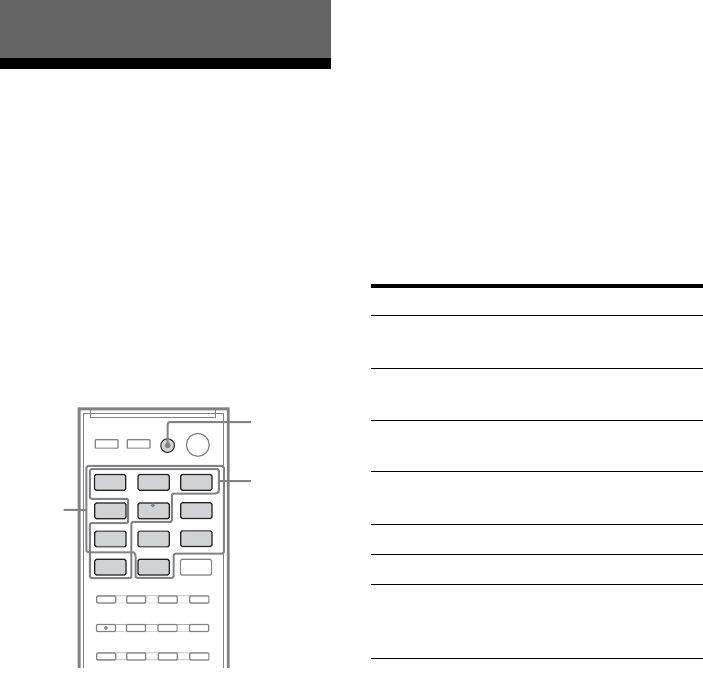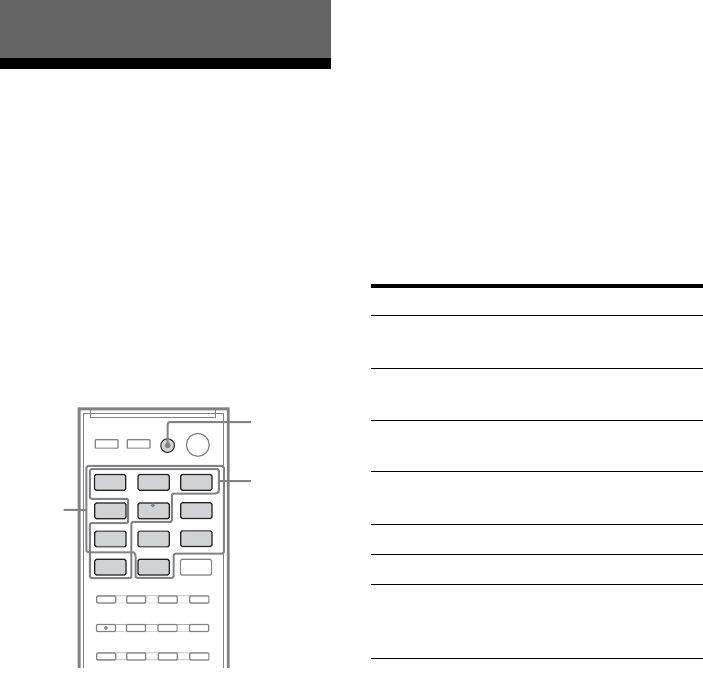
84
GB
Changing the input button
assignments
You can change the initial settings of the input
buttons to suit the components in your system.
For example, if you connect a Blu-ray disc
player to the DVD jack on the receiver, you
can set the DVD button on this remote to
control the Blu-ray disc player.
Note
You cannot change the remote assignments for TV,
VIDEO 2, DMPORT, TUNER, HDMI 2 and HDMI
3 input buttons.
1 While holding down the input
button of which you want to
change the assignment, hold
down AV ?/1.
Example: While holding down DVD,
hold down AV ?/1.
2 With the AV ?/1 button held,
release the input button you
selected in step 1.
Example: With the AV ?/1 button held,
release DVD.
3 Referring to the following table,
press the corresponding
button for the category you
want, then release AV ?/1.
Example: Press 1, then release AV ?/1.
Now you can use the DVD button to
control the Blu-ray disc player.
Categories and the
corresponding buttons for BD,
DVD, SAT/CATV, VIDEO 1,
SA-CD/CD and HDMI 1
a)
For details on the BD1 or BD3 setting, refer to the
operating instructions supplied with the Blu-ray
disc player or Blu-ray disc recorder.
b)
Sony DVD recorders are operated with a DVD1 or
DVD3 setting. For details, refer to the operating
instructions supplied with the DVD recorders.
c)
Sony VCRs are operated with a VTR 2 or VTR 3
setting which corresponds to 8 mm and VHS
respectively.
d)
RM-AAU073 only
e)
RM-AAU075 only
Using the Remote
BD DVD
SAT/
CATV
VIDEO1
VIDEO2
SA-CD/
CD
DMPORT TUNER
TV
HDMI 2 HDMI 3HDMI 1
Numeric
buttons
AV ?/1
Assignable
input
buttons
Categories Press
Blu-ray disc player
(command mode BD1)
a)
1
Blu-ray disc recorder
(command mode BD3)
a)
2
DVD player
(command mode DVD1)
3
DVD recorder
(command mode DVD3)
b)
4
VCR (command mode VTR3)
c)
5
CD player 6
DSS (Digital Satellite
Receiver)
d)
/Euro Digital Satellite
Receiver
e)
7