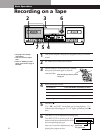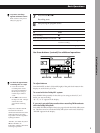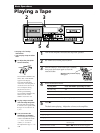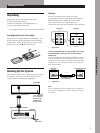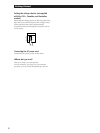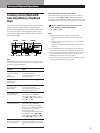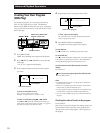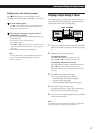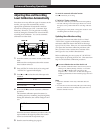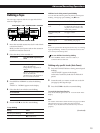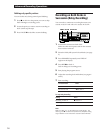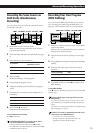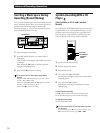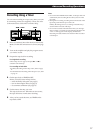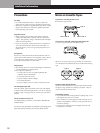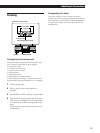Advanced Recording Operations
12
To cancel the automatic calibration function
Press p on the deck you’re using.
If “AUTO CAL” flashes continuously
The automatic calibration procedure has been interrupted by:
— The end of the tape. Reverse the tape direction or rewind
the tape to a new position that allows recording of the test
tone.
— Damaged tape or dirty heads. Change the cassette or clean
and demagnetize the heads (see page 19).
Updating the calibration setting
If you insert a cassette into either deck A or B and
“AUTO CAL” appears in the display, it means that
automatic calibration data in that deck for that tape
type (I, II or IV) exists. However, we recommend that
you repeat the automatic calibraion procedure each
time you insert a new cassette since cassettes of the
same type also vary in their characteristics.
Before recalibrating, be sure to turn off “AUTO CAL”
in the display by pressing AUTO CAL. Then start from
Step 2 of the automatic calibration procedure.
To erase calibration data on either deck A or B
The automatic calibration data is stored even if you turn
off the power (Memory Backup function). To erase the
data, press p and RESET at the same time on the
respective deck. “AUTO CAL” for that deck disappears,
indicating that the data for the inserted tape type has been
erased.
Notes
• Automatic calibration works only when both decks are
stopped.
• You don’t have to select the Dolby NR system when doing
automatic calibration since the Dolby NR system does not
affect the calibration results.
Adjusting Bias and Recording
Level Calibration Automatically
Since there are many different types of cassettes on the
market, your tape deck automatically sets the
appropriate equalization characteristics and bias
current for each tape type (ATS: Automatic Tape
Selection). However, you can get better recording
results by doing the automatic bias current and the
recording level calibration. You can do automatic
calibration on either deck.
Advanced Recording Operations
PAUSE P
AUTO CAL
PAUSE P
9/(
9/(
9(
PHONE LEVEL
A -AUTO CAL-B
POWER
0
(AMS)
p
)
(AMS)
PRr
- RMS +
CLEAR BACK FRONT
PAUSE
§
OPEN/
CLOSE
RESET
PITCH CONTROL
SYNCHRO DUBBING A B
START P
MEMORY
COUNTER BA
RESET MEMORY
REC LEVEL
REC MUTE REC
ON/OFF
MPX FILTER
TIMER
OFF
REC PLAY
DIR MODE
p
PRr
PAUSE REC MUTE REC
DUBBING LEVEL
BALANCE
PHONES
4
7
1
BLANK SKIP
A -DOLBY NR-B
5
8
2
AUTO PAUSE
RMS / START DISPLAY
RMS
CHECK SET
6
9
A+B REC
10
HIGH
>10
NORMAL
+–
– +
3
§
OPEN/
CLOSE
START (DECK B P)
5
46
37
28
19
100
MAXMIN R
L
0
(AMS)
)
(AMS)
9(
1 Insert the cassette you want to record on into either
deck.
Make sure the record-protect tabs on the cassette
have not been removed.
2 Press AUTO CAL for the deck you’re using until
“AUTO CAL” appears in the display.
3 Press ( or 9 to select the side of the tape to be
recorded.
4 Press PAUSE P to start the automatic calibration
procedure.
The automatic calibration procedure starts (i.e.,
recording test tones, rewinding, and playing back).
During the calibration, the counter changes from 9
to 0.
Press
The front side (
The reverse side 9
AUTO CAL
CAL9
·
When the automatic calibration procedure ends, the
tape rewinds to the original position, the counter
returns to normal and the tape deck stops.
5 Start the actual recording (see page 4).
To select