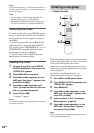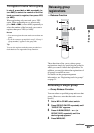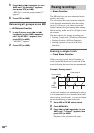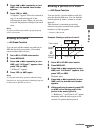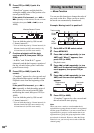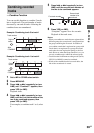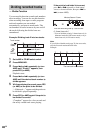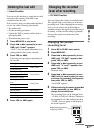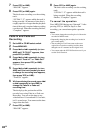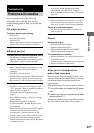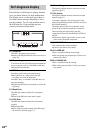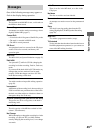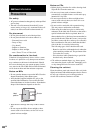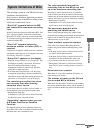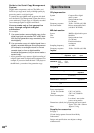42
GB
7 Press YES (or AMS).
“Edit OK?” appears.
8 Press YES (or AMS) again.
The deck starts recording over the existing
track.
“S.F Edit ** %” appears while the track is
being recorded. An amount of time that is
roughly equal to or longer than the playback
time of the track is required when recording
over the track. When the recording finishes,
“Complete!” appears.
Fade-in and Fade-out
Recording
1 Set to MD in CD MD select switch.
2 Press MENU/NO.
3 Press . or > repeatedly (or turn
AMS) until “S.F Edit?” appears, then
press YES (or AMS).
4 Press . or > repeatedly (or turn
AMS) until “Fade In?” or “Fade Out?”
appears, then press YES (or AMS).
Playback starts.
5 Press . or > repeatedly (or turn
AMS) until the track number you want
to change the recording level appears,
then press YES (or AMS).
“Time5.0s” appears.
6 While monitoring the sound, press .
or > repeatedly (or turn AMS) to
change the Fade-in or Fade-out
recording time.
The deck plays the portion that will be
recorded over using Fade-in or Fade-out
Recording. You can set the time at any
value between 1.0 second and 15.0 seconds,
in 0.1 second steps. You cannot set the time
longer than the track.
7 Press YES (or AMS).
“Edit OK?” appears.
8 Press YES (or AMS) again.
The deck starts recording over the existing
track.
“S.F Edit ** %” appears while the track is
being recorded. When the recording
finishes, “Complete!” appears.
To cancel the operation
Press MENU/NO during step 3 through 7. After
pressing YES
(or AMS) in step 8 to start
recording, you cannot interrupt the operation.
Notes
• You cannot change the recording level of the tracks
recorded in MDLP mode.
• Repeatedly changing the recording level results in
poor sound quality.
• The recording level will not return to the exact
original level once the recording level has been
changed even if it returned to the original level.
• You cannot undo the S.F Edit Function even if you
use the Undo Function.