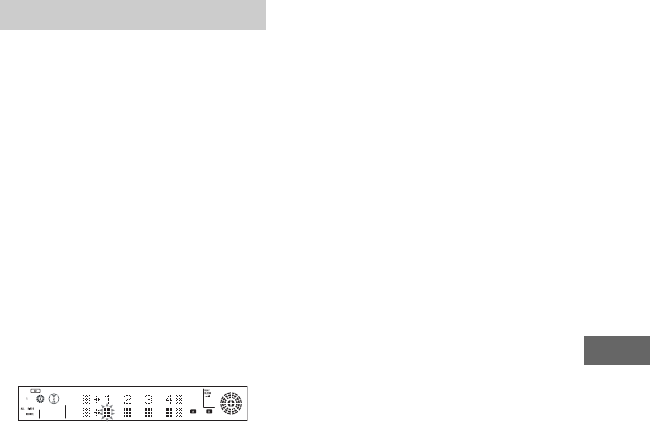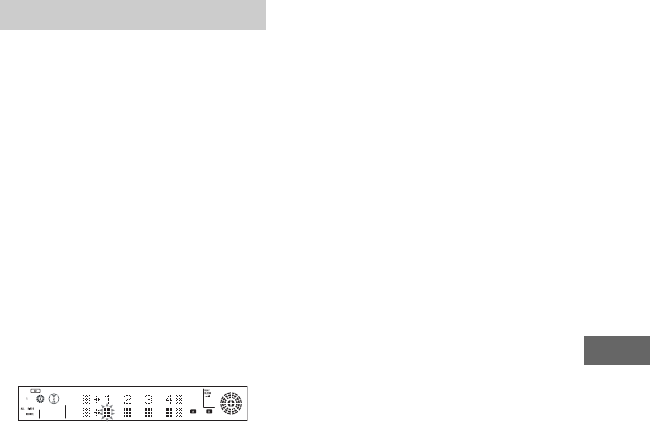
41
US
Sound Adjustment
With the beat functions, you can enjoy a
variety of rhythms. They can be used with
any source.
1 Press BEAT ON/OFF repeatedly
to turn off the beat pattern.
2 Hold down BEAT PATTERN and
turn OPERATION DIAL (or press
BEAT PATTERN + or BEAT
PATTERN – on the X-TRANCE
PRO remote repeatedly) to
select the beat pattern you want.
3 Press BPM CONTROL once to
start the tempo input.
The following display appears in the
display.
4 By following the tempo of the
music, press BPM CONTROL 4
times to input the tempo.
The BPM (Beat per Minute) value
appears in the display. Each time you
press BPM CONTROL, the flashing
box will be replaced with “B”.
To change the beat pattern
Hold down BEAT PATTERN and turn
OPERATION DIAL (or press BEAT
PATTERN + or BEAT PATTERN – on
the X-TRANCE PRO remote repeatedly)
to select the beat pattern you want. The
name of the beat pattern appears in the
display.
To change the beat speed
Hold down BEAT SPEED and turn
OPERATION DIAL (or press BEAT
SPEED + or BEAT SPEED – on the
X-TRANCE PRO remote repeatedly) to
select the speed you want (BPM 40 –
200).
To return the beat speed to default
setting (BPM 120)
Hold down ENTER and then press
BEAT SPEED.
Notes
• The tempo input is cancelled if you press any
button other than BPM CONTROL during
tempo input.
• If you input the tempo less than BPM 40,
“Hit Faster” appears in the display. Hit again
in faster tempo.
• If you input the tempo more than BPM 200,
“Hit Slower” appears in the display. Hit again
with slower tempo.
• If the tempo of the beat pattern cannot match
the tempo of the music, change the speed
manually after you input the tempo.
Tips
• You can use the drum pads and the beat
function together.
• You can record the sound of the drum pad or
beat pattern onto the tape.
Using the beat functions