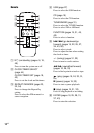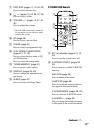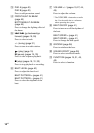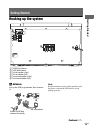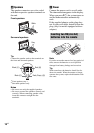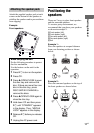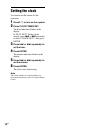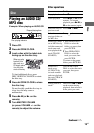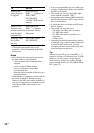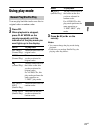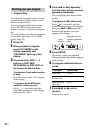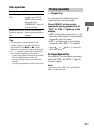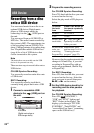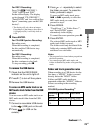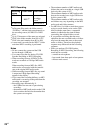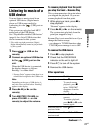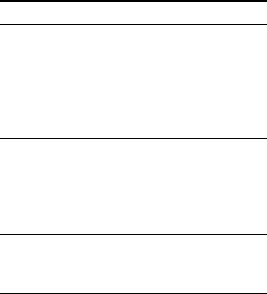
20
US
* The elapsed playing time may not be
displayed correctly depending on the MP3
audio tracks.
Notes
• The following discs/situations can increase
the time it takes to start playback:
– a disc recorded with a complicated tree
structure.
– a disc recorded in Multi Session.
– a disc to which data can be added
(non-finalized disc).
– when the tracks in another folder have just
been played back.
• When the disc is loaded, the system reads all
the tracks on that disc. If there are many
folders or non-MP3 audio tracks on the disc, it
may take a longer time for playback to begin
or for the next MP3 audio track to start
playback.
• You are recommended not to save other types
of tracks or unnecessary folders on a disc that
has MP3 audio tracks.
• The system can only play back MP3 audio
tracks with the extension “.MP3”.
• Attempting to play back non-MP3 format files
that have the extension “.MP3” may result in
noise or malfunction.
• A folder that does not include an MP3 audio
track is skipped.
• The system can recognize up to
– 256 folders (including the root folder).
– 511 MP3 audio tracks.
– 512 MP3 audio tracks and folders on a
single disc.
– 8 folder levels.
• Depending on the encoding/writing software,
recording device, or the recording media used
to record an MP3 audio track, you may
encounter problems such as cannot play back,
sound interruptions and noise.
Tip
When you press CD or one of the DISC 1 ~ 3
buttons to switch to CD function from TUNER
function, you may require a longer time to
access the disc. In the case, set the CD/USB
power manage function to “CD/USB POWER
ON” (page 32).
To Do this
Select a disc
when playback
is stopped
Press one of the
DISC 1 ~ 3 buttons or
DISC SKIP/
EX-CHANGE
(or DISC SKIP on the
remote).
Switch to CD
function from
another source and
start playback
automatically
Press one of the
DISC 1 ~ 3 buttons
(Automatic Source
Selection).
Exchange other
discs while
playing
Press DISC SKIP/
EX-CHANGE.