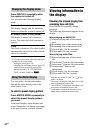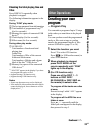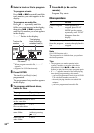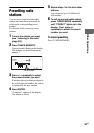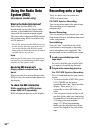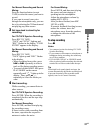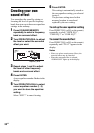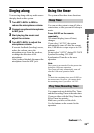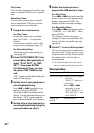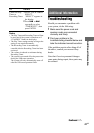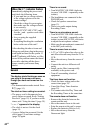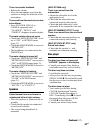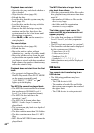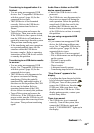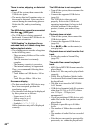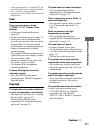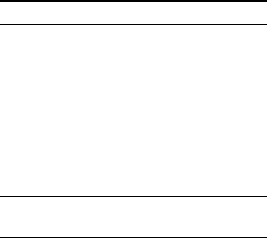
40
GB
Play Timer:
You can wake up to music from disc, tape,
tuner or optional USB device at a preset
time.
Recording Timer:
You can record onto a tape or transfer
onto a transferable USB device from a
preset station at a specified time.
1 Prepare the sound source.
For Play Timer:
Prepare the sound source and then
press VOLUME +/– to adjust the
volume.
To start from a specific track or file,
create your own program (page 33).
For Recording Timer:
Tune in the preset radio station you
want (page 35).
2 Press CLOCK/TIMER SET, then
press .
or > repeatedly to
select “PLAY SET?” or “REC
SET?”, then press ENTER.
For Recording Timer, you can
also press REC TIMER on the
unit.
“ON” appears and the hour indication
flashes in the display.
3 Set the time to start playback or
recording/transferring.
Press . or > repeatedly to set
the hour, then press ENTER.
The minute indication flashes in the
display. Use the procedure above to set
the minute. “OFF” appears and the
hour indication flashes in the display.
4 Set the time to stop playback or
recording/transferring using the
same procedure as step 3.
5 Select the sound source or
prepare the USB device or tape.
For Play Timer:
Press . or > repeatedly until the
music source you want appears in the
display, then press ENTER. The
display will show the timer settings.
For Recording Timer:
Press . or > repeatedly to select
“USB REC” or “TAPE REC”. Then,
press ENTER.
The display will show the timer
settings. Connect a transferable USB
device or load a recordable tape into
tape deck.
6 Press "/1 to turn off the system.
The system turns on 15 seconds before
the preset time.* If the system is on at
the preset time, the Play Timer and the
Recording Timer will not play or
record/transfer.
* For USB Recording Timer, the system
turns on 1 minute before the preset time.
Other operations
To Do this
Check the setting 1 Press CLOCK/TIMER
SELECT.
“SELECT” appears in
the display.
2 Press . or >
repeatedly to select
“PLAY SELECT?” or
“REC SELECT?”, then
press ENTER.
Change the
setting
Start from step 1.