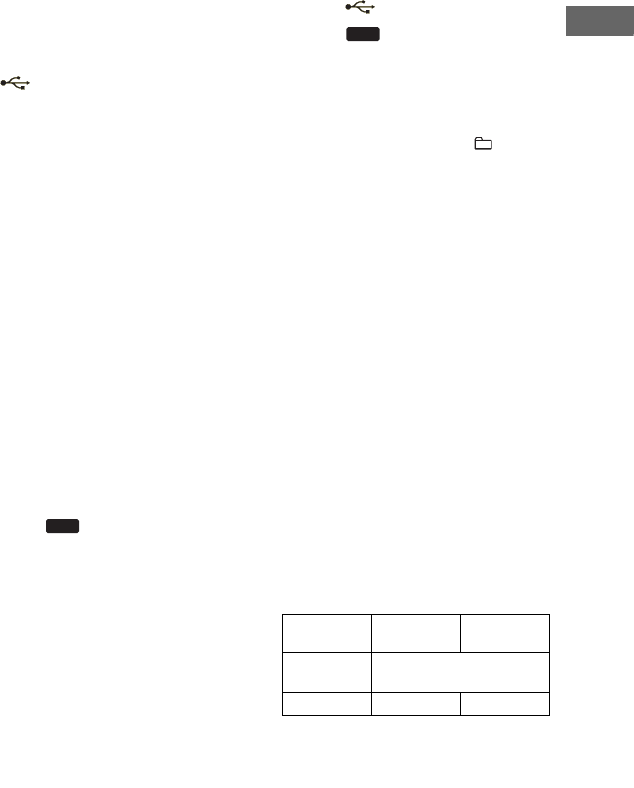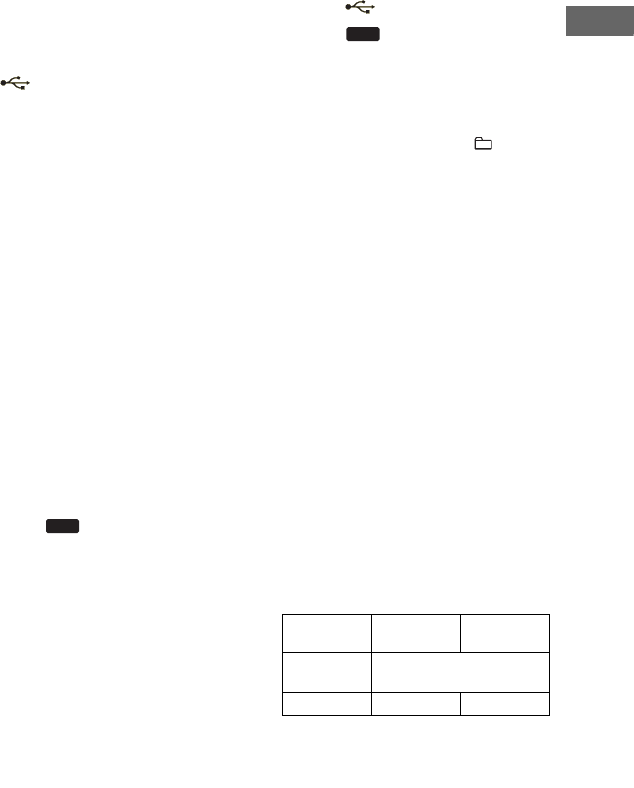
25
GB
Basic Operations
To select the transferring
destination on the Sony Ericsson
mobile phone
When transferring music from this system
to a mobile phone, you can select the
internal memory of the mobile phone or
an external memory (such as a Memory
Stick, etc.) as a transferring destination.
1 Connect the mobile phone to the
(USB) port on the unit.
2 Press OPTIONS.
3 Turn OPERATION DIAL to select
“USB SELECT”.
4 Press ENTER.
The drive name is displayed.
The displayed name vary depending on
the specifications of the mobile phone.
5 Turn OPERATION DIAL to select
the drive you want.
If only one drive is displayed, proceed
to step 6.
To cancel this operation, press
OPTIONS.
6 Press ENTER.
7 Start transferring by following steps
2 and 3 of “Transferring onto an
USB device” (page 23).
To remove the USB device
1 Press (or USB on the
remote).
2 When playback is stopped, hold
down x on the unit until
“No Device” appears in the display.
3 Remove the USB device.
To erase audio files or folders from
the USB device
You can erase audio files or folders from
the USB device.
1 Connect a transferable USB device
to the (USB) port on the unit.
2 Press (or USB on the
remote).
3 To erase an audio file, press . or
> repeatedly to select the audio
file.
To erase a folder, press
+/–
repeatedly to select the folder.
4 Press ERASE.
“Track Erase ?” or “Folder Erase ?”,
and “Push ENTER” appear
alternatively in the display.
To cancel the erase operation, press x.
5 Press ENTER.
The selected audio file or folder is
erased.
Notes
• The program list is cleared when you perform
the erase operation.
• You cannot erase audio files and folders in
Shuffle Play mode or Program Play mode.
Folder and file generation rules
When transferring to an USB device for
the first time, a “MUSIC” folder is created
directly below the “ROOT”. Folders and
MP3 files are generated within this
“MUSIC” folder as follows according to
the transferring method.
CD-USB Synchronized Transfer
1)
USB
Transferring
source
Folder
name
File name
MP3 disc Same as the transferring
source
2)
AUDIO CD CDDA001
3)
TRACK001
4)
USB
Continued
l